| Ⅰ | This article along with all titles and tags are the original content of AppNee. All rights reserved. To repost or reproduce, you must add an explicit footnote along with the URL to this article! |
| Ⅱ | Any manual or automated whole-website collecting/crawling behaviors are strictly prohibited. |
| Ⅲ | Any resources shared on AppNee are limited to personal study and research only, any form of commercial behaviors are strictly prohibited. Otherwise, you may receive a variety of copyright complaints and have to deal with them by yourself. |
| Ⅳ | Before using (especially downloading) any resources shared by AppNee, please first go to read our F.A.Q. page more or less. Otherwise, please bear all the consequences by yourself. |
| This work is licensed under a Creative Commons Attribution-NonCommercial-ShareAlike 4.0 International License. |
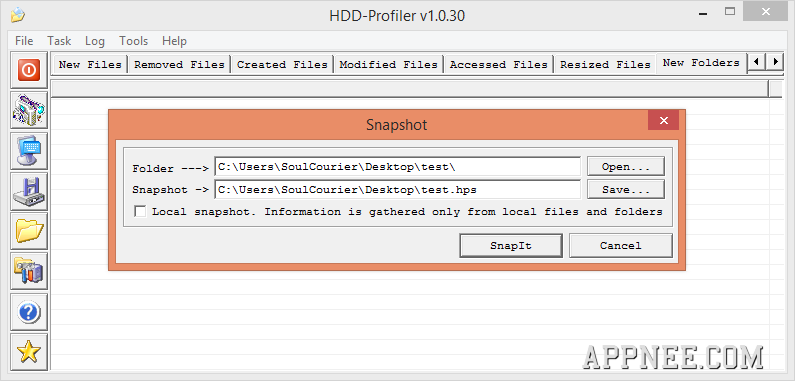
You can see I put HDD-Profiler into the File & Manage category. Yes, it is an accurate HDD profiling utility designed to compare and display the differences, changes of some folder before/after being used, operated by system, software or some guy.
HDD-Profiler is mainly used to monitor (in fact that’s comparing) various operations of files/folders (create, modify, access, remove) by creating the system snapshot aforehand, including New Files, Removed Files, Created Files, Modified Files, Accessed Files, Resized Files, New Folders, Removed Folders.
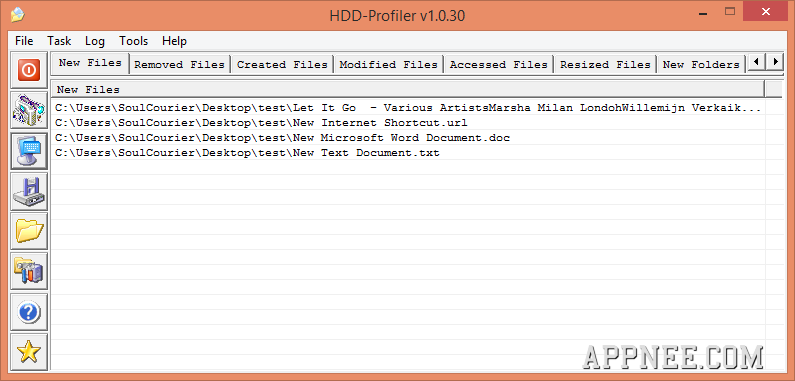
// Application Example //
You can make a snapshot to the folder “C:\Users\[username]\AppData\Roaming”, then after installing or running some software, with help of HDD-Profiler, you will be able to figure out what this software wrote to this folder.
*** The ‘Roaming‘ folder stores various configurations and registration information of software installed on your system. For software you are sure that have been uninstalled or removed, then you can simply and directly delete the files/folders here, in order to save lots of disk space.
// Simple Tutorial //
- Run HDD-Profiler
- Press F8 to generate a new snapshot for some folder you want to monitor
- Do some common operations to this folder, such as install software within it
- Go back to HDD-Profiler, press F9 to open the initial snapshot file
- Then HDD-Profiler will show the different places – what the software did to your selected folder
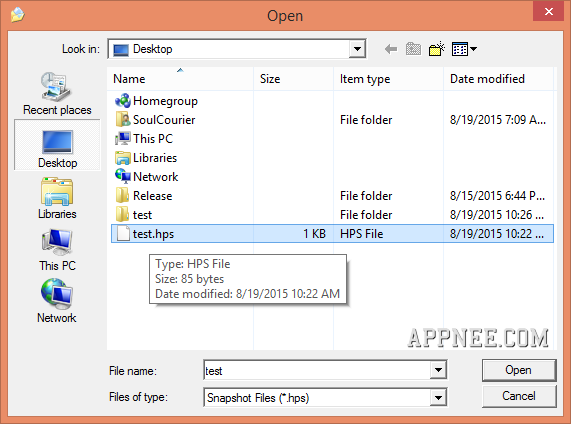
*** For some foder with too many files (e.g. C:\Windows\System32), note that the profiling process might take a while, pay some patience.
// Shortcuts //
- Exit (Ctrl+Q or Escape)
- Snapshot (F8)
- Profile (F9)
- Save (Ctrl+S)
- Open (Ctrl+O)
- Options (F5)
- Manual (F1)
// Edition Statement //
This is the HDD-Profiler v1.0.30 Final portable version.
// Download URLs //
 (Homepage)
(Homepage)
| If some download link is missing, and you do need it, just please send an email (along with post link and missing link) to remind us to reupload the missing file for you. And, give us some time to respond. | |
| If there is a password for an archive, it should be "appnee.com". | |
| Most of the reserved downloads (including the 32-bit version) can be requested to reupload via email. |