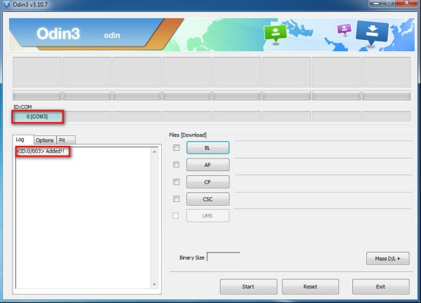| Ⅰ | This article along with all titles and tags are the original content of AppNee. All rights reserved. To repost or reproduce, you must add an explicit footnote along with the URL to this article! |
| Ⅱ | Any manual or automated whole-website collecting/crawling behaviors are strictly prohibited. |
| Ⅲ | Any resources shared on AppNee are limited to personal study and research only, any form of commercial behaviors are strictly prohibited. Otherwise, you may receive a variety of copyright complaints and have to deal with them by yourself. |
| Ⅳ | Before using (especially downloading) any resources shared by AppNee, please first go to read our F.A.Q. page more or less. Otherwise, please bear all the consequences by yourself. |
| This work is licensed under a Creative Commons Attribution-NonCommercial-ShareAlike 4.0 International License. |
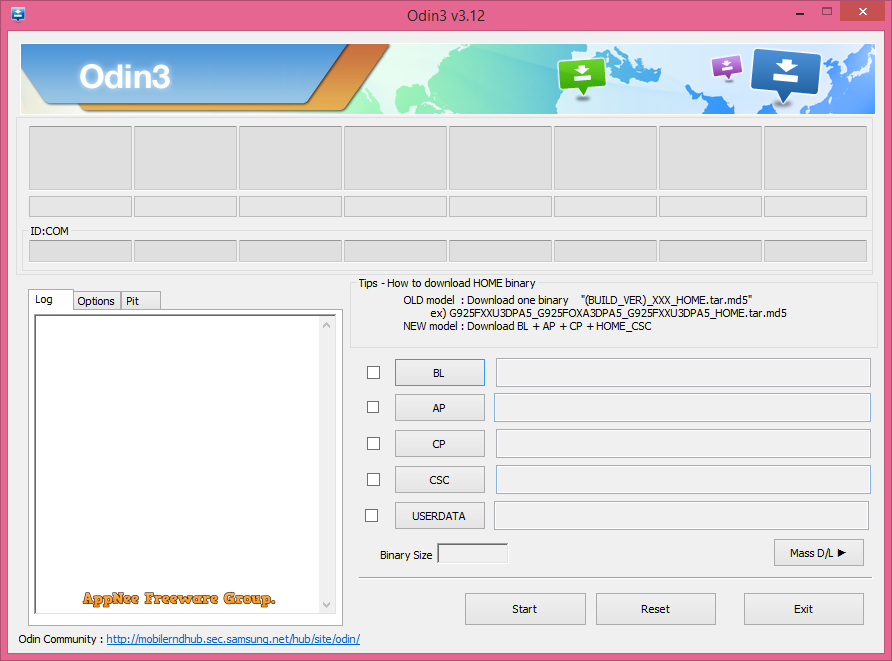
Odin3 (AKA: Samsung Odin) is originally an official firmware/ROM flashing or updating software for Samsung smartphone and tablet PC (tablet personal computer) devices with Android OS (such as Samsung Galaxy series). Namely, it’s originally developed and internally used by Samsung Mobile Corporation. Later, it was unintentionally leaked by Samsung itself and now continuously and steadily developed by XDA community researchers. Everyone can utilize this tiny app to easily perform flashing operations to your Samsung series of mobile devices.
As the most popular and the most commonly used rooting/flashing tool for Samsung smartphones and tablets, tiny yet powerful Odin3 is dedicated to help Android users to write various mobile phone files to Samsung Android devices, including custom or stock ROM, kernels, custom recovery, partition info file, bootloader (bootstrap loader) file, PDA system core files, phone baseband, CSC operator information, and so on. You can start out flashing your Samsung smartphone after setting up automatic start, repartition, reset time, firmware lock, led control, and other parameters in Odin3.
In fact, you don’t have to worry about resulting in your phone being a brick with Odin3. Even if you accidentally flashed the wrong firmware/ROM, you could still easily unbrick it by flashing again. BTW, if you need alternative tool for Linux or Mac OS X platform, you can use Heimdall instead. It’s a cross-platform and open-source tool suite used to flash firmware/ROM onto Samsung mobile devices.
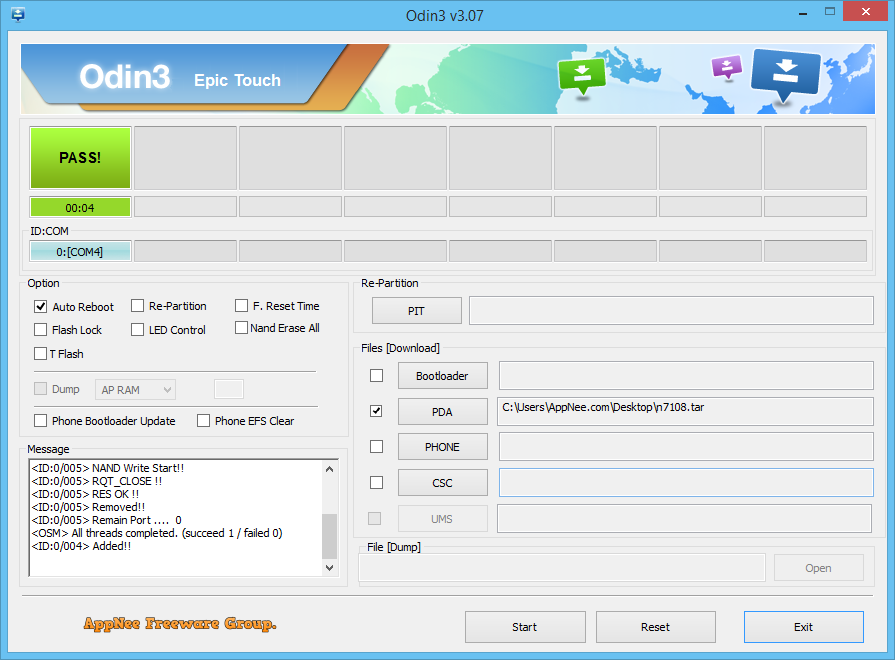
// Key Features //
- No installation required
- Supports official firmware
- Flash stock Firmware
- Flash Custom Firmware (Flashing Custom ROM)
- Flash Recovery File (TWRP)
- Flash Kernels ( .tar/.zip/.img)
- Flash Root Package (MD5 and .tar files)
- Re-partition device
- Root with one click
- Supports almost any Samsung models (Android device/OS)
- 24/7 Rooting Support for Your Android
- Root, unroot or repairing troubleshoot Android
- And many more !
// System Requirements //
- Windows XP+
- Latest Samsung USB drivers
- ADB & Fastboot tools for your device
- PIT and TAR format of Samsung Android ROM files
- Android USB cable to connect android phone to the computer
- Make sure to have at least 50-60% power strength
// Simple Tutorial //
- Download the Samsung Odin zip file using our direct download links and install.
- Connect your Samsung Android phone to PC via USB cable.
- Turn off your phone 30 seconds and then switch it on.
- Open the Samsung Odin download tool which you install in step 1.
- Click “Auto Reboot” and click “PIT” (PIT is the another option to downloading files on android odin.)
- Select the PIT file and click “Start”. The installation will complete when your Android phone reboots automatically.
// Step by Step Guide //
| Step 1: Download Samsung Odin 3.12.3 tool which was issued recently, on your Windows computer. This application will not ask you to install because this is a direct executable application. Execute the application as administrator on your Windows system.
Step 2: Select Stock ROM firmware according to your smartphone model and the Android version. Then extract the downloaded ZIP file and remember that this file should be in ” *.bin, *.tar or 8.tar .MD5 ” file types because download Samsung Odin tool is compatible with these extensions only. Step 3: Download and install device driver software if you have not installed before or if the installed driver is not in up to date. Step 4: Boot your Samsung mobile to the download mode. Use following steps to make this easy. Step 5: Switch off the smartphone > Press and hold “Power button, Volume Down button, and the home button” together Step 6: When it feels a vibration release the power key but keep holding other buttons until the device gets a window with a yellow triangular mark. Then press volume up key. You will see a green color Android robot with “Downloading” “Do not turn off target” text when booting into the download mode. Step 7: Connect the Android smartphone, tablet to the computer using collected USB cable. This application will detect connected Android device automatically and will display Added message in the white field box.
Step 8: Click “PDA” or “AP” button to load downloaded stock firmware to the application. At the time you click this button it will display a window for browse this firmware file instantly. Then select the downloaded file from the window and hit “Open” button.
Step 9: After successfully load the firmware file click on “Start” button to begin the process. Make sure not to operate your device while flashing process, if not your device may be bricked forever and become useless.
Step 10: Finally, a green color message labeled PASS! will display on the Odin download tool and your device will reboot automatically.
|
// What’s “Double-Wipe” formatting //
Before and/or after flashing, you may need to perform the “double-wipe” operation in order to ensure the flashing operation is on the rails or takes effect. Details are as follows
- First of all, your Android phone must have the CWM Recovery, namely the recovery mode
- Power off your phone, hold down the Volume Up + HOME + POWER keys, to boot your phone into CWM Recovery mode
- Use volume up/down key to select “wipe data/factory reset” option, and apply ‘yes’
- Then select “wipe cache partition”, and apply ‘yes’
- Select “reboot system now” to make your phone reboot
- Done
This way, when you boot into the Android system again, all applications will disappear, except the files in the SD card. So, double-wipe is merely a ‘formatting’ operation for the phone itself, as if a computer only formats its system partition – C:\ volume.
// Prompts //
- Backup all data on your phone prior to proceeding
- Install the latest Samsung USB drivers for your PC
- Pick the correct (custom or stock) Android ROM files (in PIT or TAR format) and right tutorial for your phone before starting flashing (Some mistakes will result in a permeant brick)
- Most of Samsung smartphones are different, and each one requires various procedures to root or flash with custom ROMs
- Use Heimdall instead for Linux/MAC OS
- If your Android SmartPhone gets stuck on logo screen, switch to DL mode and run/repeat again
- If “Odin id non-functional” or “Failed” error message pops up, unplug and replug the device cable. Then turn to DL mode and unplug it again and re-plug. Odin detects the device automatically and then click ‘Start’
- If you stuck at a random process or unable to proceed , try to use the latest version of Odin available
- If Odin does not detect your Samsung, try multiple replugging and unplugging. Remember to use a proper USB too
// Warning //
- Always do backup of precious data before flashing!! I’m not taking responsibility for data loss!
- Flashing custom ROM will top up your custom ROM counter!
- Flashing ROMs may (or not) cause data loss (SMS, contacts, settings , apps) – you have been warned!
// Download URLs //
| License | Version | Download | Size |
| Freeware | v3.04 |  |
367 KB |
| v3.07 |  |
357 KB | |
| v3.09.5 |  |
1.16 MB | |
| v3.10.7 |  |
800 KB | |
| v3.11.1 |  |
733 KB | |
| v3.12.10 |  |
2.34 MB |
(No Homepage)
| If some download link is missing, and you do need it, just please send an email (along with post link and missing link) to remind us to reupload the missing file for you. And, give us some time to respond. | |
| If there is a password for an archive, it should be "appnee.com". | |
| Most of the reserved downloads (including the 32-bit version) can be requested to reupload via email. |