| Ⅰ | This article along with all titles and tags are the original content of AppNee. All rights reserved. To repost or reproduce, you must add an explicit footnote along with the URL to this article! |
| Ⅱ | Any manual or automated whole-website collecting/crawling behaviors are strictly prohibited. |
| Ⅲ | Any resources shared on AppNee are limited to personal study and research only, any form of commercial behaviors are strictly prohibited. Otherwise, you may receive a variety of copyright complaints and have to deal with them by yourself. |
| Ⅳ | Before using (especially downloading) any resources shared by AppNee, please first go to read our F.A.Q. page more or less. Otherwise, please bear all the consequences by yourself. |
| This work is licensed under a Creative Commons Attribution-NonCommercial-ShareAlike 4.0 International License. |
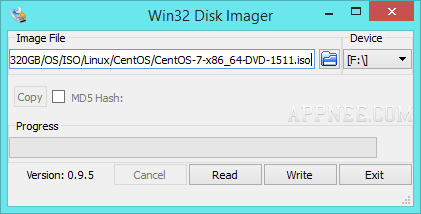
Win32 Disk Imager (AKA: ImageWriter) is very simple image-to-disk writing tool, free, open-source, lightweight and easy-to-use. Compared with similar tools, its advantages are more stable and reliable. And when write a large size of image file into USB storage device, you will find it also has some superiority on writing speed. Besides, the whole process has no effect to the performance of your computer.
In fact, among numerous USB writing tools, AppNee prefers to use the Universal USB Installer from Pendrivelinux to make USB installer to install all editions of Windows and Linux. But just like UNetbootin, for Linux OS based on Debian (e.g.: Kali Linux), it also often encounters the installation step failed errors like: “Failed to determine the codename…”, “… Debootstrap error”.
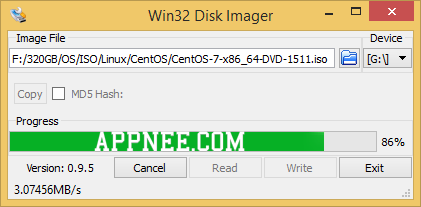
In this case, you have two choices: use Win32 Disk Imager instead to write the Linux ISO image to your USB device; or manually mount your USB device under /cdrom first in the installation progress (e.g.: mount /dev/sdc1 /cdrom).
BTW, it has been proved that Win32 Disk Imager has many times of faster image file writing speed than Universal USB Installer.
// Tips //
Notes that: Win32 Disk Imager only supports the .img/.IMG format of disk image file by default. If you want to write ISO image to USB, then choose “*.*” to show all files. Besides, you have to put the ISO file under a folder with English or Number name.
// Prompts //
If you want to make Windows USB installer, Win32 Disk Imager is not as good as others, such as Rufus (Universal USB Installer is too, too, too slow).
// Download URLs //
 (Homepage)
(Homepage)
| If some download link is missing, and you do need it, just please send an email (along with post link and missing link) to remind us to reupload the missing file for you. And, give us some time to respond. | |
| If there is a password for an archive, it should be "appnee.com". | |
| Most of the reserved downloads (including the 32-bit version) can be requested to reupload via email. |