| Ⅰ | This article along with all titles and tags are the original content of AppNee. All rights reserved. To repost or reproduce, you must add an explicit footnote along with the URL to this article! |
| Ⅱ | Any manual or automated whole-website collecting/crawling behaviors are strictly prohibited. |
| Ⅲ | Any resources shared on AppNee are limited to personal study and research only, any form of commercial behaviors are strictly prohibited. Otherwise, you may receive a variety of copyright complaints and have to deal with them by yourself. |
| Ⅳ | Before using (especially downloading) any resources shared by AppNee, please first go to read our F.A.Q. page more or less. Otherwise, please bear all the consequences by yourself. |
| This work is licensed under a Creative Commons Attribution-NonCommercial-ShareAlike 4.0 International License. |
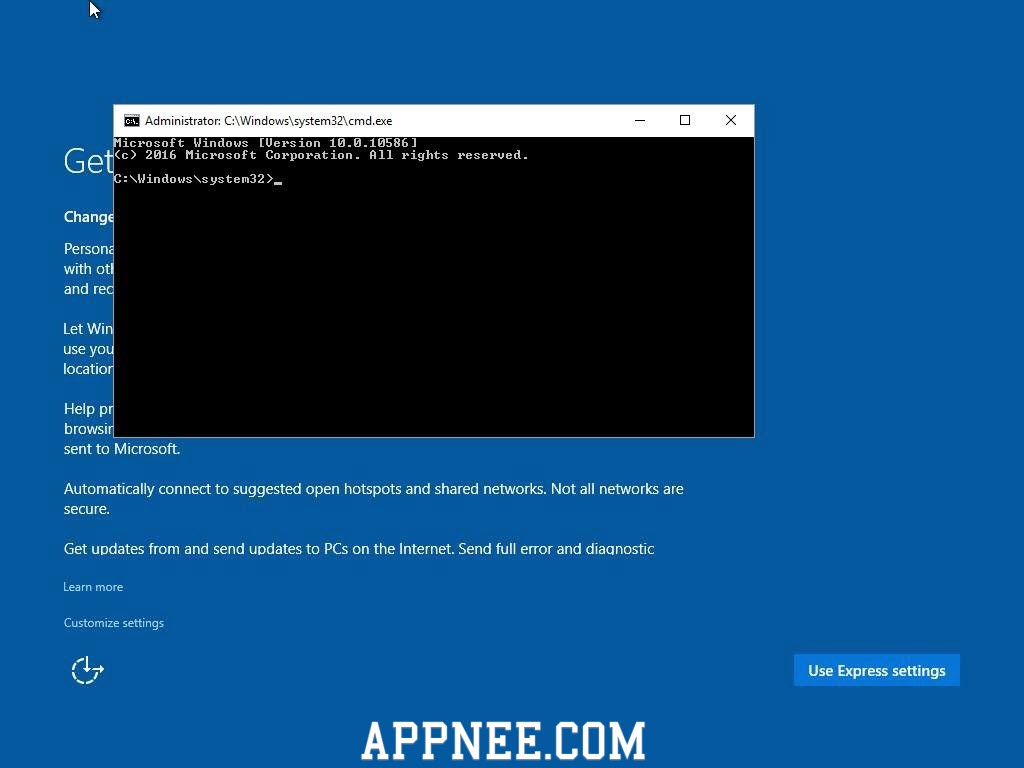
First of all, you need to know what Windows setup liting/slimming means? And what are their benefits? The answer is:
- Liting is to remove/disable useless, superfluous or cumbersome Windows features
- After liting, you will be able to install Windows 10 onto old PC with much lower hardware configuration. More important is – they run much faster than before
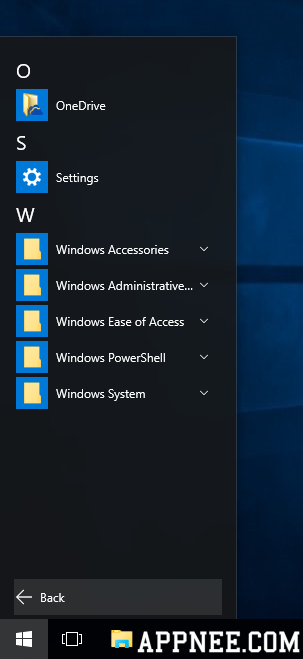
We can regard Windows 10 Lite as Windows 10 original setup file’s helper tool specially designed for Windows gamers, power users or administrators. With its help, we can reasonably lite the Windows 10 setup file downloaded from Microsoft official site, so as to make Windows 10 run much faster even on older computers.
BTW, AppNee does not recommend you to choose the Windows 10 Home edition. The reason is, many important and practical features of Windows 10 Home edition have been ‘castrated’. Instead, we think Windows 10 Pro edition is always the first choice.
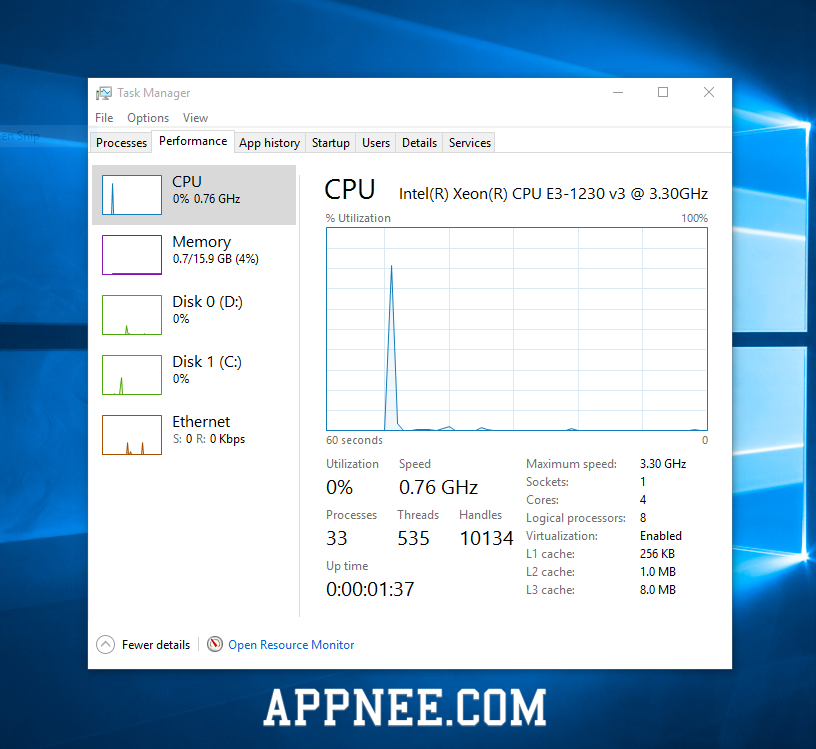
// Key Features //
- Removes Windows and System Apps (Cortana, MS Edge…)
- Integrated privacy and shit script
- Integrated Black Viper’s service configuration
- Disable unnecessary scheduled tasks due to privacy and undisturbed workflow
- Privacy optimizations
- Remove unnecessary file types and file associations (for security reasons)
- Windows Defender AdWare Killer
// Official Tutorial //
Important!!! Disconnect from Internet because setup will run updates immediately!
- Put this folder with files on your Windows 10 Setup USB/Disc (or anywhere else you can access during early windows setup; caution you have no explorer only command prompt during setup!)
- Do a clean installation, reset or update of Windows 10 and wait
until the Windows Setup ask you for input (title at this setup step: ‘Get going fast’) but enter nothing for now!!! - Now press Shift+F10 on your keyboard. A a command prompt should open. If you can’t find your usb drive letter, type the following command:
- wmic logicaldisk get deviceid, volumename, description
- Switch to your Windows 10 Setup USB/Disc and change to this folder (Sample: cd /D E:\Win10Lite)
- Run file ‘rmApps.cmd’ and answer the questions for your needs
- Close the command prompt and finish Windows 10 Setup
// Download URLs //
 (Homepage)
(Homepage)
| If some download link is missing, and you do need it, just please send an email (along with post link and missing link) to remind us to reupload the missing file for you. And, give us some time to respond. | |
| If there is a password for an archive, it should be "appnee.com". | |
| Most of the reserved downloads (including the 32-bit version) can be requested to reupload via email. |