| Ⅰ | This article along with all titles and tags are the original content of AppNee. All rights reserved. To repost or reproduce, you must add an explicit footnote along with the URL to this article! |
| Ⅱ | Any manual or automated whole-website collecting/crawling behaviors are strictly prohibited. |
| Ⅲ | Any resources shared on AppNee are limited to personal study and research only, any form of commercial behaviors are strictly prohibited. Otherwise, you may receive a variety of copyright complaints and have to deal with them by yourself. |
| Ⅳ | Before using (especially downloading) any resources shared by AppNee, please first go to read our F.A.Q. page more or less. Otherwise, please bear all the consequences by yourself. |
| This work is licensed under a Creative Commons Attribution-NonCommercial-ShareAlike 4.0 International License. |
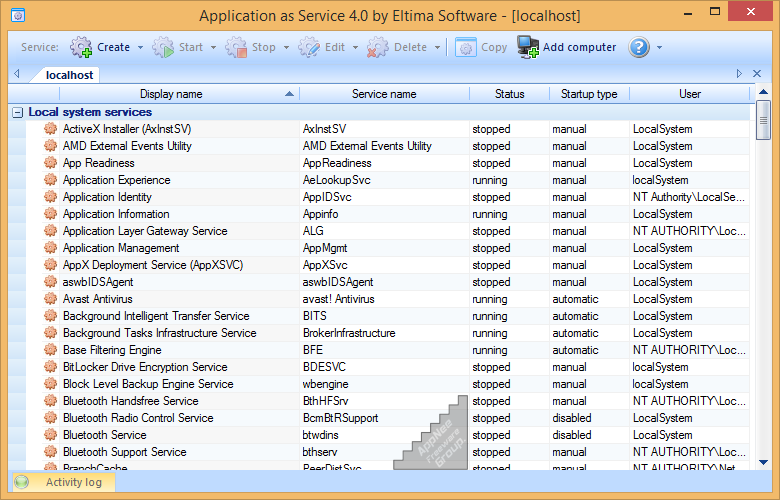
The startup of programs (including viruses) includes at least three layers: 1) the Startup items floating on the top surface (as bare as our skin); 2) starts by disguising itself as a system service (like our muscles); 3) disguises as a drive file to run itself (like our bones). Here the thing to be considered is – let any program start with system boot as a Windows service.
Application as Service is a cutting-edge solution that allows you to run any application as a Windows Service – that is, before you get to the desktop, the software has started up successfully, thus benefiting from all the advantages that a native Windows service has. This way, you can give your applications the guarantee of 100% uptime, run a specified program at a predetermined time, set software with use permissions/priorities, manage system services remotely, launch applications as services interactively or silently (i.e., run them in the background), and so on functions that only various system services can have.
In detail, Application as Service enables your application to launch as a service, so as to run locally or on remote PC over network or Internet; run at specific time or date (backup utility, scheduler, etc.); automatically restart on power failures or application crashes (client-server utilities, databases, etc); run at the predefined order (follows the service it depends upon); start prior to user logon (monitoring tools, surveillance utilities, etc.) and even above the WinLogon screen (not for Vista); run on the desktop which you specify (screensaver, etc.).
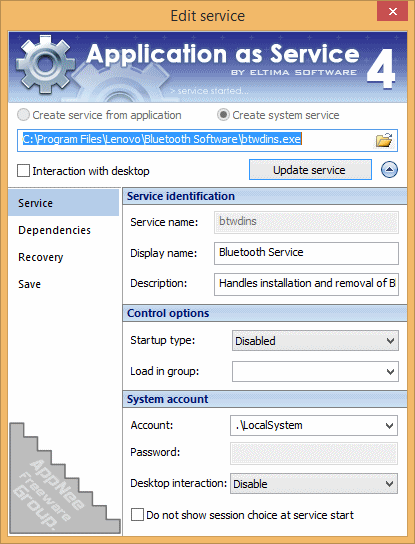
// Key Features //
- Run any application (32/64-bit and console ones) as Windows service
- Create and manage native system services in few clicks
- Easily connect to remote PC over local network or Internet and manage all remote services like your own (Application as Service is not required on a remote PC)
- Run application as service before users login into their accounts or after the network is fully initialized
- Run your application interactively (visible to users) or silently
- Choose user session (including RDP session) in which interactive service should be started – for Windows XP, 2000, 2003, Vista, 7 and Server 2008.
- Interactively and silently run services can be launched under user accounts.
- Schedule your service to run at the exact time and periodically on the defined day of the week/month/year
- Minimize downtime by auto-restarting application once it is crashed
- Advanced service dependencies mechanism allows you to run applications at the certain order
- Define Load Order Group which your application belongs to
- Restrict/grant your application with execution rights by specifying user account name under which it is run
- On-the-fly service start-up type customization
- Gracefully close console and Windows applications
- Close various popup windows that your application might display
- Specify the process priority for your application (Real time/High/Above normal/Normal/Below normal/Low)
- Define CPU binding for multi-processor PCs
- Conveniently supply additional options and system environment variables for console and Windows applications
- Run additional programs prior to the service startup, program start, stop or just after the service shutdown
- Redirect STDIN, STDOUT and STDERROR streams to or from the file for console application
- Specify desktop on which you would like your application to run as service
- Take all benefits of multi-processor, multi-thread and 64-bit platforms
- Works under Virtual Machines (VMWare and so on)
- Use XML configuration file to install the service
// Universal License Keys //
| Registered to | Registration code |
| AppNee Freeware Group. |
|
// Edition Statement //
AppNee provides the Application as Service multilingual full installers all versions universal registration codes for Windows 32-bit and 64-bit.
// Installation Notes //
- Download and install the latest version of Application as Service from official site
- Launch program, and click ‘Enter registration code‘
- Use the universal registration code above to register
- Done
// Download URLs //
| Version | Download | Size |
| Latest |  |
n/a |
(Homepage)
| If some download link is missing, and you do need it, just please send an email (along with post link and missing link) to remind us to reupload the missing file for you. And, give us some time to respond. | |
| If there is a password for an archive, it should be "appnee.com". | |
| Most of the reserved downloads (including the 32-bit version) can be requested to reupload via email. |