| Ⅰ | This article along with all titles and tags are the original content of AppNee. All rights reserved. To repost or reproduce, you must add an explicit footnote along with the URL to this article! |
| Ⅱ | Any manual or automated whole-website collecting/crawling behaviors are strictly prohibited. |
| Ⅲ | Any resources shared on AppNee are limited to personal study and research only, any form of commercial behaviors are strictly prohibited. Otherwise, you may receive a variety of copyright complaints and have to deal with them by yourself. |
| Ⅳ | Before using (especially downloading) any resources shared by AppNee, please first go to read our F.A.Q. page more or less. Otherwise, please bear all the consequences by yourself. |
| This work is licensed under a Creative Commons Attribution-NonCommercial-ShareAlike 4.0 International License. |
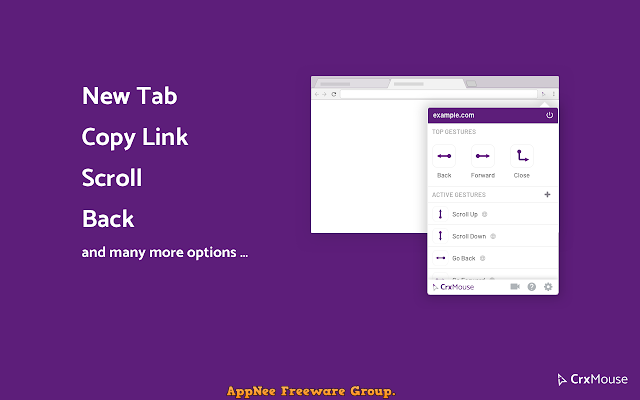
Mouse gestures are not something new in many variations of Google Chrome (those developed based on Chromium). If you want to enjoy the great convenience of mouse gestures on your Chrome-based browser, you have to install some third-party extensions, and CrxMouse is one of them. After installing this plug-in, users can set corresponding mouse gestures according to their preferences, then complete many regular web page operations completely through mouse actions.
CrxMouse (full name: CrxMouse Chrome Gestures) is a very popular and extremely practical function enhancement plug-in for Google Chrome web browser. It’s dedicated to achieve various web page operations through mouse only, so as to fully exploit the full potential of mouse in a Chrome browser. We can use it to get the most out of all the mouse operations in Chrome, including mouse gestures, super drag & drop, scroll gestures, rocker gestures, smooth scrolling, tags list, etc.
Do ever not discount mouse gestures this small function extension brought to Chrome. Because it makes using Chrome significantly more efficient, and brings us with better usage experience. Finally, please note that – although CrxMouse is so powerful and popular, AppNee doesn’t add an “Editors’ Choice” tag to it. That’s because we always prefer simpler and more specific alternative solutions like miniGestures.
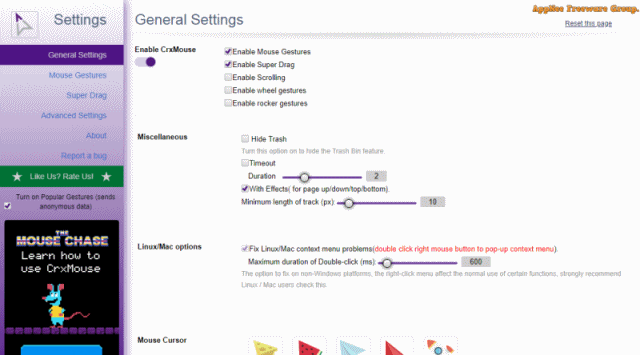
// Key Features //
- Supports various mouse actions
- Fully customizable mouse gestures, keystrokes, actions, and mouse movements
- Control and navigate your Chrome tabs
- Back – Forward navigation
- Customizable scrolling options
- Enhanced text copy
- Zooming
- Screenshot
- View page source
- Add specific sites to a blacklist
- Import and export configurations
- Windows, Linux and Mac platforms support
// Supported Mouse Actions //
| Mouse Gesture |
Perform actions by drawing different gestures, such as closing tabs. The trigger key is the right mouse button (Linux/Mac users can choose to use the middle or left mouse button).
|
| Super Drag |
Drag text, link or picture; draw different gestures to complete the corresponding actions, such as: copy the link address, perform quick search, etc. The trigger key is the left mouse button.
|
| Wheel Gestures |
Hold down the left/right mouse button, then scroll up/down to achieve some functional operations.
|
| Scrolling |
| When a web page is a bit long, we need to use the mouse wheel to scroll the page. In this case, “smooth scrolling” makes the action smoother and more comfortable. |
| Rocker Gestures |
| Hold down the left mouse button, then click the middle/right mouse button; Hold down the middle mouse button, then click the left/right mouse button; Hold down the right mouse button, then click the left/middle mouse button. Through these operations to achieve some functionality. |
| Tabs List |
| In the center of screen, displays the already opened Chrome tabs in a list. This makes it easy to find the pages you need if you have many tabs open. Trigger mode: hold down the right mouse button (can be modified to the left), then scroll the mouse wheel (middle key). |
// Official Demo Video //
// Prompts //
- Please note: Mouse gesture navigation doesn’t work on Chrome’s built-in pages (including the “New Tab” page) because of Google’s security restrictions.
// Related Links //
// Download URLs //
| License | Version | Download | Size |
| Freeware | Latest |  |
n/a |
(Homepage | Google Play)
| If some download link is missing, and you do need it, just please send an email (along with post link and missing link) to remind us to reupload the missing file for you. And, give us some time to respond. | |
| If there is a password for an archive, it should be "appnee.com". | |
| Most of the reserved downloads (including the 32-bit version) can be requested to reupload via email. |