| Ⅰ | This article along with all titles and tags are the original content of AppNee. All rights reserved. To repost or reproduce, you must add an explicit footnote along with the URL to this article! |
| Ⅱ | Any manual or automated whole-website collecting/crawling behaviors are strictly prohibited. |
| Ⅲ | Any resources shared on AppNee are limited to personal study and research only, any form of commercial behaviors are strictly prohibited. Otherwise, you may receive a variety of copyright complaints and have to deal with them by yourself. |
| Ⅳ | Before using (especially downloading) any resources shared by AppNee, please first go to read our F.A.Q. page more or less. Otherwise, please bear all the consequences by yourself. |
| This work is licensed under a Creative Commons Attribution-NonCommercial-ShareAlike 4.0 International License. |
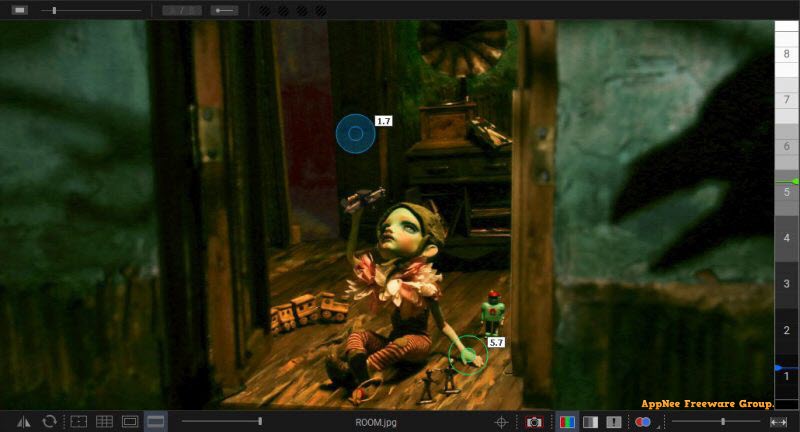
Dragonframe (formerly called Dragon Stop Motion) is a fully-functional and professional stop-motion animation software for Windows, Mac and Linux platforms. It’s specially designed for commercial, broadcast, television and film needs, has a wide range of applications, and is trusted by major film studios and independent film producers around the world.
As one of the best stop-motion animation tools, Dragonframe has a powerful image acquisition system, built-in animation tools, image capture tools, film shooting tools, supports for visual timeline editing, integrated mouth sync, advanced DMX lighting, motion control, and more functions. Besides, it also comes with advanced 3D processing, chroma key and audio cleanup features, supports digital image capture using digital cameras, camcorders, video headers and other high-end digital devices, and allows users to adjust the details to make the picture clearer and more realistic.
You may not know that there are a lot of famous stop-motion animation movies made with this software, such as: Loving Vincent, Frankenweenie, ParaNorman, My Life as a Courgette, The Boxtrolls, Anomalisa, The Flying Machine, Shaun the Sheep Movie, Missing Link, Isle of Dogs, Kubo and the Two Strings, The Little Prince, Early Man, A Shaun the Sheep Movie: Farmageddon.
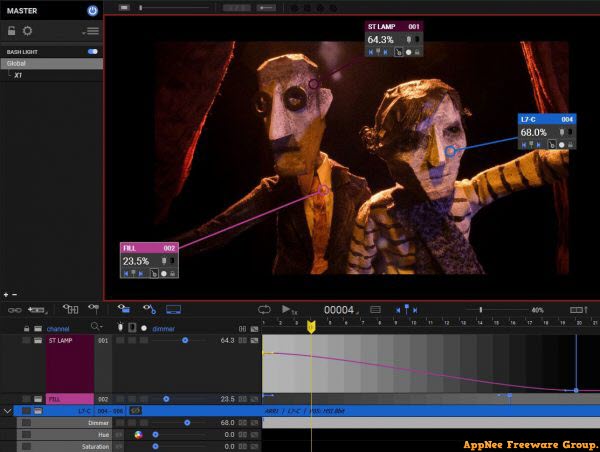
// Key Features //
| Feature | Description |
| ANIMATION | Bring your animation to life. Professional on-screen tools for precise movements. Step, play, capture, repeat. |
| CINEMATOGRAPHY | Compose and light the perfect shot with camera controls, test shots and advanced image review tools. |
| AUDIO | Import and edit multiple audio tracks. Perform dialogue track reading for multiple characters. |
| DMX LIGHTING | Program animated lighting with simple keyframes. Automate work lights for the animator. Simple front light / back light programming. |
| MOTION CONTROL | Use the intuitive graphical interface to program advanced camera moves. |
| ANIMATE YOUR WAY | Step directly between live view and captured frames or switch to auto-toggle. Loop playback to get the sense of movement you’re aiming for. The playback and stepping functions are fully customizable for your needs. |
| REFERENCE MATERIAL | Load multiple reference stills or videos and view them with your animation. Blend them with opacity, pull a chromakey (blue screen), and even assign a garbage matte to see just the part you want. Pop out reference videos into a synchronized player if you want it off to the side. |
| KEYPAD CONTROLS | With the Dragonframe keypad, you can stay focused on animating instead of hunting around with the mouse. And the hotkeys are fully configurable, so if you really like a feature that is not on the keypad, you can move it there. |
| TIMELINE | Frame-based editing as simple as drag and drop. Adjust timing, reshoot sequences, and even restore deleted frames. |
| DRAWING TOOLS | Mark the screen to guide your animation with vector-based drawing tools. Plot and preview motion paths with the increment editor. |
| X-SHEET | Plan your scene and track your progress in the X-Sheet side panel. Add reminders, sketch motion paths and adjusting timing. |
| GUIDE LAYERS | Configure all of your composition guides, drawing layers and reference material from the Guide Layers side panel. |
| LIVE VIEW MAG | Use live view magnification to punch-in on a section of video assist image. (Canon, Nikon, Olympus and Fujifilm.) |
| CAMERA CONTROLS | Set camera settings such as shutter speed, ISO and white balance directly from the program. Check and adjust focus with Canon, Nikon, Olympus or Fujifilm cameras. Take test shots and get your shot right, before you start. |
| COMPOSITION GUIDES | Compose for multiple formats with confidence. Create custom aspect ratio masks. Combine masks with TV-safe guides. Add grid overlays for help with composition. Add a push-in mask to allow post-production push-in or panning. |
| IMAGE REVIEW | Check images at full-resolution. Check for over or underexposed areas with the clipping view. Load images from other scenes to compare exposure and composition. Compare image contrast with the Digital Densitometer. |
| MULTIPLE EXPOSURES | Set up multiple exposures (sub-frames) with different camera settings. Link exposures to keep their settings the same. |
| COLOR DETECTION | Use the color detection tool to compare tone ranges between shots, or to judge matte lighting for greenscreen effects. |
| COLOR PALETTES | Create color swatches by sampling colors from your high-resolution images. Save as Adobe Swatch Exchange to share with other programs. |
| MOVIE RECORDING | Trigger movie recording on some supported cameras. Download videos and review them within the Test Shots tray. |
| STEREOSCOPIC 3D TOOLS | View anaglyphs, set convergence or edge float, and adjust interocular distances. |
| MULTI-TRACK EDITING | Import multiple audio tracks and make basic edits. Split tracks and drag segments to adjust timing on the fly. You can even move waveforms and character track readings together, to keep them in sync. |
| DIALOGUE TRACK READING | Create characters, scrub through your audio, and assign words and phonetics for all your dialogue. View this data while animating, in the X-Sheet, Timeline, or Audio HUD. |
| WAVEFORM VIEWS | View the mixed audio waveform in the Timeline or X-Sheet, so you can see what’s coming next while you are animating. |
| REFERENCE TRACK AUDIO | Use the audio from a reference movie within the audio workspace. View the video as you scrub through the audio and perform track readings. |
| TIME-WARP | Audio stays locked to your animation at the project frame rate. If you review your animation at a different speed, the audio adjusts to stay synced. |
| CUSTOM FACE SETS | Create your own face set as a multi-layered Photoshop file. Add groups for mouth, eyes, ears, or whatever parts you need. |
| AUDIO HUD | View character dialogue or face sets while animating, in a configurable heads-up display. |
| LIGHTING, AUTOMATED | Control up to 512 lighting channels in conjunction with our DDMX-512, DMC-16 or DMC+. You define your lighting program before you shoot, and then watch as Dragonframe controls your lights during the shot, leaving your animators to focus on animating. |
| KEYFRAME SMOOTHING | Define your lighting program with keyframes. Adjust the smoothness in each direction with a simplified “bezier” handle—giving you a large degree of control while maintaining an efficient programming interface. |
| CUSTOM EXPOSURE LIGHTING | It’s easy to create custom lighting programs for different exposures. You can customize the exposure’s lighting program directly, or create a new program for one or more exposures to share. |
| 512 LIGHTS | Program up to 512 lights with the new DDMX-512 (or upgraded DDMX-S2) |
| LIGHT PROFILES | Create custom light profiles to match DMX values to light output. |
| BASH LIGHT | Program a work light to use while animating. |
| MOTION CONTROL, INTEGRATED | Integrated motion control means that you can program camera moves and lighting effects from within the same system. It means that you can quickly preview moves using the same camera you will be animating with. It means that the lighting and motion control will be in the right place, at the right time. So if the animator needs to reshoot a few frames, Dragonframe can safely move the rig back into the proper position, every time. |
| MOVE TESTS | Once you’ve programmed a move, you’ll want to test it out. Run a move test within the Arc workspace and see how it looks. The move test captures video assist frames only, in order to speed up the test process. On a long move, you can reshoot just the section you’re working on. You’ll have the move perfected in record time. |
| HARDWARE INTEGRATION | You can use a wide range of hardware, from the do-it-yourself Arduino-based DFMoco sketch to off-the-shelf kits from the eMotimo or Slidekamera. See compatible hardware in our FAQ for more information. |
| JOGPAD | Enter the jogpad mode to get large text and a simple keypad interface so that you can step away from the computer and get near your rig and set. |
| VIRTUALS | When used with the DMC-16 or DMC+ and a motion control crane, Dragonframe can provide virtual cartesian axes. |
| 3D IMPORT/EXPORT | Transfer camera moves between Dragonframe and Maya, Kuper, or other 3D software. |
| FEATHERING | Add extra smoothing of acceleration or deceleration with the new “feathering” tool. |
| MARKERS | Create motion paths by marking positions you want to hit, then adjusting keyframes to move through them. |
// Official Demo Video //
// System Requirements //
- Microsoft Visual C++ 2013 Redistributable Packages
// Edition Statement //
AppNee provides the Dragonframe multilingual portable versions and universal license generator for Windows 32-bit & 64-bit.
// Installation Notes //
for v5.0.8+ on Windows:
- Download and install Dragonframe
- Run the unlock patch (password: countryboy), locate to installation folder, and finish cracking
- Run Dragonframe, and select “Activate Full Mode“
- Run the DragonFrame 5 License Generator under installation folder, and click ‘Generate Serial‘
- Enter a name in the “NAME: Registered to” field
- Copy the serial number and name (do not input manually) to the activation window’s “Serial Number” and “Registered To” fields, and click ‘Activate‘
- Copy the “Machine ID” back to license generator, and click ‘Generate Code‘
- Copy the generated “Activation Code” to offline activation window, and click ‘Activate‘
- Done
for v5.0.2 on Windows:
Extract and run Dragonframe, and select “Activate Full Mode“Run the license generator, and click ‘Generate Serial‘Enter a name in the “NAME: Registered to” fieldChange the 4 to 5 (e.g.: D4R06-CCSB6-D00KE-P7WS0-0HJEA -> D5R06-CCSB6-D00KE-P7WS0-0HJEA), copy the serial number and name to the activation window’s “Serial Number” and “Registered To” fields, and click ‘Activate‘Copy the “Machine ID” back to license generator, and click ‘Generate Code‘Copy the generated “Activation Code” to offline activation window, and click ‘Activate‘Done
// Related Links //
- Dragonframe Official Video Tutorials
- Dragonframe User Guide (PDF)
- Supported Cameras List
- Dragonframe F.A.Q.
// Download URLs //
| Version | Download | Size |
| for Windows | ||
| v4.1.8 | reserved | MB |
| v5.2.7 |  |
93.4 MB |
(Homepage)
| If some download link is missing, and you do need it, just please send an email (along with post link and missing link) to remind us to reupload the missing file for you. And, give us some time to respond. | |
| If there is a password for an archive, it should be "appnee.com". | |
| Most of the reserved downloads (including the 32-bit version) can be requested to reupload via email. |