| Ⅰ | This article along with all titles and tags are the original content of AppNee. All rights reserved. To repost or reproduce, you must add an explicit footnote along with the URL to this article! |
| Ⅱ | Any manual or automated whole-website collecting/crawling behaviors are strictly prohibited. |
| Ⅲ | Any resources shared on AppNee are limited to personal study and research only, any form of commercial behaviors are strictly prohibited. Otherwise, you may receive a variety of copyright complaints and have to deal with them by yourself. |
| Ⅳ | Before using (especially downloading) any resources shared by AppNee, please first go to read our F.A.Q. page more or less. Otherwise, please bear all the consequences by yourself. |
| This work is licensed under a Creative Commons Attribution-NonCommercial-ShareAlike 4.0 International License. |
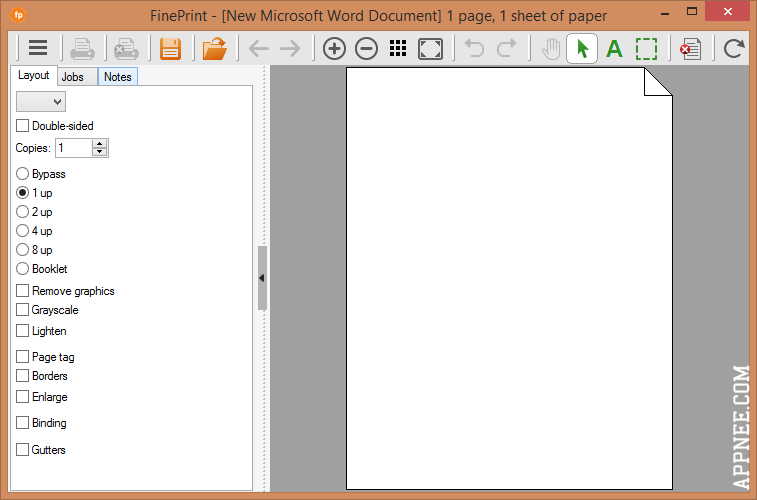
Virtual printing is to output/convert any printable documents to a specific file format without connecting to a physical printer (you maybe used the famous pdfFactory of Fineprint Software – almost a must-have tool for outputting PDF format). In this process, it also provides you with abundant settings to customize the page of output file.
FinePrint is currently one of the best virtual printers for Windows. It comes with many advanced features beyond any printer’s built-in software and most similar applications. For example: double-face and polyhedral print; don’t print pictures; support of 2-in-1 and 4-in-1 print; print two/four/eight copies of the same content on one piece of paper (this feature is very helpful for making some labels), super print preview – this can print multiple files (e.g., one Word, one Excel, one PDF,…) in batch, delete specific pages in the print jobs, and so on.
In a word, with help of FinePrint, we are absolutely able to save ink, paper, and time by controlling and enhancing the print put.
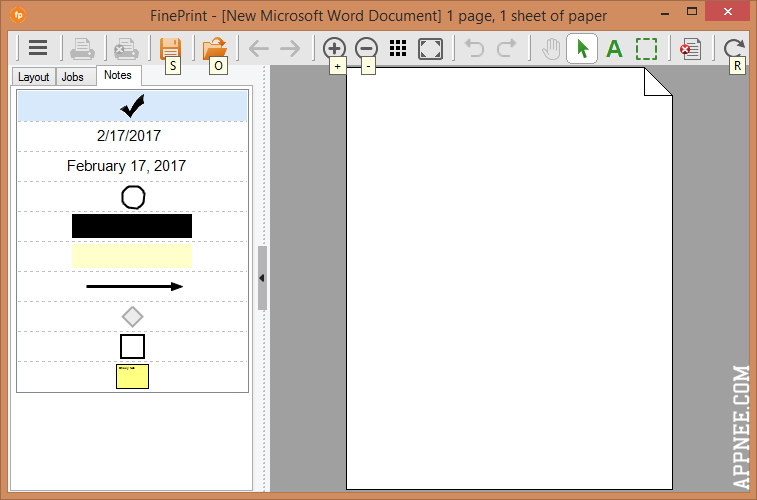
// Key Features //
- Universal print previewer
- Print to paper
- Works with all applications and printers
- Combine documents
- Delete unwanted pages
- Remove unwanted text and graphics
- Remove blank pages
- Remove, copy, save specific graphics
- Add watermarks and stamps
- Lighten content to save ink
- Convert to grayscale
- Print on electronic letterheads/forms
- Print multiple pages on a single sheet
- Copy, highlight, redact text
- Add borders
- Crop pages
- Edit text
- Control margins
- Create booklets
- Save as TIFF, JPEG
- Archive print jobs
- Text notes
- Signatures/initials
- Snapshot tool
- Sign and mark up print jobs
// Official Demo Video //
// Universal License Codes //
| For | Name | License code |
| v11.xx | AppNee Freeware Group. | Workstation:
Workstation/Server Edition:
|
| v10.xx | Workstation:
Workstation/Server Edition:
|
|
| v9.xx | Workstation:
CRY2-L77M-Z27M |
|
| v8.xx | Workstation:
Server Edition:
|
|
| v7.xx | 37F4-8NGQ-UDUD | |
| v6.xx |
|
|
| v5.xx |
|
// Edition Statement //
AppNee provides the FinePrint Workstation and Server Edition multilingual full installers, unlocked files and all versions universal license codes for Windows 32-bit & 64-bit.
// Installation Notes //
for v10.02:
- Download and install FinePrint
- Copy the corresponding unlocked file to the following path and overwrite:
- 32-bit: C:\Windows\System32\spool\drivers\w32x86\3\
- 64-bit: C:\Windows\System32\spool\drivers\x64\3\
- Use the registration code above to register program
- Done
for other versions:
- Download and install the latest version of FinePrint Workstation/Server Edition from official site
- Open a text file and press “Ctrl+P” to call out FinePrint
- Click ‘Print‘ button, then use the corresponding license code above to register
- Done
// Prompts //
- To use FinePrint or any other printing programs, you have to make sure the “Print Spooler” service enabled.
- FinePrint does not support conversion to PDF file format, it can print it as PNG and so on image formats.
- If you want to print/convert a webpage to PDF file, then FinePrint is far worse than Chrome’s built-in PDF printer.
// Related Links //
// Download URLs //
| License | Version | Download | Size |
| Workstation/Server Edition | Latest |  |
n/a |
(Homepage)
| If some download link is missing, and you do need it, just please send an email (along with post link and missing link) to remind us to reupload the missing file for you. And, give us some time to respond. | |
| If there is a password for an archive, it should be "appnee.com". | |
| Most of the reserved downloads (including the 32-bit version) can be requested to reupload via email. |