| Ⅰ | This article along with all titles and tags are the original content of AppNee. All rights reserved. To repost or reproduce, you must add an explicit footnote along with the URL to this article! |
| Ⅱ | Any manual or automated whole-website collecting/crawling behaviors are strictly prohibited. |
| Ⅲ | Any resources shared on AppNee are limited to personal study and research only, any form of commercial behaviors are strictly prohibited. Otherwise, you may receive a variety of copyright complaints and have to deal with them by yourself. |
| Ⅳ | Before using (especially downloading) any resources shared by AppNee, please first go to read our F.A.Q. page more or less. Otherwise, please bear all the consequences by yourself. |
| This work is licensed under a Creative Commons Attribution-NonCommercial-ShareAlike 4.0 International License. |
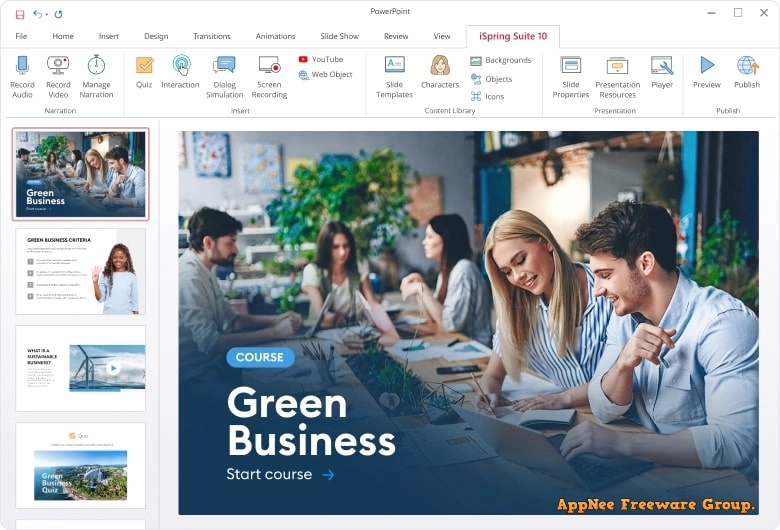
iSpring Suite is a one-stop interactive courseware, online teaching content creation software (works as PowerPoint’s plugin). It is mainly used to easily and quickly create impressive E-learning contents, online training and online & offline staff training courses from scratch, which can be widely used in education, training, scientific research, e-commerce and other industries with relevant needs.
As a full-featured interactive PPT courseware creation solution, iSpring Suite allows you to quickly and easily create e-learning courses for training centers. If you already have some learning materials, such as PPT presentations, PDF and Word documents, you can convert them into online courses with dynamic contents, such as videos, interactions, dialogues, etc., with just a few clicks.
iSpring Suite features screen recording, course narration, subtitles creation, audio and video editing, interactive quiz, simulated situational dialogue, video tutorial creation, and more. To speed up the course creation process, it also provides a complete contents library containing high quality images, characters, location backgrounds, icons and controls, and provides a wealth of functional modules, a large number of off-the-shelf templates for creating outstanding, professional-looking courses easily and efficiently.
iSpring Suite supports HTML5, plays perfectly on any device, and supports all Web-friendly online learning standard formats (such as SCORM, AICC, cmi5 and xAPI). The eLearning contents created by it are compact, easy to distribute, compatible with all operating systems and browsers, and 100% compatible with any LMS.
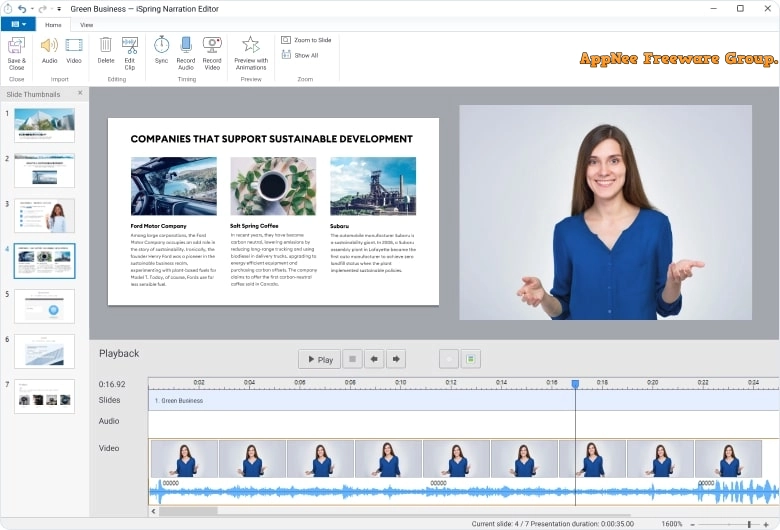
// Key Features //
| Feature | Description |
| Perfect support of PowerPoint effects | iSpring Suite keeps all transitions, hyperlinks, buttons, styles, SmartArt objects, and 167 animations intact. The output course looks exactly like the original PPT presentation. |
| Video and audio narrations | With iSpring’s Narration Editor, you can record audio or video narration and synchronize it with the slides. Cut out unnecessary fragments, remove noise, or adjust the volume — all in one place. |
| Course templates | iSpring Suite Max offers 200+ ready-made templates that you can use to put your course together quickly. Simply select a title slide, a table of contents, a timeline, or anything else from Content Library and add your content. Template colors can be adjusted to match your branding. |
| Characters | iSpring Suite Max features over 67,000 photos of characters of different ages, ethnic groups, and professions. Each eLearning avatar has an incredible range of emotions, facial expressions, and poses to match your course scenario. |
| Realistic locations | Make your courses more relatable by using high-quality images of offices, hospitals, banks, classrooms, shops, and more. iSpring Suite includes 1,023 beautiful locations for any training scenario, plus realistic objects (stationery, devices, and interior objects). |
| Icons and buttons | To make your course design appealing and cohesive, use 1,400+ icons. Checkboxes, radio buttons, indicators, sliders, symbols, and other images go together with each other perfectly, to make sure your content looks smart and polished. |
| Authoring tool for microcourses | You only need an Internet connection to build a course. Simply type in texts, add images and videos, create knowledge checks, and your microlearning course is ready. You can publish it to SCORM or xAPI for your LMS. |
| Collaboration | You don’t have to work alone on a course! To finish it faster, just upload your project to iSpring Space and send a link to your team members. They can review content, add tests or role-plays, edit videos, or supply imagery. |
| Fast approval | You can finally ditch those extra copies of your course you had to send to stakeholders to get their buy-in. Just send them a link and they’ll be able to view your project in a browser and leave comments. |
| 14 question types | Perform accurate knowledge checks with versatile question types: from simple multiple-choice and matching to more advanced questions, like, word bank, sequence, drag-and-drop, and hotspot. |
| Drag-and-drop questions | Engage learners with drag-and-drop activities, in which they are required to place objects in the correct areas on a slide. For example, it may be an assessment for merchandisers to put goods correctly on the shelf. |
| Info slides | Enhance quizzes with slides containing additional info on the subject. You can add texts, photos, and videos or insert an entire article on the topic. |
| Branching | Set up branching scenarios to personalize your quizzes. For example, when a learner fails a question, you can send them to a slide with additional information on the subject. If a learner answers correctly, you can forward them to a more challenging question. |
| Grouping and randomizing | If your quiz contains questions on different topics, they can be arranged into groups. You can set the quiz to shuffle questions within a group or to randomly select a number of questions from each group. This way, each of your students will get a unique quiz. |
| Detailed feedback | Provide feedback for correct and incorrect answers. You can use unified feedback messages for the entire test, or create a specific feedback message for each question. Use images, formulas, and audio to explain the answer in detail. |
| Testing rules | Make quizzes more challenging by customizing testing rules, applying negative marking, and limiting time and number of attempts. You can also choose to set a general passing score or grant points for each question. |
| Quiz design | You can easily customize the design of your quiz by switching to the Slide View mode. Adjust fonts, layout, and color schemes for questions and add images, shapes, and text labels — just like in PowerPoint. |
| Collecting quiz results | Enable quiz results to be automatically sent to an email or server, or configure JavaScript to forward the results to your learning management system. |
| Screen recording | Enhance your video lesson with screencasts. You can select a recording area (for example, full screen or just the application window) and use your microphone to add a voice narration. |
| Interactive canvas | In the studio, you can work with your video on an interactive canvas. Add images, text blocks, shapes, and other video files and edit them just like in PowerPoint. |
| Multi-track timeline | There’s an unlimited number of tracks, so you can add as many layers as you need. You can merge videos from multiple tracks, add audio, and even show two videos at the same time. |
| Title screens and annotations | Start a video course with a bright and compelling intro or add slides with highlights to any fragment of your video. You can use pre-made images or create annotations, graphs, and captions right in the video editor. |
| Seamless transitions between scenes | Smooth out the transitions between videos, info slides, and photos. For example, you can adjust transition effects to make the images ripple into videos, and videos smoothly flow back into images. |
| Visual hints | During screen recording, iSpring Suite detects when you use hotkeys, enter text, or click, and automatically adds tooltips to the screencast. You can easily demonstrate how to use the software or explain the meaning of options and buttons. |
| Picture-in-picture | You can record video from your screen and webcam simultaneously to provide a screencast with live video comments. Show both videos at the same time or switch between them. |
| Slow motion and fast motion | You can add a slow-mo effect to show things that may be overlooked at normal speed, or accelerate the video to demonstrate a lengthy process (like editing photos) faster. |
| Freeze frame | You can hold a specific frame “on pause” for a desired duration. It allows you to add a comprehensive voiceover explanation or textual comments to that part. |
| Branched scenarios | In the editor, the role-play scenario is presented as a tree. Simply create the first scene and then quickly add new branches with drag-and-drop. You can have multiple alternative scenario branches: depending on the learner’s answers, a role-play may have different outcomes. |
| Backgrounds and characters | Pick a character and select a location that best matches your learning scenario. For each scene, you can specify character emotions. Use locations and characters from the built-in library or upload your own. |
| Points | You can award points for the right answers and enforce penalties for mistakes. Learners will earn or lose points at each scene, and the final score will accurately show how good they were. |
| Dialogue voiceovers | To fully simulate a real-life conversation, add voiceovers to the character speech. You can import audio or record voiceovers right in the dialogue editor. |
| Feedback messages | Explain to learners why the choice they made wasn’t the best one or how to fix a mistake, using feedback messages. You can also enhance them with links to helpful materials on the topic. |
| 14 ready-made templates | Using 14 beautifully designed templates, you can quickly create interactive timelines, diagrams, graphics, catalogs, FAQs, and more. |
| Voiceovers for interactions | Add a voiceover and turn your interaction into a live lesson. Upload an audio file from your computer or record it right in iSpring Suite. |
| Color scheme adjustment | You can easily change the colors of any interactive elements: buttons, controls, shapes, and players to match your company’s branding. |
| Choose player | Your course will be displayed in a player that is fully customizable, including layout, colors, panels, and text labels. If your course is all about video, take advantage of the 50/50 player, where your video and slides will be displayed side by side. |
| Set up navigation and branching | Use branching to control learners’ paths in the course. For example, you can prevent learners from going back to previous slides, or make their navigation within the course depend on their actions. |
| Add resources | Add presenters’ info, your company logo, and links to extra resources to your presentation. You can also attach files on the topic of the course, e.g., instructions, articles, and videos. |
| Preview course | Use the Preview mode before publishing your course to check out how it’ll look on PCs, tablets, and smartphones. |
| Protect content | Protect your content with a password, limit time for access, add a watermark, and/or grant access only from certain domains. |
| Player API | iSpring Suite player features the open JavaScript API that allows you to create a custom player look and feel or receive more data on users’ interaction with the content. |
| Publish for Web | Publish courses in HTML5 format to make them available from any device: PC, laptop, tablet, or smartphone. You can also publish courses in .mp4 video format or upload to YouTube directly from iSpring Suite. |
| Publish to LMS | You can package your course for uploading to any LMS. iSpring courses meet all the modern eLearning standards: cmi5, xAPI (Tin Can), SCORM 2004, SCORM 1.2, and AICC. |
| Publish to iSpring Learn | Simply log into your iSpring Learn LMS account from iSpring Suite, and publish courses to the LMS in just one click. |
| Publish to iSpring Space | You can quickly upload your courses to iSpring Space directly from PowerPoint. Share a shortlink with stakeholders so they can review your content and give feedback. Other authors from your team will be able to download and open your draft course in their iSpring Suite, make edits, and upload back to iSpring Space. |
| Play on mobile devices | iSpring courses work perfectly on iOS, Android, and Windows Phone. Content, buttons, controls, and course panels adapt to any screen size. Learners can use gestures to tap, swipe, or zoom course elements. |
| Accessibility | Make your tests, surveys, and interactions available for visually impaired learners by publishing them in accessibility mode. This features a high-contrast minimalist design and works perfectly with screen readers. |
// Official Demo Video //
// System Requirements //
- Microsoft PowerPoint 2007+
// Edition Statement //
AppNee provides the iSpring Suite multilingual full installers and unlock patch for Windows 64-bit.
// Installation Notes //
for v10.2.2+:
- Download and install iSpring Suite
- Run the unlock patch, and click the left jaguar head icon to patch
- Done
// Related Links //
- iSpring Suite Help Articles
- iSpring Suite Official Video Tutorials
- iSpring Suite User Manual
- iSpring Suite F.A.Q.
// Download URLs //
| Version | Download | Size |
| v10.3.0 | reserved | 254 MB |
| v11.3.5 | 64-bit | 319 MB |
(Homepage)
| If some download link is missing, and you do need it, just please send an email (along with post link and missing link) to remind us to reupload the missing file for you. And, give us some time to respond. | |
| If there is a password for an archive, it should be "appnee.com". | |
| Most of the reserved downloads (including the 32-bit version) can be requested to reupload via email. |