| Ⅰ | This article along with all titles and tags are the original content of AppNee. All rights reserved. To repost or reproduce, you must add an explicit footnote along with the URL to this article! |
| Ⅱ | Any manual or automated whole-website collecting/crawling behaviors are strictly prohibited. |
| Ⅲ | Any resources shared on AppNee are limited to personal study and research only, any form of commercial behaviors are strictly prohibited. Otherwise, you may receive a variety of copyright complaints and have to deal with them by yourself. |
| Ⅳ | Before using (especially downloading) any resources shared by AppNee, please first go to read our F.A.Q. page more or less. Otherwise, please bear all the consequences by yourself. |
| This work is licensed under a Creative Commons Attribution-NonCommercial-ShareAlike 4.0 International License. |
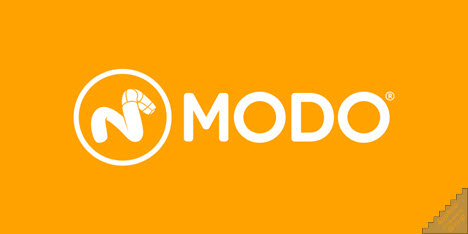
Modo (AKA: The Foundry MODO) is a professional, comprehensive, and flexible 3D modeling, texturing and rendering toolset developed by The Foundry Visionmongers (Foundry for short) from United Kingdom. It integrates advanced polygon subdivision surface, modeling, sculpturing, 3D drawing, animating and rendering in one place, and serves as a comprehensive and complete software solution for many design and creativity links.
Compared with most other 3DCG software, the workflow of Modo is quite different, and its basic design philosophy is concise, flexible, clear and intuitive. Unlike Maya, 3ds Max and some other popular and big 3D software, Modo does not have too many contents and functions to learn, and we do not need to face a lot of sidebar tools or parameters. Only with the combination and match of some small tools, will you be able to design a satisfactory 3D model with ease. Correspondingly, Modo allows to highly customize all user interfaces, all the shortcut keys, and supports their highly free combinations, so as to make it easy for users to configure their own ideal working environment.
Modo comes with many advanced technologies, such as N-gons (polygons with more than 4 edges are allowed), multi-layered 3D drawing tool and edge weighting tool, can run on Windows, Mac and Linux platforms, and more. It is often used by companies in the field of film production or game development for character design, animation creation, special effects design, etc. Its rendering result is very delicate and is so convenient to use, especially its practical real-time rendering capability gives artists a very intuitive usage experience, and saves their a lot of valuable working time.
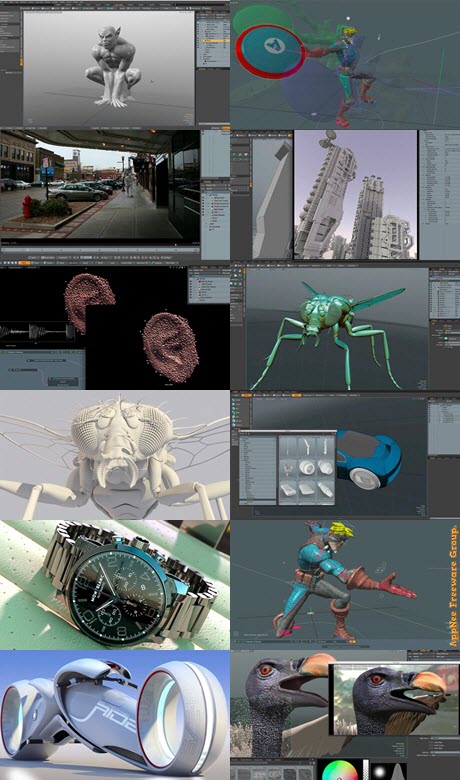
// Key Features //
| Feature | Description |
| Modeling | Modo offers a unique combination of best-in-class direct modeling tools working hand-in-hand with a highly robust and flexible procedural modeling system. Additionally, Modo features the award-winning MeshFusion Boolean tools, integrated sculpting and retopology functionality. |
| UV workflows | Take the drudgery out of tedious UV creation tasks, with a highly efficient built-in toolset that offers many automated options, supports UDIM workflows, and—unlike some other 3D content creation tools—integrates fully with modeling and selection workflows. |
| Sculpting | Bring your artistic expression to 3D modeling, as you use Modo’s integrated brush-based sculpting tools to intuitively rough out volumes and add multiple levels of fine detail with speed. |
| Shading | Streamline your workflow with fast, flexible layer-based and nodal shading systems for building sophisticated, convincing materials with ease. Drag-and-drop presets let you quickly develop the look you want, or simply select from a huge library of highly realistic physically-based materials. |
| Rendering | Enjoy photorealistic rendering at amazing speeds and limitless resolutions—even network rendering is free. Modo’s production-proven, physically-based renderer offers a rare blend of speed and quality. |
| Baking | Review textures as you bake and watch them refine progressively. Modo also allows you to tweak settings and make surface changes without waiting for a final render, and it accurately bakes to Unity or Unreal standards with no extra tools required. |
| Rigging | Featuring a non-destructive, non-linear toolset and fully-integrated modular workflow, Modo’s flexible node-based rigging system lets you easily create, edit, manage and reuse complex character rigs. |
| Animation | Incorporating traditional animation techniques applied in innovative ways, Modo’s 3D animation framework is highly customizable to meet the most demanding of production challenges. |
| Effects | Modo’s rule-based, directable particles work together with the fully-integrated rigid and soft bodies, and procedural shattering, to let you create compelling dynamic simulations in less time. |
| Hair and Fur | Modo lets you create and manipulate realistic hair, fur, grass, feathers and other fiber-based effects as actual geometry that can be sculpted, shaded and rendered directly in your scene. |
| Camera and projection tools | Modo’s advanced tools for virtual camera creation and digital matte painting are perfect for set extensions and product placement shots, while the spherical camera rig lets you work with 360° video. |
| Presets | Segment your work into more manageable parts, avoid repetitive modeling tasks and create repeatable looks with saveable, shareable, reusable assemblies and presets. Plus, convert a series of procedural modeling operations into a new specialized tool to share with others. |
| Collaboration and customization | With in-viewport support for Unity, Unreal-compatible PBR materials and built-in export tools, Modo delivers a true WYSIWYG asset creation experience for games and VR authoring. Plus, support for a wide range industry-standard file formats, together with Python and macro scripting, means it’s easy to make Modo work in your pipeline. |
// System Requirements //
- Mac 10.11.x, 10.12.x and 10.13.x
- Windows 7, Windows 8 and Windows 10 (64-bit only)
- Linux 64-bit operating system (RHEL 6.8+ & CentOS 7+)
// Edition Statement //
AppNee provides the Modo multilingual full installers, local license servers (FLT and RLM), universal license server config file and universal individual license file, unlocked files, as well as portable full registered versions for Windows 32-bit and 64-bit, Mac and Linux.
- FLU = Foundry License Utility
- FLT = Foundry License Tools
- RLM = Reprise License Manager
// Installation Notes //
for v14.1v2 on Windows/Mac/Linux:
How to install the RLM License Manager on your machine:
| Windows |
|
| Mac |
*** If your macOS is older than 10.11, you need to repair disk permissions:
*** If you use macOS is 10.12 Sierra, you should turn your firewall or 3rd party tools like Little Snitch or Hands Off off! |
| Linux |
|
*** You can also check a few more info via the following web GUIs:
- http://127.0.0.1:5053 = http://localhost:5053
- http://127.0.0.1:5054 = http://localhost:5054
How to install the RLM License Manager on your Client:
Step One:
First you must install the RLM license Manager on your server and then obtain the Server HOST_NAME or server IP address:
| How to get your server HOST_NAME |
|
| How to get your server IP Address |
|
Step Two:
Do the following steps on your clients:
| Windows |
For example: your server Host Name is : vfx_server:
your server IP Address is : 192.168.1.50
|
| Mac |
For example: your server Host Name is : vfx_server
your server IP Address is : 192.168.1.50
|
| Linux |
For example: your server Host Name is : vfx_server
your server IP Address is : 192.168.1.50
|
for v14.0v1 Portable on Windows:
- Just download and extract to use
for v15.x, v13.x, v12.x on Windows:
| SINGLE MACHINE |
*** Be sure to keep an eye on the presence of spaces, otherwise it will not be successfully activated. *** Make sure the MAC address is from the physical address of the Ethernet adapter |
| MULTIPLE MACHINES |
Machine A – acting as RLM license server:
Machine B, C, D, … – acting as RLM clients:
|
*** Foundry License Utility will help you find info on hostname, hostid, systemid, mac address, port and problems you may run into if
you didn’t follow the above steps.
*** Diagnostics will help you figure out what mistake you did.
*** You can also check a few more info via the following web GUIs:
- http://127.0.0.1:4102
- http://rlm_ip:4102
// Related Links //
// Download URLs //
(Homepage)
| If some download link is missing, and you do need it, just please send an email (along with post link and missing link) to remind us to reupload the missing file for you. And, give us some time to respond. | |
| If there is a password for an archive, it should be "appnee.com". | |
| Most of the reserved downloads (including the 32-bit version) can be requested to reupload via email. |


