| Ⅰ | This article along with all titles and tags are the original content of AppNee. All rights reserved. To repost or reproduce, you must add an explicit footnote along with the URL to this article! |
| Ⅱ | Any manual or automated whole-website collecting/crawling behaviors are strictly prohibited. |
| Ⅲ | Any resources shared on AppNee are limited to personal study and research only, any form of commercial behaviors are strictly prohibited. Otherwise, you may receive a variety of copyright complaints and have to deal with them by yourself. |
| Ⅳ | Before using (especially downloading) any resources shared by AppNee, please first go to read our F.A.Q. page more or less. Otherwise, please bear all the consequences by yourself. |
| This work is licensed under a Creative Commons Attribution-NonCommercial-ShareAlike 4.0 International License. |

Ninja Ripper is a very powerful and popular free utility used to extract/rip resources (such as 3D models/meshes, textures, shaders) directly from almost any running game, whether it’s online game via client, web game via web browser, video game via console emulator, mobile games via Android emulator, or PC game. It was developed by black_ninja from Russia.
As a ripper, Ninja Ripper is able to extract all available vertex information of models (including positions, all the texture coordinates, normals, weights, BLENDWEIGHT, BLENDINDICES, BINORMAL, TANGENT), indices, textures, shaders. Theoretically, Ninja Ripper could export any in-game models, textures, etc, and all extracted resources could be imported into 3D editors! It supports for D3D 11/9/8/7/6 (processed, however not all methods/techniques, but should work for 95% of all games).
As an importer, Ninja Ripper is able to import models and UV-coordinates. In theory, it’s also possible to import any data saved as .rip file, including the weights of vertices, which are used to link models and bones. The only problem lies in the generation of the skeleton and its connection with the model (vertices).
Other common game model extracting tools are 3D Ripper DX and GameAssassin. Thereinto, GameAssassin is easy to use, but unfortunately it’s not updated anymore. In addition, they have two fatal weaknesses – they neither support extracting resources from DX11 games, nor support Windows 8 and higher versions of Windows. As a direct result of this, both model extractors are useless for many DX11-based games and Windows 8+ operating systems.
In contrast, Ninja Ripper supports models/textures extraction for DX11 games on Windows 8+. But unlike other game resource ripping tools, in Ninja Ripper, you won’t see any prompt when you hit the ‘Run’ button to start a game. But don’t worry, the game resource extraction process is already started in the background. As for how it works, Ninja Ripper, instead of decrypting a game program, takes over the D3D API while the game is running, retrieving game resources from the parameters of the rendering API.
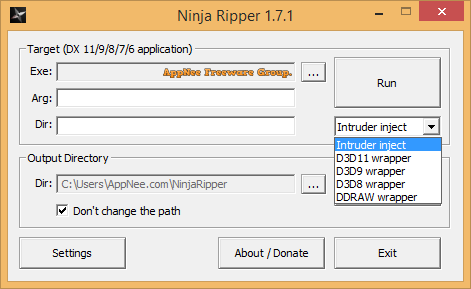
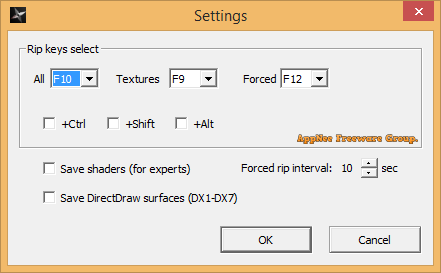
// Key Features //
| As | Function Description |
| Ripper |
You need to delete .dll from the game folder manually (if necessary), ripper configurations is stored in the registry from now on!
|
| Importer (for 3ds Max only) |
|
// Official Demo Video //
// Fan Made Tutorial Videos //
// Edition Statement //
AppNee provides the Ninja Ripper paid full versions for Windows 32-bit and 64-bit.
// Prompts //
- Ninja Ripper works by hijacking the main game program. For example, if you use it to extract resources from PSX games through the DuckStation emulator, then after deleting Ninja Ripper, DuckStation will fail to start and give the following error message. And the solution is – deleting the “d3d11.dll” file added by Ninja Ripper:
- intruder.dll load error: intruder.dll0x0000007E
// Related Links //
// Download URLs //
| License | Version | Download | Size |
| Pay to use (Official) | Latest |  |
n/a |
| Freeware | v1.7.1 Final |  |
3.70 MB |
| v2.0.5 beta |  |
19.5 MB |
*** v2.0.5 only supports DirectX 11-.
(Homepage)
| If some download link is missing, and you do need it, just please send an email (along with post link and missing link) to remind us to reupload the missing file for you. And, give us some time to respond. | |
| If there is a password for an archive, it should be "appnee.com". | |
| Most of the reserved downloads (including the 32-bit version) can be requested to reupload via email. |