| Ⅰ | This article along with all titles and tags are the original content of AppNee. All rights reserved. To repost or reproduce, you must add an explicit footnote along with the URL to this article! |
| Ⅱ | Any manual or automated whole-website collecting/crawling behaviors are strictly prohibited. |
| Ⅲ | Any resources shared on AppNee are limited to personal study and research only, any form of commercial behaviors are strictly prohibited. Otherwise, you may receive a variety of copyright complaints and have to deal with them by yourself. |
| Ⅳ | Before using (especially downloading) any resources shared by AppNee, please first go to read our F.A.Q. page more or less. Otherwise, please bear all the consequences by yourself. |
| This work is licensed under a Creative Commons Attribution-NonCommercial-ShareAlike 4.0 International License. |

Enfocus‘s PitStop Pro is a low-profile but super powerful PDF file errors automatic detecting & correcting add-on program for Adobe Acrobat. It’s also famous as one of the 3 PDF editing plugins (pdfToolbox, Quite Imposing and PitStop Pro) that almost every prepress designer must have.
PitStop Pro is mainly designed for automatic prechecking, editing and fixing PDF files, as well as other relevant repetitive automation tasks. For example, check and edit before printing PDF documents; detect all the possible problems systematically and thoroughly; and automatically fix the problems in a few seconds. Throughout this progress, you don’t have to leave the Adobe Acrobat environment you are familiar with.
We do believe that designers who often use Acrobat to edit the PDF must be familiar with this plugin. But to a large extent, PitStop Pro’s biggest purpose is to remove the most objects in a PDF file in batch that Acrobat can do nothing, such as header, footer, and other repetitive content! All in all, with help of PitStop Pro, PDF repairing & editing work become easier now!
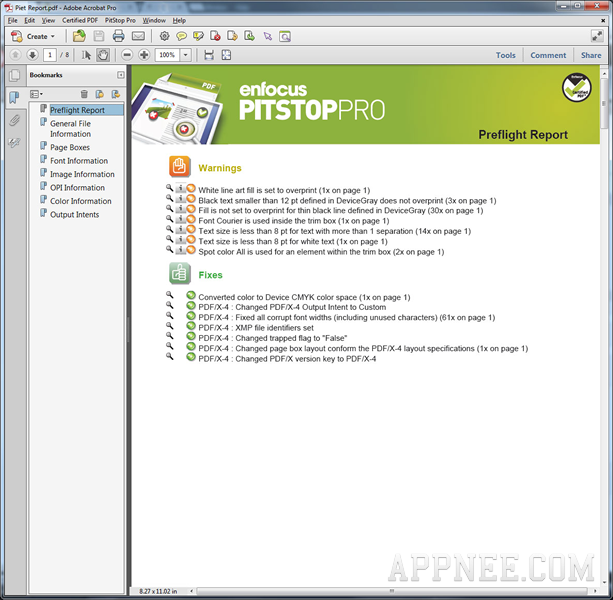
// Main Functions //
- Check your PDF files, confirm whether there are print errors
- Automatically repair the most common errors in a PDF file
- Allow you to manually edit almost all the content in PDF directly in Adobe Acrobat
// Edition Statement //
AppNee provides the Enfocus PitStop Pro multilingual full installers, Esko Network License Manager, PitStop Workgroup Manager, and unlocked files for Windows 32-bit and 64-bit, and as well as pre-activated versions for Mac.
// Installation Notes //
for v23.0 on Win:
- Install main program
- Copy the unlocked file “PitStop Pro.dll” to the following path and overwrite:
- C:\Program Files\Adobe\Acrobat DC\Acrobat\plug_ins\Enfocus\PitStop Pro Resources\
- Done
for v22.0 on Win:
- Install main program
- Copy the unlocked file “PitStop Pro.dll” to the following path and overwrite:
- C:\Program Files\Adobe\Acrobat DC\Acrobat\plug_ins\Enfocus\PitStop Pro Resources\
- Install License Manager, stop the “FlexNet Licensing Service“, and copy the unlocked file “esko.exe” to installation folder and overwrite
- Install Workgroup Manager (do not update NLM), and run PitStopWorkgroupManager.exe (allow it to access to the network)
- Copy the license file “licenses_e.dat” to the following path and overwrite:
- C:\Esko\bg_data_system_v010\
- Run “flexnet_cl_config.exe” in the following path:
- C:\Esko\bg_prog_system_v010\bin_ix86\
- Set any computer name of the License Server, click apply, and exit
- Run “flexnet_lm_admin.exe” in the same folder
- Make sure you have stopped “FLEXlm LM” and “FLEXnet LS” services
- In the tab “Handle license files“, select “Load a new license file” and open the “licenses_e.dat” file
- Run “FlexNet Licensing Service“
- Run Adobe Acrobat, press “Alt+Ctrl+K” -> Licensing -> Select Server, and leave everything else by default
- Done
for v18.0+ on Win:
- Download and install Enfocus PitStop Pro
- Copy the unlocked file (PitStop Pro.dll) to the installation folder (like: C:\Program Files (x86)\Adobe\Acrobat DC\Acrobat\plug_ins\Enfocus\PitStop Pro Resources\) and overwrite
- Done
for v19.0 on Mac:
- Download and install Enfocus PitStop Pro
- Copy the binary file (PitStop Pro) to the installation folder (like: /Library/Application Support/Adobe/Acrobat/DC/Plug-ins/Enfocus/PitStop Pro.acroplugin/Contents/MacOS/) and overwrite
- Done
for v17.1:
- Download and install Enfocus PitStop Pro, PitStop Workgroup Manager, and Esko Network License Manager
- Copy the license file (licenses.dat) to “/Library/Application Support/FLEXnet Publisher/Manager/License File/”
- Copy the unlocked file ‘PitStop Pro.dll’ to “…/Adobe/Acrobat XX.0/Acrobat/plug_ins/Enfocus/PitStop Pro Resources/” and overwrite
- Start lmgrd (The License Server Manager) to stop the LM and LS services, and specify the path to ‘licenses.dat’ license, then run LM, LS again
- Configure LCC by selecting a name, the port can be left by default (It may not be necessary)
- Run Acrobat Pro -> press “Ctrl + Alt + K” -> select ‘Licensing‘ in category -> click “Select Server…” (WorkgroupManagerServer must be running, “hang” in the processes and the Firewall should not interfere with its operation)
- Select the crawled address, the Use Default Port check box on the License Server
- For PitStop Workgroup Manager Port Number, set aside as is
- Done!
*** This method was not verified by AppNee, so take your chance!
for v13.1:
- Make sure you have Acrobat installed
- Install ‘Enfocus_PP_13_update1.exe‘
- Copy ‘PitStop Pro.dll‘ to “X:\Program Files (x86)\Adobe\Acrobat 2015\Acrobat\plug_ins\Enfocus\PitStop Pro Resources” and overwrite
- Install ‘Enfocus_PWM_13.exe‘ now
- Copy ‘esko.exe‘ to “C:\Enfocus\bg_prog_system_v010\bin_ix86”
- Open the ‘licenses_e.dat’ file using Notepad, then edit its first line as below: SERVER YOURHOSTNAME ANY (‘YOURHOSTNAME’ is your computer name)
- Then copy ‘licenses_e.dat‘ to “C:\Enfocus\bg_data_system_v010”
- Change the license server option via Pitstop Pro’s Preferences in Acrobat (under the Edit menu), if you are using DHCP, use 127.0.0.1 and click default port under licence server
- Run ‘services.msc’ and make sure the following services are running:
- Enfocus Pitstop Workgroup Manager Service
- Enfocus Subscription Service
- Flexlm License Manager
- FlexNet Licensing Service
- Done (tested working all right under Windows 7)
// Download URLs //
(Homepage)
| If some download link is missing, and you do need it, just please send an email (along with post link and missing link) to remind us to reupload the missing file for you. And, give us some time to respond. | |
| If there is a password for an archive, it should be "appnee.com". | |
| Most of the reserved downloads (including the 32-bit version) can be requested to reupload via email. |
