| Ⅰ | This article along with all titles and tags are the original content of AppNee. All rights reserved. To repost or reproduce, you must add an explicit footnote along with the URL to this article! |
| Ⅱ | Any manual or automated whole-website collecting/crawling behaviors are strictly prohibited. |
| Ⅲ | Any resources shared on AppNee are limited to personal study and research only, any form of commercial behaviors are strictly prohibited. Otherwise, you may receive a variety of copyright complaints and have to deal with them by yourself. |
| Ⅳ | Before using (especially downloading) any resources shared by AppNee, please first go to read our F.A.Q. page more or less. Otherwise, please bear all the consequences by yourself. |
| This work is licensed under a Creative Commons Attribution-NonCommercial-ShareAlike 4.0 International License. |
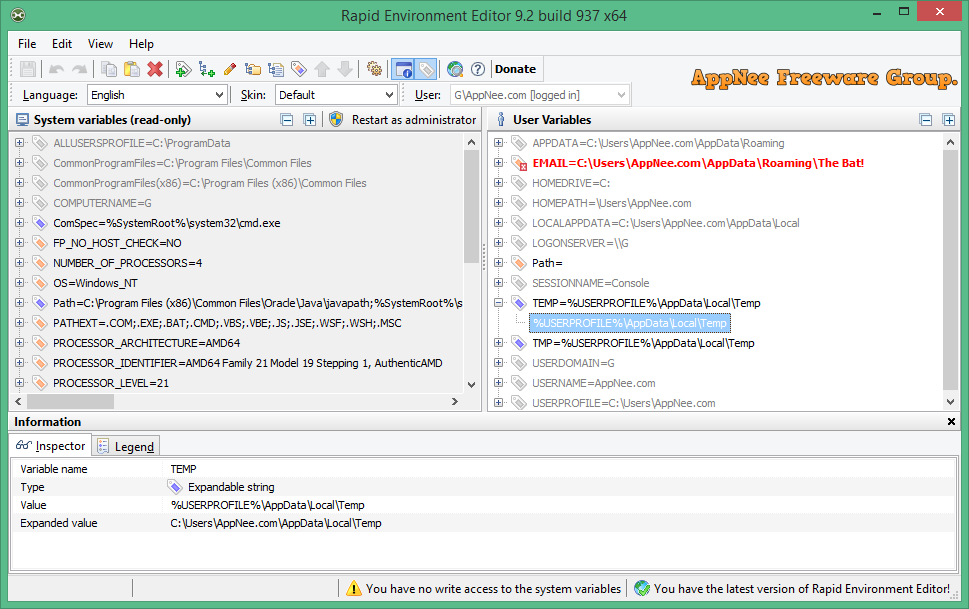
Environment variable generally refers to some parameters used in the operating system to specify the running environment of system and software, such as: temporary folder location, and system folder path. Modifying environment variables is a common thing for both programmers and system administrators. But the Windows’ built-in environment variable editor is notoriously unfriendly (for example, the value of “Path” variable is not only displayed on a single line, but also separated by commas, which is very easy to be missed out and cause unnecessary trouble).
Rapid Environment Editor (RapidEE for short) is a simple and easy-to-use Windows Environment Variables editor developed by Oleg Danilov. It’s free and portable, and considered to be one of the best of its kind. It enables users to edit environment variables intuitively and easily. The essence of this software is to manipulate the related keys and values of the following locations in the registry to achieve the purpose of visually editing system’s environment variables:
| Environment Variable | Equivalent Registry Path |
| User variables | HKEY_CURRENT_USER\Environment |
| System variables |
|
For large companies and institutions, the computer operation and maintenance work usually follows strict rules. In particular, there are many restrictions in terms of system operation (e.g.: some administrative tools are forbidden to be used). This does bring much inconvenience to the computer operation & maintenance work. For example, when installing some programs, they may need to add system variables, but the company has an operational limitation on this – that’s you cannot do it directly. This is when the Rapid Environment Editor comes in handy.
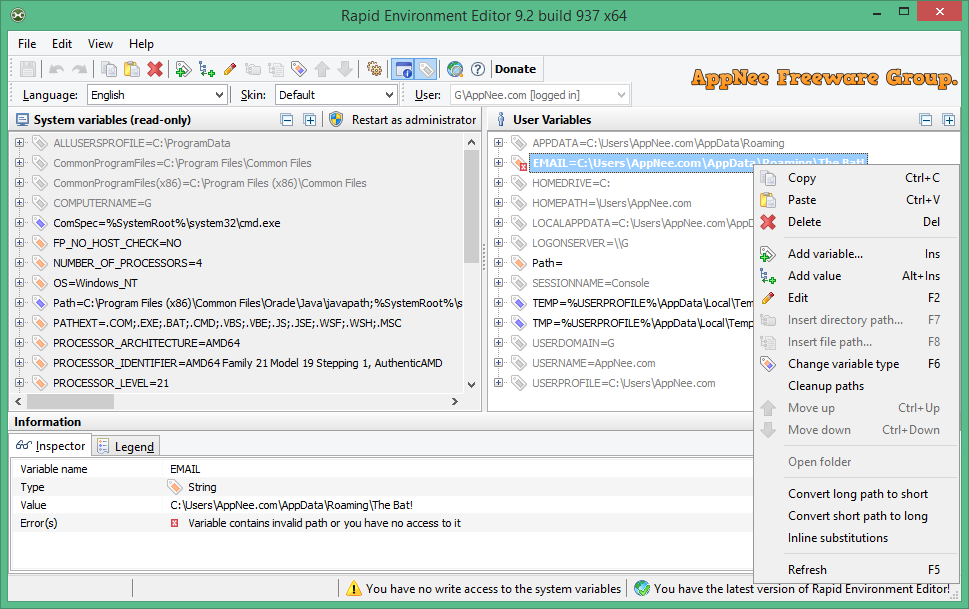
// Key Features //
| Feature | Description |
| Editable tree | Show environment variables and values as an editable tree. |
| Portable mode | RapidEE doesn’t require installation and could be run as a “portable application”. |
| Error checking | Automatically checking for invalid pathnames and filenames |
| Multilanguage interface | RapidEE is translated into a number of languages (English, Russian, Japanese, French, Polish, German, Italian, Latvian, Slovak, Greek, Spanish, Chinese, Dutch, Swedish, Korean, Croatian, Danish, Brazilian Portuguese, Finnish, Norwegian, Indonesian, Romanian, Hungarian, Turkish, Abkhazian, Ukrainian, Czech, Arabic, Bulgarian, Lithuanian), and the language can be changed on the fly. |
| Variable inspector | Inspector shows miscellaneous information about variables: name, type, value, short file name in the 8.3 naming convention for each long file name and vice versa. |
| Silent Installation | RapidEE supports silent installation mode which is useful for automating this process. |
| Command line | RapidEE can accept a number of command line parameters to modify the system and user environment variables. |
| No typing | You don’t need to type long pathnames. Just choose a path using the File Explorer tree. |
| Easy values manipulation | RapidEE supports drag’n’drop for reordering of variable values |
| Backup | Environment variables can be backed up to the registry file (.reg) |
| Skins | Skins allow you to change the look and feel of RapidEE |
| Multiuser support | If you have administrative privileges then you can edit environment variables for any user on your computer. |
// Additional Notes About Registry //
- ControlSet001, ControlSet002, CurrentControlSet holds important configuration information for system startup.
- When the system starts, it uses the information stored in the ControlSet001 branch to start the system. If the boot is successful, the information in ControlSet001 will be copied to ControlSet002; but if the startup fails, this step will not happen.
- When the system fails to start for some reasons, you can press F8 after pressing the power button and select “Using the Last Known Good Configuration” option to try to start the system. This case, the system is using the configuration information stored in the ControlSet002 branch.
// Prompts //
- Environment variables control the behavior of various programs. For example, the TEMP environment variable specifies where a program places its temporary files, the Lang environment variable specifies the default language system for programs, and so on.
// Related Links //
// Download URLs //
| License | Version | Download | Size |
| Freeware | Latest |  |
n/a |
(Homepage)
| If some download link is missing, and you do need it, just please send an email (along with post link and missing link) to remind us to reupload the missing file for you. And, give us some time to respond. | |
| If there is a password for an archive, it should be "appnee.com". | |
| Most of the reserved downloads (including the 32-bit version) can be requested to reupload via email. |