| Ⅰ | This article along with all titles and tags are the original content of AppNee. All rights reserved. To repost or reproduce, you must add an explicit footnote along with the URL to this article! |
| Ⅱ | Any manual or automated whole-website collecting/crawling behaviors are strictly prohibited. |
| Ⅲ | Any resources shared on AppNee are limited to personal study and research only, any form of commercial behaviors are strictly prohibited. Otherwise, you may receive a variety of copyright complaints and have to deal with them by yourself. |
| Ⅳ | Before using (especially downloading) any resources shared by AppNee, please first go to read our F.A.Q. page more or less. Otherwise, please bear all the consequences by yourself. |
| This work is licensed under a Creative Commons Attribution-NonCommercial-ShareAlike 4.0 International License. |
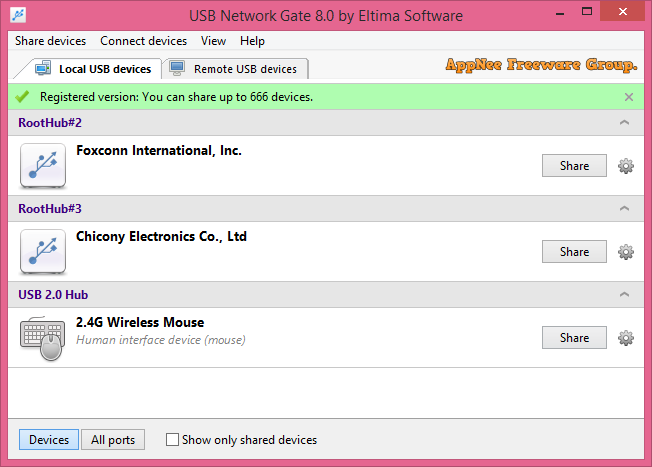
USB Network Gate (AKA: USB to Ethernet Connector) is a revolutionary remote sharing app for USB devices, which can save a lot of time and improve work efficiency. Another kind of description is, through the Network (LAN)/Internet (WAN), it allows users from all over the world to use each other’s USB devices as if they are just plugged in your own computer.
You may say, we can implement file sharing with ease as long as set up a LAN. But you might also realized this method can not support share of other kind of equipment, such as camera, wireless network card. USB Network Gate almost supports any known type of USB devices (like USB flash drive, mobile hard disk, web camera, printer, scanner and wireless network card, etc.). The following are several common application cases for home or office environment with multiple computers:
- Share flash drive/memory card/mobile HD, to avoid the trouble of plugging in/out repeatedly and everywhere
- Share camera, to form a remote monitoring system with ease
- Shared scanner, printer, to solve the most common problem – office equipment is not easy to share
- Share wireless network card, that means any computer in the same LAN can login and use the wireless network
- …. and more depending on your imagination
The usage of USB Network Gate is very simple, as long as USB Network Gate were installed in computers connected on the same Internet/LAN/WAN, you can share any USB devices on these computers.
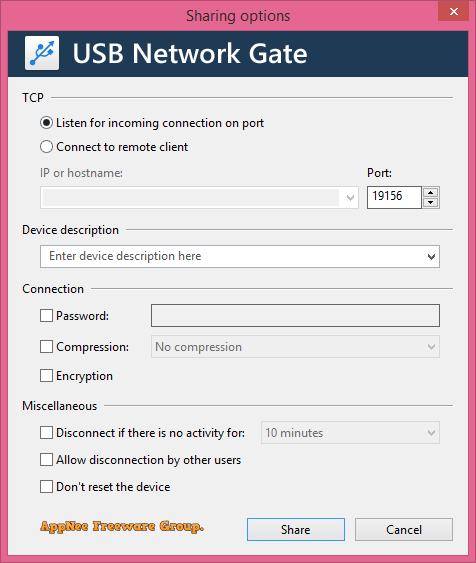
// Key Features //
- Share USB over IP/LAN/WAN/VLAN/VPN/Internet
- Plug USB devices in virtual machines & blade servers
- Access USB over RDP (Remote Desktop Protocol)
- Access USB devices over Wi-Fi
- Per-session USB device isolation
// Supported USB Devices //
| Type | List |
| Equipment |
|
| Communication |
|
| Data Input/Output |
|
// Registration Info //
| Name | AppNee.com |
| Code | 000GXP-5HVFWG-9FZBQT-JD7DP1-AA1YF0-04MJW2 |
// Edition Statement //
AppNee provides the USB Network Gate multilingual pre-activated version, full installers, unlocked files, keygen, activator for Windows 32-bit and 64-bit, and Mac.
// Installation Notes //
for v10.0.2450:
- Add the following lines to your hosts file:
- activate.electronic.us
- appstatico.electronic.us
- cdn.electronic.us
- Install program (do not open program)
- Run the patcher.exe as administrator, and wait
- Run program, and click ‘Activate‘
- Enter the following “Activation Code“:
- 12345-12345-12345-12345-12345 (or any other from the character set [0-9][A-F])
- Click ‘Activate‘, click ‘Activate manually‘, and click ‘Save activation info‘, and save it to desktop (do not close the manual activation window)
- Drag and drop the generated “UNG-activation-info.activate” to activator.exe
- Click ‘Load activation file‘, open the generated file “UNG-activation-info.bin“, and wait
- Done
for v9.0.0:
- Download and install USB Network Gate
- Copy the unlocked file to installation folder and overwrite
- Done
for v8.1.x:
- Download and install USB Network Gate
- Run the activator, input a “Registration Name” and select a “Type License” as you like
- Click ‘Activate‘
- Done
*** This activator do not modify the program, so you can safely upgrade.
for v7.x.x, v8.0.x:
- Download and install USB Network Gate
- Disable your Internet connection temporarily, or add the following line to your hosts file:
- 127.0.0.1 activate.eltima.com
- Run program, click “Enter code“, use the registration code above to activate
- Click “Activate manually“, then click “Save activation info” and save the ‘UNG-activation-info.activate‘ file to desktop
- Keep the activation window open
- Copy the ‘activator.exe‘ to desktop too (or keep them in another same folder), and run it as administrator
- Wait until a popup says “File patched successfully.“, click ‘OK‘
- Go back to activation window, click “Load activation file“, and open the generated ‘UNG-activation-info.bin‘ file
- Done
for v6.x.x:
- Just download and install (it’s pre-activated)
for v5.x.x:
- Download and install USB Network Gate, do not run it
- Copy the unlocked files to installation directory and overwrite
- Run program, click “Enter code“
- Use the registration info above to register
- Done
// Prompts //
- Need your attention, when a local computer connects and uses the USB devices on a remote computer, for the remote computer, that is equivalent to remove the USB device temporarily. In other words, USB Network Gate doesn’t support a USB device working on multiple PCs at the same time, only allows an exclusive way of use. As a result, after using the USB device, you need to close the “Share” in USB Network Gate, in order to make it work as normal.
// Warning //
The activator might be reported as FilRepMalware threat with high risk. Use VirusTotal to make a full, authoritative scan, and decide to use it or not by yourself.
*** Please remember: antivirus software is not always right, just be careful.
// Download URLs //
(Homepage)
| If some download link is missing, and you do need it, just please send an email (along with post link and missing link) to remind us to reupload the missing file for you. And, give us some time to respond. | |
| If there is a password for an archive, it should be "appnee.com". | |
| Most of the reserved downloads (including the 32-bit version) can be requested to reupload via email. |
