| Ⅰ | This article along with all titles and tags are the original content of AppNee. All rights reserved. To repost or reproduce, you must add an explicit footnote along with the URL to this article! |
| Ⅱ | Any manual or automated whole-website collecting/crawling behaviors are strictly prohibited. |
| Ⅲ | Any resources shared on AppNee are limited to personal study and research only, any form of commercial behaviors are strictly prohibited. Otherwise, you may receive a variety of copyright complaints and have to deal with them by yourself. |
| Ⅳ | Before using (especially downloading) any resources shared by AppNee, please first go to read our F.A.Q. page more or less. Otherwise, please bear all the consequences by yourself. |
| This work is licensed under a Creative Commons Attribution-NonCommercial-ShareAlike 4.0 International License. |
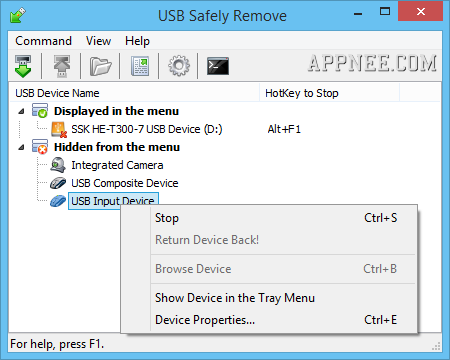
USB Safely Remove is the only best alternative USB manager to the native Windows safe removal tool (or Devices and Printers) in system tray (or control panel) for now. It allows to quickly and easily scan, modify, rename, stop, remove or even return back any kind of USB device (e.g. USB flash drive, mobile HDD, Card Reader…), so as to improve the office efficiency and save time.
About the defects of Windows built-in safely remove tool, when using multiple hotplug devices, it is often very difficult to identify which devices need to be stopped, because most devices have the same name: “USB mass storage device“. Besides, Windows won’t let you hide any equipment from the menu you don’t want to stop or see.
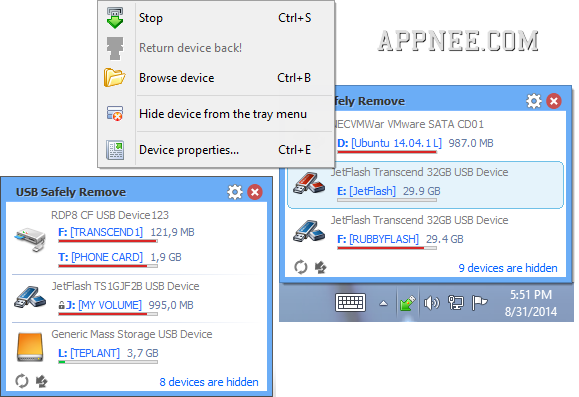
In contrast, USB Safely Remove allows to stop USB device automatically without need to pull it out, and supports the forced removal and many other practical function. Just these two features can effectively solve the “Problem Ejecting USB Mass Storage Device” (This device is currently in use…), which is very practical and important for users who need to frequently add or remove many USB devices.
Another ‘killing’ feature of USB Safely Remove is the “Return Device Back”! I do believe you must have had such experiences: after you safely remove the USB flash drive (or other USB devices), it occurs to you that “some file was forgotten to store”; or pull out some equipment using by mistake… For these cases, usually we can only put out the USB device and then plug it back again! Especially, if your USB ports are there hard to reach, so even the “pull out/plug in” operation will become a “painful” thing.
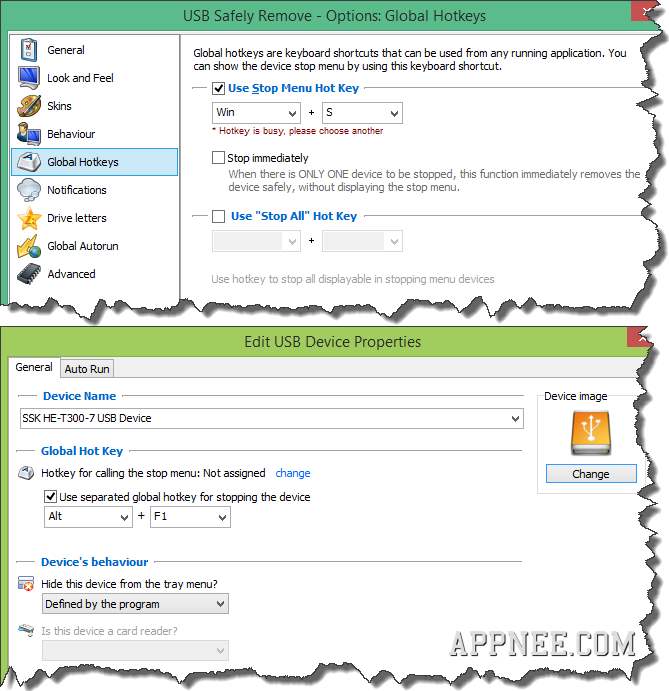
So, this “Return Device Back” feature can really save us those troubles. For the devices have been removed, we just need one-click (customized hotkey) to call them back or remove them again. Moreover, it is not only effective for USB devices, even for the PCMCIA, SATA, IEEE-1394 interface, or other old equipment, it is also working well.
In a word, for people who carrying large amounts of portable devices, USB Safely Remove is absolutely great news. Its unique and powerful function make USB Safely Remove be a leader in this field.

// Key Features //
- A handy menu to stop devices
- Rename a device
- Change a device image
- Hide a device from the menu
- Scan for hardware changes
- Stop all devices at once
- Say bye to “The device cannot be stopped right now”
- Keyboard shortcuts to safe removal
- Program autorun on device connection\disconnection
- Command line to safe removal
- Work with any hot-plug devices – USB, SATA, FireWire, PCMCIA
- Stopping via “disabling”
- Ejecting memory cards rather than the card reader
- Hiding drives of empty card reader slots
- Return Device Back!
- Power off drives on stopping
- System tray icon hiding when there are no devices to be stopped
- Displaying volume labels instead of device names
- Let you manage drive letters
- Ability to mount storage devices as an NTFS folder
- Exploring device drives in an alternative file manager (e.g. Total Commander)
- Let you prevent Windows from assigning specified drive letters to hot-plug devices
- Multiple languages support
- … many more other optional features
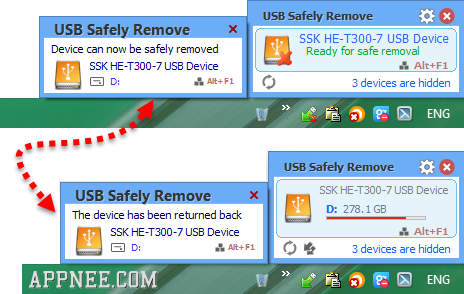
// Universal License Keys //
for v5.x.x+:
- Q1IHARYAQXBwTmVlIEZyZWV3YXJlIEdyb3VwLgAAZQAQpAAAAAAAAHM0YCaNEFAOaDC44TuI13eg/iI0Jws+UueUgLOufkzfWIBd33v7N3A=
- Q1IHARYAQXBwTmVlIEZyZWV3YXJlIEdyb3VwLgAAZQAQpAAAAAAAAI3erNKgElxSWenrQlPxb/ruHtcyMmG/jebKdT3zmS1s2fUdjcYVh3g=
- Q1IHARYAQXBwTmVlIEZyZWV3YXJlIEdyb3VwLgAAZQAQpAAAAAAAAASUrveydAWUbIgmbsoU9P8VLXMMAoRXd+9bWNArdRsEPsnyPqPTzhQ=
- Q1IHARYAQXBwTmVlIEZyZWV3YXJlIEdyb3VwLgAAZQAQpAAAAAAAAGm0vAdEnCA1RNUkIAHRKkz9aFoqUjtDAh0WXgXxEEcNZpeW31i4DiM=
- Q1IHARYAQXBwTmVlIEZyZWV3YXJlIEdyb3VwLgAAZQAQpAAAAAAAALtr3RA0GBH/4KMkKRMjDSJavPpxPjArL2ATsl1JsYwWIfa9d0aUPBc=
// Edition Statement //
AppNee provides the USB Safely Remove multilingual full installers, unlocked files along with all versions universal license keys, as well as repacked versions for Windows 32-bit & 64-bit.
// Installation Notes //
for v5.x.x+:
- Download and install USB Safely Remove, do not run it
- Copy the unlocked file to installation folder and overwrite
- Run program, and use the universal license keys above to register
- Done
// Related Links //
- USB Safely Remove Online Program Manual
- USB Safely Remove Frequently Asked Questions
- Compare USB Safely Remove with native Windows safe removal tool
// Download URLs //
| Version | Download | Size |
| v4.4.1 | reserved | n/a |
| v5.5.1 | reserved | 7.06 MB |
| v6.4.2 | reserved | 5.51 MB |
| v7.0.5 |  |
5.20 MB |
(Homepage)
| If some download link is missing, and you do need it, just please send an email (along with post link and missing link) to remind us to reupload the missing file for you. And, give us some time to respond. | |
| If there is a password for an archive, it should be "appnee.com". | |
| Most of the reserved downloads (including the 32-bit version) can be requested to reupload via email. |