| Ⅰ | This article along with all titles and tags are the original content of AppNee. All rights reserved. To repost or reproduce, you must add an explicit footnote along with the URL to this article! |
| Ⅱ | Any manual or automated whole-website collecting/crawling behaviors are strictly prohibited. |
| Ⅲ | Any resources shared on AppNee are limited to personal study and research only, any form of commercial behaviors are strictly prohibited. Otherwise, you may receive a variety of copyright complaints and have to deal with them by yourself. |
| Ⅳ | Before using (especially downloading) any resources shared by AppNee, please first go to read our F.A.Q. page more or less. Otherwise, please bear all the consequences by yourself. |
| This work is licensed under a Creative Commons Attribution-NonCommercial-ShareAlike 4.0 International License. |
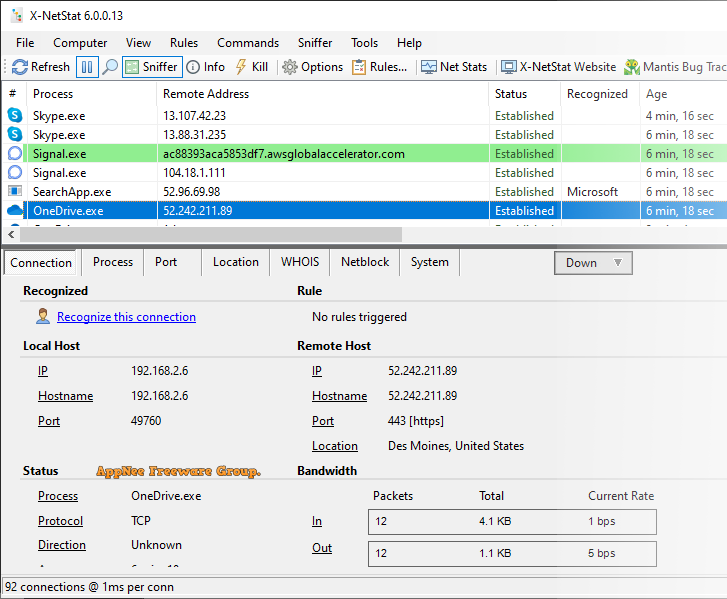
When you use your computer, whether it’s checking email, chatting, browsing websites, listening to music, watching videos, playing games, or even getting hacked… Your computer has a lot of network/Internet connections in the background (whether they are authorized or not).If you want or need to get the maximum information on all your current network and Internet connections in a fairly convenient and understandable form, give X-NetStat a try.
X-NetStat is an important tool for administrators and advanced Windows users to monitor and display all the details of your local network and Internet connections in real time, in the form of a readable table. It is equivalent to combine the functions of Windows built-in netstat.exe command into a GUI and add some additional features such as powerful rule editing and control capability.
With X-NetStat, you can view the local or remote IP address or host name of connection, the local/remote ports in use, the connection status, the duration of a particular connection, the process or program established the connection, amount of bandwidth used, and some other useful data. Besides, X-NetStat can effectively terminate connections, copy connection information to clipboard, minimize itself to the system tray, and display the number of bytes coming in and out in real time.
// Key Features //
| Feature | Description |
| Detailed info on TCP/IP connections | The bottom panel provides access to connection, process, port, WHOIS, and system info.
Here the Connection Info tab provides available information on the TCP connection. |
| Detailed process info | X-NetStat shows applications that handle TCP and UDP traffic. The Process Info tab displays the basics about the process, which includes embedded version information, MD5 hash info, and whether the file is digitally signed.
You can also launch Process Explorer by SysInternals from X-NetStat to show extremely detailed information. |
| Locational Awareness | New in X-NetStat 6 is geographic awareness and the Location panel. It can show you the approximate location of the remote host, including number of hops and line speed.
You can also use a country’s location as a condition in a rule, and also classify countries as ‘Safe’, ‘Neutral’, or ‘Threat’ to colorize them on the Connection Table. |
| Address Awareness | X-NetStat 6 now has better integration with IP address registries like ARIN and RIPE. You can fetch this information in realtime with an Agent, or look it up manually.
The Netblock tab shows the owner of the selected IP address, and any information that can be pulled up on Wikipedia about them. |
| WHOIS browser | An integrated WHOIS browser can be used to manually look up records for IP addresses and domain names. Requests are automatically routed to the appropriate WHOIS server. |
| System Information | The System Info panel shows information on your computer, your local network, your ISP, and X-NetStat session information. |
| Set rules to trigger actions | XNS can respond to certain connection/network conditions with a built-in rule system. Enter in the conditions to trigger one or more actions, such as:
|
| Rule triggered alert | Example message alert from a triggered rule. |
| Everything in Context | Access program features and commands in context of any connection. Just right-click. |
| Dive into Network Statistics | Pull up vitals for your network interface cards, including statistics for the IP, ICMP, TCP/IP, and UDP protocols. |
// Edition Statement //
AppNee provides the X-NetStat Enterprise/Technicians Edition multilingual full installers and unlocked files, as well as portable full registered versions for Windows 32-bit and 64-bit.
// Installation Notes //
for v6.0.0:
- Download and install X-NetStat
- Copy the unlocked file to installation folder and overwrite
- Add the following lines to your hosts file:
- 127.0.0.1 freshsoftware.com
- 127.0.0.1 www.freshsoftware.com
- Double click to import the reg key file
- Done
// Related Links //
// Download URLs //
| License | Version | Download | Size |
| Enterprise/Technicians Edition | v6.0.0.34 | 81.6 MB |
(Homepage)
| If some download link is missing, and you do need it, just please send an email (along with post link and missing link) to remind us to reupload the missing file for you. And, give us some time to respond. | |
| If there is a password for an archive, it should be "appnee.com". | |
| Most of the reserved downloads (including the 32-bit version) can be requested to reupload via email. |