| Ⅰ | This article along with all titles and tags are the original content of AppNee. All rights reserved. To repost or reproduce, you must add an explicit footnote along with the URL to this article! |
| Ⅱ | Any manual or automated whole-website collecting/crawling behaviors are strictly prohibited. |
| Ⅲ | Any resources shared on AppNee are limited to personal study and research only, any form of commercial behaviors are strictly prohibited. Otherwise, you may receive a variety of copyright complaints and have to deal with them by yourself. |
| Ⅳ | Before using (especially downloading) any resources shared by AppNee, please first go to read our F.A.Q. page more or less. Otherwise, please bear all the consequences by yourself. |
| This work is licensed under a Creative Commons Attribution-NonCommercial-ShareAlike 4.0 International License. |

Due to the increasing complexity of current Internet/Intranet environments, a variety of factors such as firewall, router, or broadband provider (ISP) often leads many remote control software based on the traditional ‘direct connection’ technology (like Microsoft Remote Desktop) to connect/operate very slow or even connection fail. Even the industry’s strong performer TeamViewer also is becoming slower and slower.
AnyDesk (from Germany) – claims to be nowadays the fastest remote control software and does give users with a good impression. At least it’s extremely fast and responses smoothly, goes even farther than the predecessor TeamViewer. Moreover, its file size is very small (only more than 1 MB), and it is free for occasional/casual private use.
AnyDesk’s developers (if it’s true, they are independent from the TeamViewer development team) tried to solve this problem. So it uses the advanced video compression technology DeskRT – which can penetrate the firewall/router with ease, it contains a brand new video decoder, and provides the minimalist login & control mode. All these can make you experience smoother remote desktop control on your existing PC.
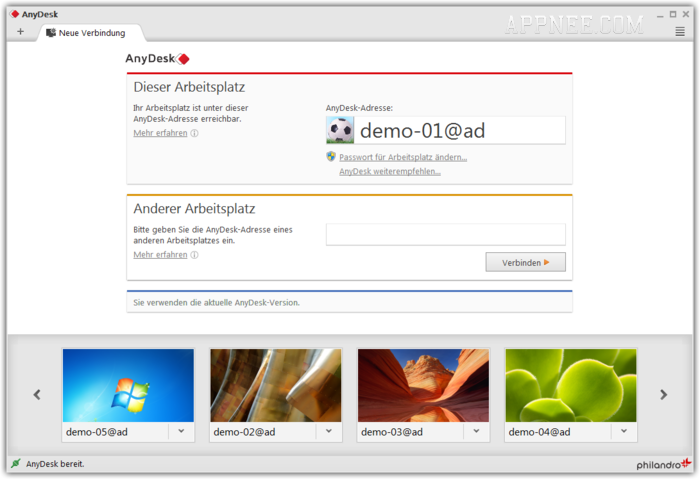
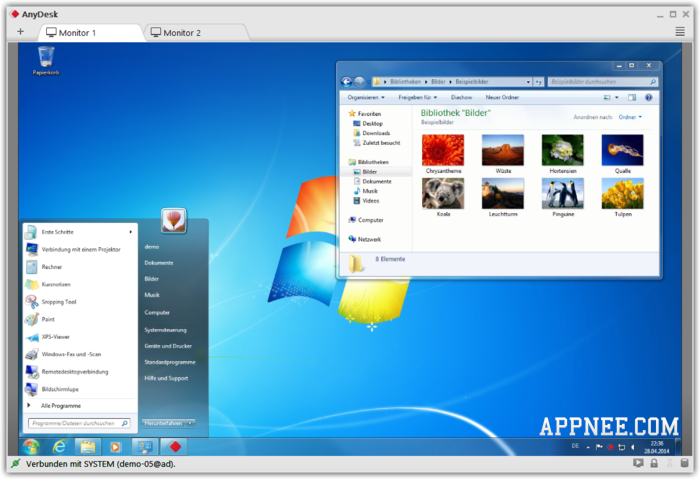
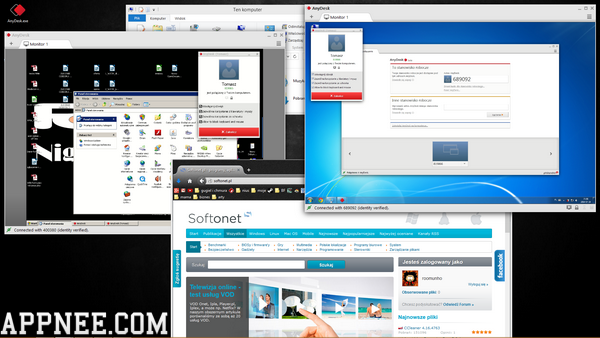
// Benchmark Comparison //
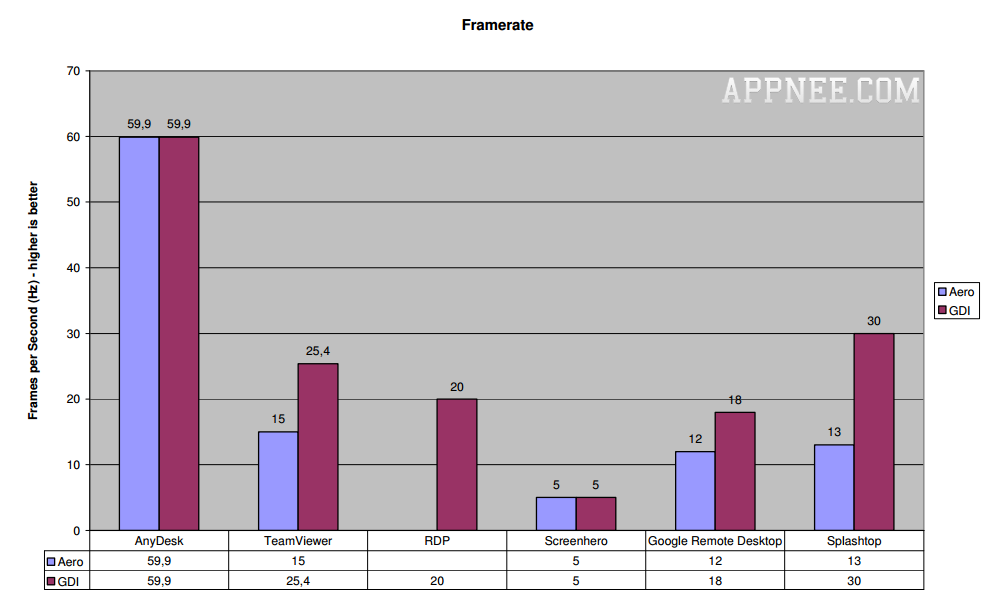
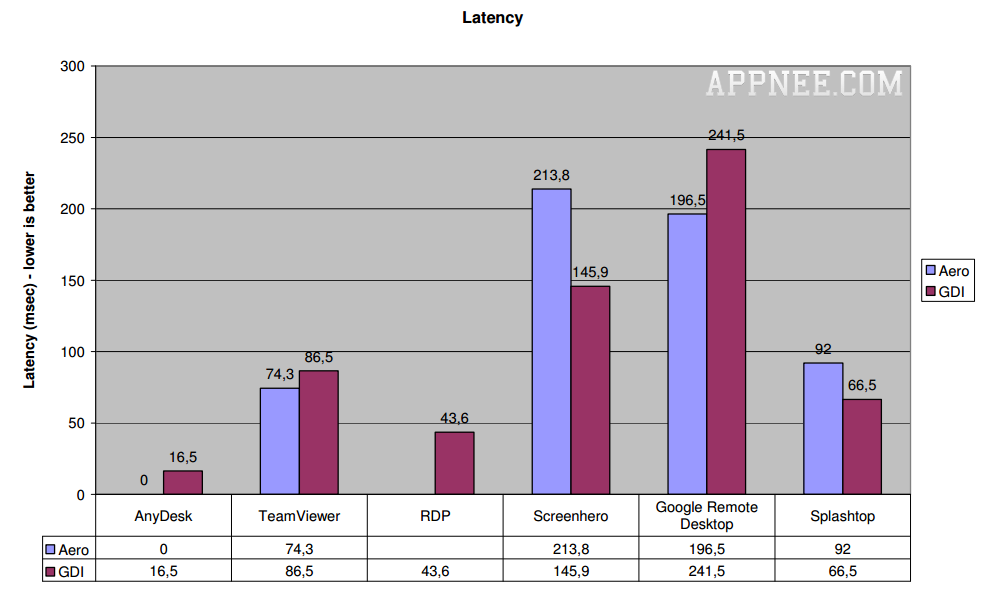
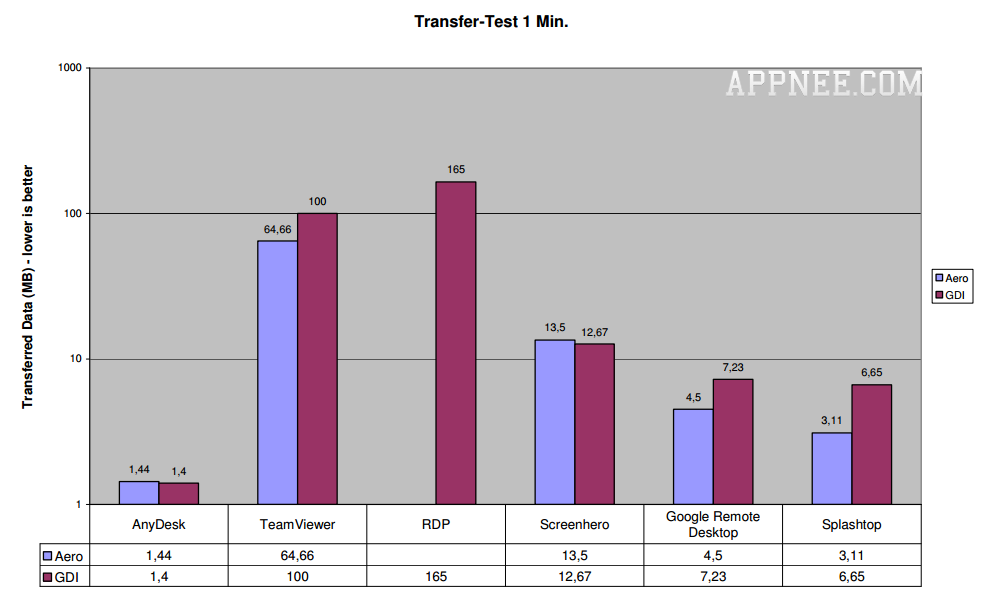
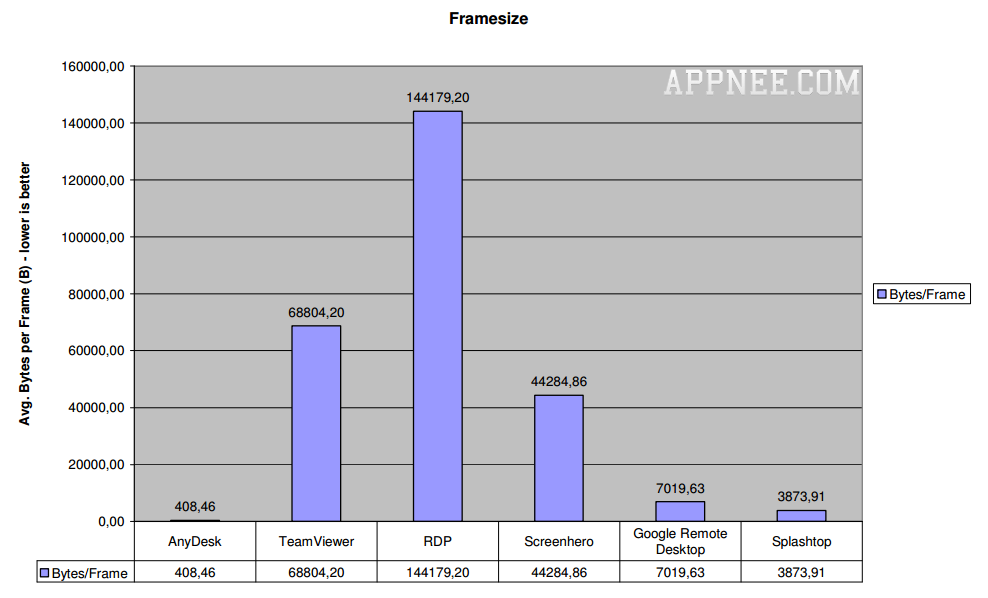
// Official Demo Video //
// Prompts //
- To use AnyDesk on Android, you have to do as follows (otherwise you can’t turn on the “Control Device Permission”):
- Install AnyDesk for Android
- Install AnyDesk plugin ad1
- Got “Settings/Accessibility”), find your installed services, click on “AnyDesk Control services AD1”, then manually turn it on
- Done
// Related Links //
- AnyDesk Editions Comparison
- AnyDesk Official Video Tutorials
- AnyDesk User Guides
- AnyDesk Quick Start Guide
- AnyDesk F.A.Q.
// Download URLs //
| License | Version | Download | Size |
| Free Edition | Latest |  |
n/a |
(Homepage)
| If some download link is missing, and you do need it, just please send an email (along with post link and missing link) to remind us to reupload the missing file for you. And, give us some time to respond. | |
| If there is a password for an archive, it should be "appnee.com". | |
| Most of the reserved downloads (including the 32-bit version) can be requested to reupload via email. |