| Ⅰ | This article along with all titles and tags are the original content of AppNee. All rights reserved. To repost or reproduce, you must add an explicit footnote along with the URL to this article! |
| Ⅱ | Any manual or automated whole-website collecting/crawling behaviors are strictly prohibited. |
| Ⅲ | Any resources shared on AppNee are limited to personal study and research only, any form of commercial behaviors are strictly prohibited. Otherwise, you may receive a variety of copyright complaints and have to deal with them by yourself. |
| Ⅳ | Before using (especially downloading) any resources shared by AppNee, please first go to read our F.A.Q. page more or less. Otherwise, please bear all the consequences by yourself. |
| This work is licensed under a Creative Commons Attribution-NonCommercial-ShareAlike 4.0 International License. |
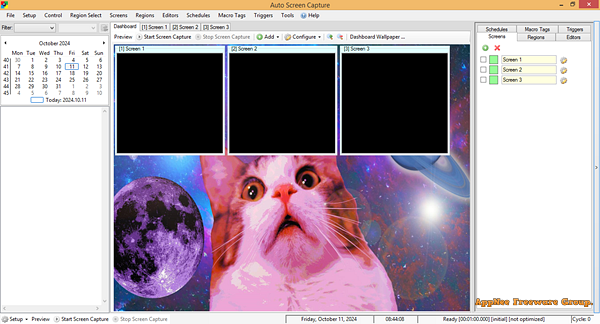
There are already many screenshot programs, and they are very rich in functions. But few of them support scheduled screenshot function. Auto Screen Capture, developed by Gavin Kendall from Canada, stands out as a noteworthy option. It enables users to schedule automatic screen captures, encrypt and email the images, and use macro tags for better organization from the outset.
Auto Screen Capture is particularly effective for multi-monitor setups, and the Dashboard view makes this clear to the user. As the name suggests, it can automatically take screenshots of your display at predefined intervals, simplifying the process to a one-time setup. You just need to configure the schedule and adjust the capture settings, and you’re all set.
When it comes to specifying capture parameters, you can choose to capture a specific area, an active window, or the entire screen. For those looking to organize their screenshots more effectively, the Macro Tags feature helps create a more systematic way to manage files.
Another very useful feature is the ability to decide what happens after a capture. For example, you can configure the program to automatically email you once the task is complete. Additionally, if you wish to upload your screenshots to a server, you can easily set this up in the File Transfer Settings menu.
In summary, as a powerful tool that automates the process of taking screenshots on your computer, Auto Screen Capture makes it incredibly useful for a variety of applications, from documentation to software testing. By eliminating the need for manual screen captures, it allows users to efficiently document their workflows, capture important information, or even create tutorials without the hassle of interrupting their tasks.
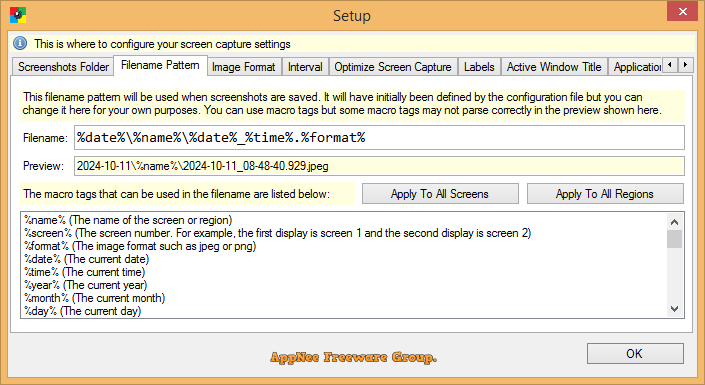
// Key Features //
- Either use the portable executable “autoscreen.exe” or the installation package “AutoScreenCaptureSetup.msi”
- Schedule screen capture sessions and choose the days when screenshots should be taken
- Customize the naming of files and use whatever folder structure you prefer
- Use your preferred image editors, applications, and scripts to edit and open screenshots
- Create actions to trigger based on conditions to automate workflows
- Preview what your screen captures will look like before you start a session
- Calendar shows what days screenshots were taken
- Capture multiple regions specifying X, Y, Width, and Height
- Save every screenshot to either a single, constantly updated, file or as a series of time-stamped files locally on your computer and/or on a shared network drive
- Image formats available: BMP, EMF, GIF, JPEG, PNG, TIFF, WMF
- Compatible with Windows XP/Vista/7/8/10/11
- Apply your own labels to screenshots to represent what you’re working on so you can keep your projects organized
- Filter screenshots by label, active window title, or process name
- Control the application from the command line
- Run any application from a schedule
- Email screenshots with SMTP and upload screenshots with SFTP
- Force focus on an application by selecting it from the list of running processes
- Region Select / Auto Save to the Desktop with a keyboard shortcut (similar to the functionality on a Mac)
- Encrypt and decrypt screenshots, files, and text
// Official Demo Video //
// Download URLs //
| License | Version | Download | Size |
| Freeware | Latest |  (mir) (mir) |
n/a |
| If some download link is missing, and you do need it, just please send an email (along with post link and missing link) to remind us to reupload the missing file for you. And, give us some time to respond. | |
| If there is a password for an archive, it should be "appnee.com". | |
| Most of the reserved downloads (including the 32-bit version) can be requested to reupload via email. |