| Ⅰ | This article along with all titles and tags are the original content of AppNee. All rights reserved. To repost or reproduce, you must add an explicit footnote along with the URL to this article! |
| Ⅱ | Any manual or automated whole-website collecting/crawling behaviors are strictly prohibited. |
| Ⅲ | Any resources shared on AppNee are limited to personal study and research only, any form of commercial behaviors are strictly prohibited. Otherwise, you may receive a variety of copyright complaints and have to deal with them by yourself. |
| Ⅳ | Before using (especially downloading) any resources shared by AppNee, please first go to read our F.A.Q. page more or less. Otherwise, please bear all the consequences by yourself. |
| This work is licensed under a Creative Commons Attribution-NonCommercial-ShareAlike 4.0 International License. |
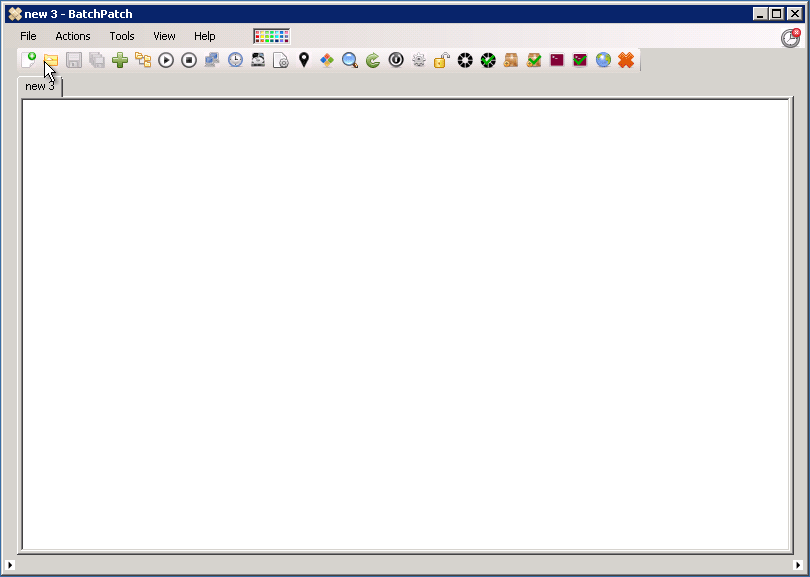
BatchPatch is a powerful tool designed to simplify and automate the process of managing and updating multiple Windows computers simultaneously. It is a comprehensive solution that caters to the needs of system administrators, IT professionals, and network managers who are responsible for maintaining and securing large numbers of computers within an organization.
BatchPatch is able to facilitate the deployment of software updates, patches, and service packs across a network of Windows computers. This is achieved through an intuitive and friendly interface that allows administrators to select the target computers, choose the updates to be applied, and schedule the deployment process. It supports all kinds of update sources, including Microsoft Update, Windows Server Update Services (WSUS), and System Center Configuration Manager (SCCM).
BatchPatch can perform remote actions on target computers. This includes the execution of scripts, commands, and applications, as well as the ability to reboot, shut down, or wake up computers as needed. It also supports the use of custom scripts and commands, allowing administrators to tailor the software to their specific needs and workflows.
BatchPatch has a robust reporting capability. It generates detailed reports on the status of each target computer, including information on installed updates, pending updates, and any errors or issues encountered during the deployment process. These reports can be exported to various formats, such as CSV, HTML, and XML, for further analysis and documentation.
BatchPatch also offers a range of advanced features, such as the ability to create and manage deployment packages, schedule tasks, and configure custom settings for each target computer. Additionally, it includes a built-in task scheduler, which allows administrators to automate repetitive tasks and ensure that updates and patches are applied consistently and reliably across the network.
In summary, BatchPatch is an indispensable tool for system administrators and IT professionals who need to manage and update multiple Windows computers efficiently and effectively. By automating the deployment of updates and patches, it helps improve system security, reduce downtime, and ensure that computers are always up-to-date with the latest software and security fixes.
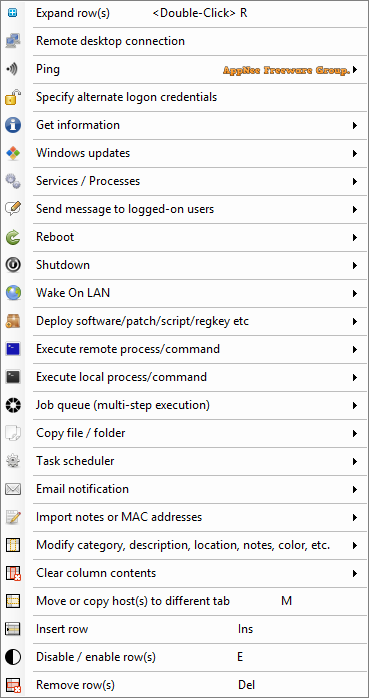
// Key Features //
- Initiate the download and / or installation of Windows updates on MANY remote computers simultaneously from a single console. Computers can be standalone, in a workgroup, or members of a domain. Check out this written tutorial or watch this video tutorial for details.
- Choose to install all available updates or just install specific updates, by name. Additional filters are also available, allowing you to select updates by their classification groupings: Critical Updates, Security Updates, Definition Updates, Updates, Update Rollups, Service Packs, Feature Packs, Drivers, and Tools. Or mimic Microsoft Windows Update and choose to install only Important and/or Recommended updates.
- Use your own managed WSUS server, or use BatchPatch in conjunction with Windows Update or Microsoft Update as an effective WSUS alternative.
- Turn BatchPatch into a central distribution point for Windows Updates using the optional ‘Cached Mode.’
- Apply Windows Updates security updates to computers that do NOT have internet access (offline Windows Update) using ‘Offline Mode.’
- Retrieve Windows Update history information from all of your computers into a consolidated report.
- Deploy software remotely to an entire network of computers with just a few of clicks.
- Deploy standalone Microsoft or third-party patches such as Adobe or Java updates, as well as registry keys, scripts, and just about anything else to remote hosts.
- Push install MSIs remotely to multiple computers (.msi .msp .msu .exe .reg .vbs .cmd and more). Take a look at the software deployment page for more information, tutorials, and videos.
- BatchPatch offers a very convenient method for remote script execution, enabling you to easily and quickly retrieve information from your target computers, push configuration changes, apply custom settings, and do just about anything else you can think of.
- Reboot or shutdown remote hosts and monitor status in real-time with integrated pinging.
- No remote agent installation required! Simply launch BatchPatch and start patching.
- Integrated job queues: You can create a set of actions to execute sequentially on remote hosts, which allows you to run scripts before and/or after reboot, or string together multiple patch and reboot cycles etc.
- Advanced multi-host custom sequencing options to handle complex update and reboot tasks involving numerous computers with online/offline dependencies, all of which can be configured for single-click execution.
- Execute your own custom scripts locally or remotely or add them to job queues for full automation flexibility.
- Start and stop services, remotely.
- Terminate remote processes.
- Integrated task scheduler: Launch any task or job queue on a specific date and time.
- List installed applications, retrieve uptime, and see who’s logged on to target computers.
- Get the OS version, CPU model/speed, or just about any inventory information from your target hosts through the use of custom queries.
- Retrieve the last boot time from remote hosts (very handy when rebooting computers).
- Retrieve the used/free disk space from remote hosts (make sure the remote hosts have enough space available for patch installations).
- Retrieve the list of services that are set to “Automatic” but not currently running on the remote hosts (diagnose bootup issues).
- Retrieve event logs from remote computers.
- Launch remote desktop connections to hosts in the grid.
- Wake on LAN.
- …..
// Official Demo Video //
// Universal License Keys //
- 1: AppNee
- 2: Freeware
- License Key: PF4D7KnEZwD+eiQiYG9xv2D67EvCgVhw9ior7c/aQEkybdNEqoyQLZlxr+Jap4m8SZrO63pgMeLEH8M7xNrx62TBDtfIICJnRmnkPTl9ii5u4OTepcnLMdRckxj2GFlyCp2ttCTqxUuv6JIj8Ty6UyFMoAgfk5NgRM0/NVJA2xDvWaEQCJbFfwQoOvuNU+O033jjmAnE9Pw=900720360
// Edition Statement //
AppNee provides the BatchPatch Edition multilingual full installers and universal license keys for Windows 32-bit and 64-bit.
// Installation Notes //
for v2018.10.4+:
- Download and install BatchPatch
- Run program, enter “Help/Licensing…“, and use the universal license key above to register
- Done
// Related Links //
// Download URLs //
| Version | Download | Size |
| Latest |  |
n/a |
(Homepage)
| If some download link is missing, and you do need it, just please send an email (along with post link and missing link) to remind us to reupload the missing file for you. And, give us some time to respond. | |
| If there is a password for an archive, it should be "appnee.com". | |
| Most of the reserved downloads (including the 32-bit version) can be requested to reupload via email. |