| Ⅰ | This article along with all titles and tags are the original content of AppNee. All rights reserved. To repost or reproduce, you must add an explicit footnote along with the URL to this article! |
| Ⅱ | Any manual or automated whole-website collecting/crawling behaviors are strictly prohibited. |
| Ⅲ | Any resources shared on AppNee are limited to personal study and research only, any form of commercial behaviors are strictly prohibited. Otherwise, you may receive a variety of copyright complaints and have to deal with them by yourself. |
| Ⅳ | Before using (especially downloading) any resources shared by AppNee, please first go to read our F.A.Q. page more or less. Otherwise, please bear all the consequences by yourself. |
| This work is licensed under a Creative Commons Attribution-NonCommercial-ShareAlike 4.0 International License. |
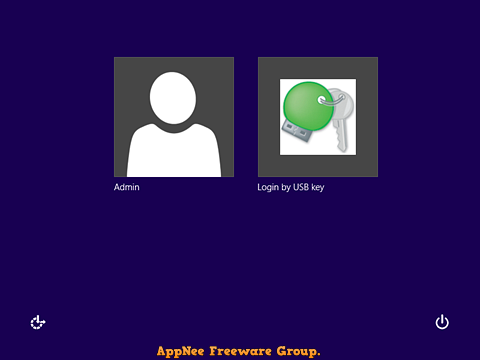
Often someone complains that the traditional Windows logon authentication way using password is not convenient enough (especially for those PCs set up with a very complex login password), and its security is not high enough. This case, you can try Rohos Logon Key this useful tool from Moldova. It is capable of using a USB flash drive for system logon authentication. That’s to say, you don’t have to login Windows when it boos by inputting your password, instead, that just needs you to insert the specified USB drive.
Rohos Logon Key uses two-factor authentication method, which can convert any USB storage device into a security token/ login key for your computer, and then allows you to login your operation system with this USB key – a more convenient and secure way than the common Windows password logon. It is a good choice for a Windows system with high security requirements.
The effect of Rohos Logon Key is the same with password, and it allows you to choose either way at the time of logining system. In other words, when the USB key is not in your hand, the traditional password login means works well as usual. Also, the USB drive serving as a security key can still be used to store data normally.

// Key Features //
- Replaces weak password-based login with a hardware USB key (USB flash drive or memory card)
- Uses a long and powerful password, without the need to memorize it
- Login with a USB Key is fully automatic and fast!
- The system is password-protected, but you don’t need to enter it manually each time you log in or unlock Windows
- Secure 2-factor login: Your USB Key + PIN code password
- Use a single USB key to log into your home, laptop and office computer
- Restrict access to a computer based on whether an authorized USB key is inserted
- Windows is protected even in Safe Mode
- Assigning a password to your user account allows you to set up better protection for a hibernated computer
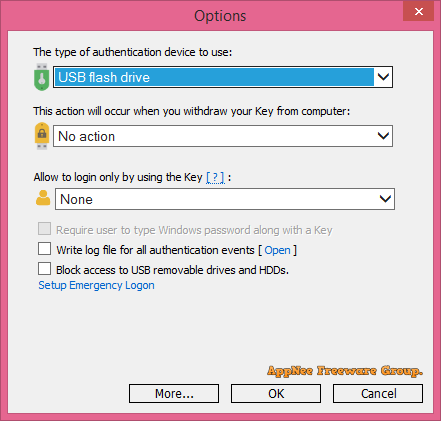
// Supported Devices //
- Any USB flash drive
- USB tokens/smart cards like Aladdin eToken PRO, Futako HiToken v22, Aktiv ruToken, uaToken, Crypto Identity 5,etc
- YubiKey and Swekey – One-Time Password tokens
- Fingerprint USB flash drive, e.g. Transcend, Apacer, LG, TakeMS, etc.
- Wireless devices that are Bluetooth-enabled, e.g. Pocket PC, Mobile.
- RFID tags
// System Requirements //
- Any Windows PC
- Windows Active Directory
- Windows 2003/2008/2012 Terminal Server and Remote Desktop (Rohos Server license required).
// Edition Statement //
AppNee provides the Rohos Logon Key multilingual full installers and unlocked files for Windows 32-bit & 64-bit.
// Installation Notes //
for v4.0+:
- Download and install the latest version of Rohos Logon Key from official site
- Launch program, and click ‘Get registered‘
- Use the license key below to register
- BB623E5F6CEC6CEB0E01A43D3B6C86927A382B4913778975023831FB8AB1A38104D0B24AD207B65A4538329ACC4CC14415F699A35ACADDEFF5C49D55DC2D72190D936FF995BE55407AC58719FBAEFD9B
- Done
for v3.9:
- Download and install Rohos Logon Key, do not run it
- Copy the unlocked file to the following path and overwrite:
- [Windows 32-bit] C:\WINDOWS\system32\
- [Windows 64-bit] C:\Windows\SysWOW64\
- Run program, click “Get registered“
- Enter any string to register
- Restart program
- Done
for v3.8:
- Download and install Rohos Logon Key, do not run it
- Copy the unlocked file to installation folder and overwrite
- Run program, click “Get registered“
- Enter any string to register
- Restart program
- Done
for v3.5:
- Download and install Rohos Logon Key, do not launch it
- Copy the unlocked file to the following path and overwrite
- Windows 32-bit – C:\WINDOWS\system32\
- Windows 64-bit – C:\Windows\SysWOW64\
- Run program, click “Help…/Get registered“
- Input the following number string (or other one long enough) as registration key:
- 7889789789798798789789789789789789765465654654654685789741658897132465468768465415346849876465465468746846156465874654654654132465465847685465143246547689746546545548784654
- Done, enjoy!
*** If it failed to start, end processes ‘welcome.exe‘ and ‘welcome-user.exe‘ in Task Manager.
// Prompts //
- In any case, we can always use some software to easily (with one-click) remove or modify the Windows login password under Windows PE.
// Download URLs //
| Version | Download | Size |
| Latest |  |
n/a |
(Homepage)
| If some download link is missing, and you do need it, just please send an email (along with post link and missing link) to remind us to reupload the missing file for you. And, give us some time to respond. | |
| If there is a password for an archive, it should be "appnee.com". | |
| Most of the reserved downloads (including the 32-bit version) can be requested to reupload via email. |