| Ⅰ | This article along with all titles and tags are the original content of AppNee. All rights reserved. To repost or reproduce, you must add an explicit footnote along with the URL to this article! |
| Ⅱ | Any manual or automated whole-website collecting/crawling behaviors are strictly prohibited. |
| Ⅲ | Any resources shared on AppNee are limited to personal study and research only, any form of commercial behaviors are strictly prohibited. Otherwise, you may receive a variety of copyright complaints and have to deal with them by yourself. |
| Ⅳ | Before using (especially downloading) any resources shared by AppNee, please first go to read our F.A.Q. page more or less. Otherwise, please bear all the consequences by yourself. |
| This work is licensed under a Creative Commons Attribution-NonCommercial-ShareAlike 4.0 International License. |
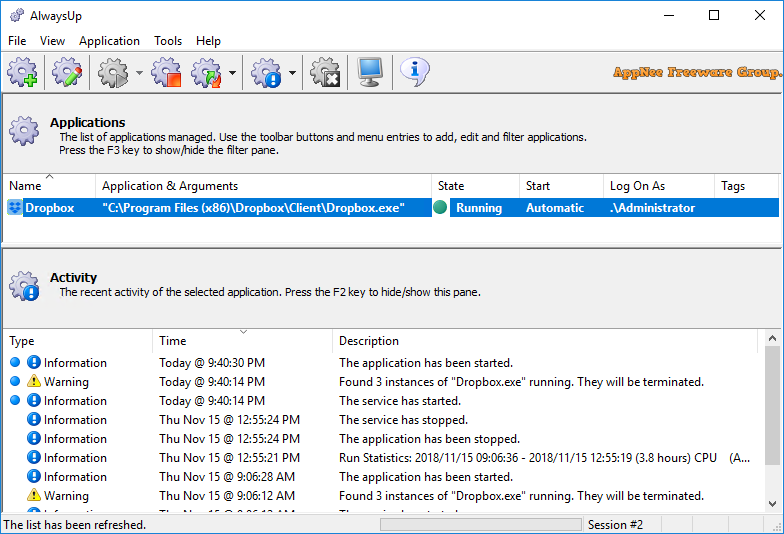
Windows services are essentially executable applications that can run in the background for a long time. They can be automatically started when the computer starts, and paused and restarted, run in the secure context of a special account or a default account, and do not display any user interface. Therefore, services are ideal for when you need to run a program for long periods of time without affecting other users working on the same computer.
AlwaysUp can run executables, batch files, shortcuts, Java, Perl and other programs as Windows system services in the background, and continuously monitor and manage them to ensure that they are always running. When these programs crash, hang, pop up error dialogs, or take up too much memory, AlwaysUp automatically closes the pop-ups and restarts them, and runs a custom “Health Check” to ensure they are always available.
AlwaysUp leverages the Windows services architecture to provide strong low-level application control in a secure environment, and it is able to launch itself and other applications at system boot time without manual user intervention required at all. In addition, AlwaysUp can send regular emails to make you timely and clearly know about the program crashes, restarts and other events.
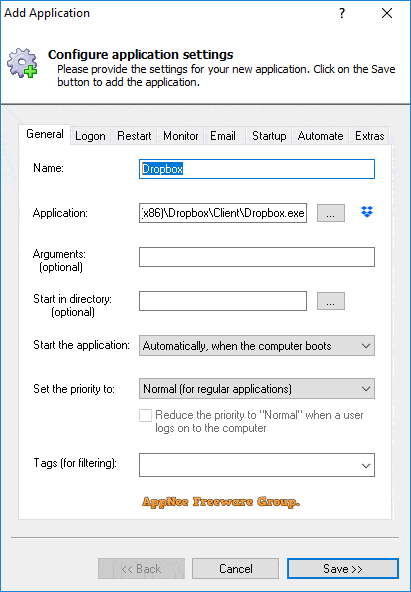
// Key Features //
- Ensure that any application (.exe, batch file, .com, .pif, script, shortcut, perl script, java app, php, delphi, vb, etc.) runs 24×7
- Very easy to use — install your application as a Windows Service in just a few seconds!
- Able to automatically start your application when your computer boots, to run when no user is logged in and to run despite logon/logoffs — all to guarantee uptime without manual user intervention
- Converts both GUI and non-GUI applications to run as Services
- Constantly monitors your application and restarts it whenever it fails
- Secure — no need to auto-logon to Windows
- Able to detect and restart “misbehaving” applications that hang, hog the CPU, or consume too much memory
- Able to restart your application (or reboot the computer) at a scheduled time
- Able to boost your application’s priority to ensure that it gets preferential treatment on the host computer
- Emails you with details of crashes, restarts and other problems
- Supports the integration of your own custom “sanity check” utilities, executed regularly to test if your application is functioning normally or not
- Automatically dismisses common “Application error” dialog boxes that prevent crashed applications from fully exiting
- The intuitive GUI makes it easy to set up your application as a Windows Service, but no GUI is necessary once your application has been configured
- Supports powerful automation, to automatically dismiss custom dialogs, fill in forms, etc. from your program running as a Windows Service
- Reports all activities to the Windows Event Log
- Works flawlessly in all virtual environments (VMWare, Virtual PC, etc.)
- Very efficient; demands minimal CPU & memory resources
- Compatible with Session 0 Isolation in Windows Server 2019/2016/2012 and Windows 10/8
- Control AlwaysUp applications from your web browser using our free add-on program, AlwaysUp Web Service
- Free, courteous technical support via email or phone
- Site, OEM and Volume licensing available to suit your needs
- Branding for Enterprise, Site and OEM licensees
- No programming required
- Future-proof; tailored for Windows 10 & Server 2019 and has earned the “Certified for Windows Server 2012” logo (and others) from Microsoft.
- Trusted by many of the world’s most recognizable companies
- Robust and stable, with an installed base in the tens of thousands
// Edition Statement //
AppNee provides the AlwaysUp multilingual full installers and all versions universal keygen for Windows 32-bit & 64-bit.
// Installation Notes //
for v14.0.8+:
- Install AlwaysUp, and do not launch program
- Enter installation folder, and rename “GHCrUtils.dll” to “GHCrUtils1.dll“
- Copy the unlocked file to installation folder
- Run program, press “Ctrl + C” to copy the serial number, and paste the text to a file
- Click ‘Enter code>>‘, and use the serial number to register
- Exit program
- Delete “GHCrUtils.dll“, and rename “GHCrUtils1.dll” back to “GHCrUtils.dll“
- Done
for v7.x~v13.x:
- Install and start AlwaysUp
- Click ‘Register Now‘, and copy the “serial number“
- Run the universal keygen, paste the serial number to “Name” field, and copy the generated “Serial“
- Go back to program, click ‘<< Back‘, and click ‘Enter code >>‘
- Paste the serial, and click ‘Next‘
- Done
// Related Links //
// Download URLs //
| Version | Download | Size |
| Latest |  |
n/a |
| v14.5.1 |  |
7.59 MB |
| Universal Keygen | ||
| v7.x-v13.x |  |
254 KB |
(Homepage)
| If some download link is missing, and you do need it, just please send an email (along with post link and missing link) to remind us to reupload the missing file for you. And, give us some time to respond. | |
| If there is a password for an archive, it should be "appnee.com". | |
| Most of the reserved downloads (including the 32-bit version) can be requested to reupload via email. |