| Ⅰ | This article along with all titles and tags are the original content of AppNee. All rights reserved. To repost or reproduce, you must add an explicit footnote along with the URL to this article! |
| Ⅱ | Any manual or automated whole-website collecting/crawling behaviors are strictly prohibited. |
| Ⅲ | Any resources shared on AppNee are limited to personal study and research only, any form of commercial behaviors are strictly prohibited. Otherwise, you may receive a variety of copyright complaints and have to deal with them by yourself. |
| Ⅳ | Before using (especially downloading) any resources shared by AppNee, please first go to read our F.A.Q. page more or less. Otherwise, please bear all the consequences by yourself. |
| This work is licensed under a Creative Commons Attribution-NonCommercial-ShareAlike 4.0 International License. |
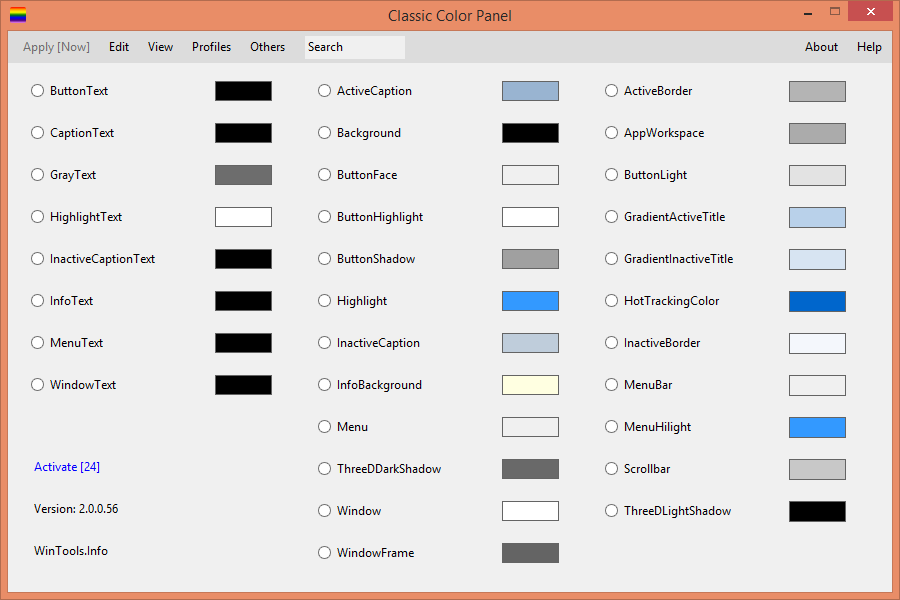
Unlike Windows 7, which had a settings option for fine-tuning the display of each item, this feature is no longer available in Windows 10 and higher operating system. In this case, Classic Color Panel enhances the color adjustment capabilities of Windows 10/11 at the system level.
Classic Color Panel provides a simple UI for adjusting color settings, including non-public settings. With it, you can create custom profiles based on your preferred color settings. These profiles can be controlled manually or automatically, and can even be saved or transferred to another machine to use.
Classic Color Panel allows you to change the colors of text displayed in various elements in Windows, including windows, buttons, menus, and other controls. It provides Windows 10+ users with more control over color customization, as Microsoft has limited these options.
In addition to the above elements, you can also modify the color of background, button face, active and inactive caption, highlight, information background, shadows, window frames, etc. And you can also customize the colors of the active and inactive border, application workspace, gradient active and inactive title, hot tracking, and scrollbar.
In short, Classic Color Panel provides a straightforward solution for users who wish to customize the color of various system-level display objects with ease, particularly if their options are restricted by Microsoft.
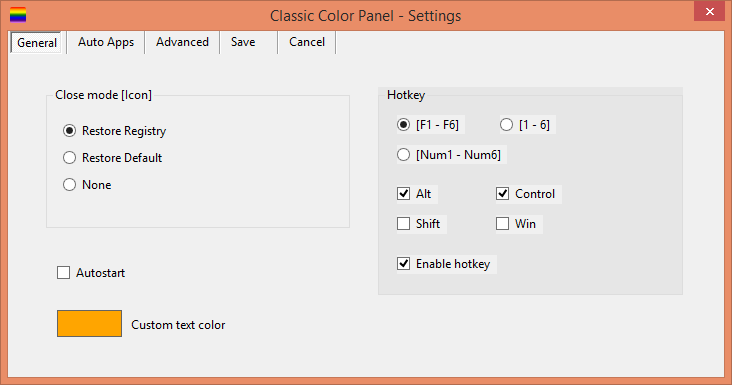
// System Requirements //
- Windows 10+
// Use Instructions //
Classic Color Panel is trial software that can only be used for 30 days for free, after which its functionality will be limited until you activate it. Currently AppNee has no cracking resources about it, but provides its trial reset method.
// Edition Statements //
AppNee provides Classic Color Panel full installer and trial reset for Windows.
// Prompts //
- It is important to note that the impact of the Classic Color Panel settings on the displayed image elements may vary depending on the specific Windows version and its settings. Additionally, application programs may use different display techniques, resulting in variations from the system settings.
// Download URLs //
| License | Version | Download | Size |
| Free Trial (30 days) | Latest |  |
n/a |
| Trial Reset | |||
| / | Universal |  |
<1 KB |
(Homepage)
| If some download link is missing, and you do need it, just please send an email (along with post link and missing link) to remind us to reupload the missing file for you. And, give us some time to respond. | |
| If there is a password for an archive, it should be "appnee.com". | |
| Most of the reserved downloads (including the 32-bit version) can be requested to reupload via email. |