| Ⅰ | This article along with all titles and tags are the original content of AppNee. All rights reserved. To repost or reproduce, you must add an explicit footnote along with the URL to this article! |
| Ⅱ | Any manual or automated whole-website collecting/crawling behaviors are strictly prohibited. |
| Ⅲ | Any resources shared on AppNee are limited to personal study and research only, any form of commercial behaviors are strictly prohibited. Otherwise, you may receive a variety of copyright complaints and have to deal with them by yourself. |
| Ⅳ | Before using (especially downloading) any resources shared by AppNee, please first go to read our F.A.Q. page more or less. Otherwise, please bear all the consequences by yourself. |
| This work is licensed under a Creative Commons Attribution-NonCommercial-ShareAlike 4.0 International License. |
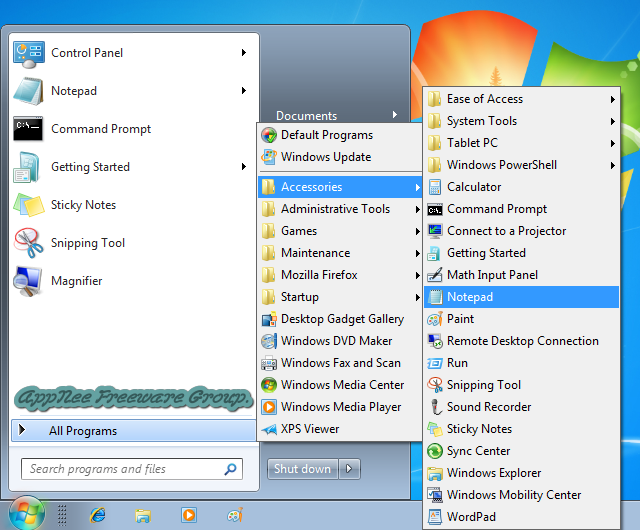
Microsoft destroyed their classic start menu in Windows 8. Afterwards, they knew that is a mistake, so in the updated versions of Windows 10, they restored this convenient feature that every Windows user is familiar with and used to use (although they tried to hang in there to see whether it’s possible to force users to be used to use their new Metro Menu design in Windows 8 and the early versions of Windows 10), even if it is still not perfect enough (just switching between Metro and desktop). This case, we have to turn to third-party software for help.
Since Windows 8 abandoned the classic start menu, it has been controversial all the time, and therefore this gave rise to a large number of tools devoted to restoring Windows start menu. Among these software, Classic Shell (now called Open Shell) is recognized as the most powerful and most popular start menu customizer. It is specially developed for Windows 8 and higher versions to retrieve the classic start menu function that Windows 7 and lower versions had been using before (there are three different kinds of nostalgic styles: the classic style of Windows XP, Windows Vista’s double-column classic style, and the evolutionary style of double-column in Windows 7).
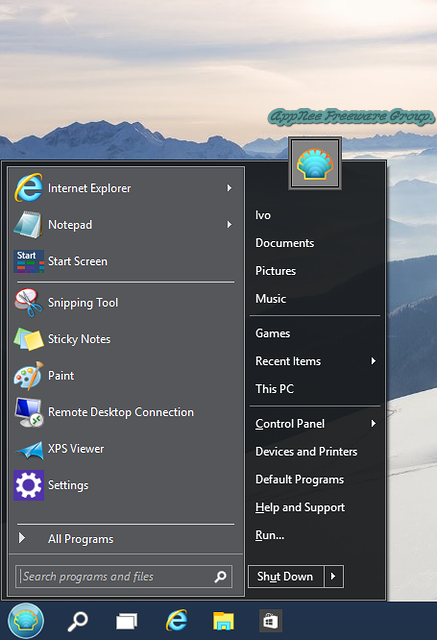
Classic Shell can not only change the UI of Windows Explorer and Internet Explorer to their classic style, but also make optional customizations to almost every corner of the start menu (including customization of start menu buttons, menu items, etc.). This is much more scalable than the system itself: allows to search settings, supports Unicode characters, supports replacing skins (including XP classic skin/Aero skin/Metro skin…).
Latest versions of Windows 10 have started to re-enable the traditional start menu, but the change is not very obvious. That let us make sure that Windows 10 would never make our desired classic start menu reappear. So, if you are nostalgic, or like DIY, Classic Shell is undoubtedly the best choice. In short, with help of Classic Shell, we do not have to adapt to the awkward new changes of start menu in Windows 10, because everything can be customized at will.
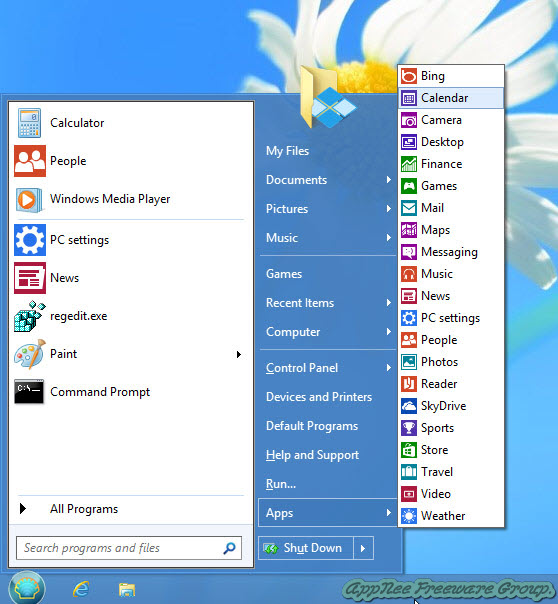
// Key Features //
- Highly customizable start menu with multiple styles and skins
- Quick access to recent, frequently-used, or pinned programs
- Find programs, settings, files and documents
- Start button for Windows 7, Windows 8, Windows 8.1 and Windows 10
- Toolbar and status bar for Windows Explorer
- Caption and status bar for Internet Explorer
// Related Links //
// Download URLs //
| License | Version | Download | Size |
| Freeware | Latest |  |
n/a |
(Homepage | SourceForge)
| If some download link is missing, and you do need it, just please send an email (along with post link and missing link) to remind us to reupload the missing file for you. And, give us some time to respond. | |
| If there is a password for an archive, it should be "appnee.com". | |
| Most of the reserved downloads (including the 32-bit version) can be requested to reupload via email. |