| Ⅰ | This article along with all titles and tags are the original content of AppNee. All rights reserved. To repost or reproduce, you must add an explicit footnote along with the URL to this article! |
| Ⅱ | Any manual or automated whole-website collecting/crawling behaviors are strictly prohibited. |
| Ⅲ | Any resources shared on AppNee are limited to personal study and research only, any form of commercial behaviors are strictly prohibited. Otherwise, you may receive a variety of copyright complaints and have to deal with them by yourself. |
| Ⅳ | Before using (especially downloading) any resources shared by AppNee, please first go to read our F.A.Q. page more or less. Otherwise, please bear all the consequences by yourself. |
| This work is licensed under a Creative Commons Attribution-NonCommercial-ShareAlike 4.0 International License. |
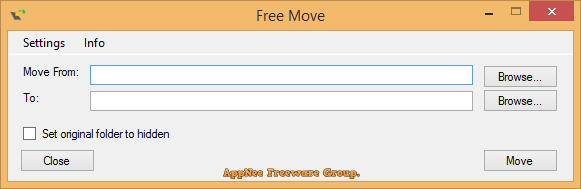
All software is installed to the C drive by default. If you are used to clicking ‘Next’ all the way during the software installation process, your C drive will run out of space soon, and the computer will get stuck more and more. If you don’t want to uninstall and reinstall them one by one to other partitions (some software cannot be installed to other partitions, some cannot modify the path, and manual copying some to other partitions will cause abnormalities), then FreeMove can help you move software directories to where you want them to go without changing the access path of software.
FreeMove (AKA: Free Move) is a simple, practical, free and open-source software installation directory transferring program, developed by imDema from Italy. It can freely move directories without breaking the software’s installation or shortcuts. You can use it to move the programs installed on C:\ to other drives so as to effectively solve the problems of insufficient space on the C drive and too much installed software.
After the files have been moved to a new location, FreeMove will redirect from the old location to the new location by creating a symbolic link, i.e. the original folder has become a shortcut with the same name. This way, any program that tries to access files in the old location will be automatically redirected to the new location. The important thing is that you will not have any problems running the software in it again, and there is no difference from before moving the directory.
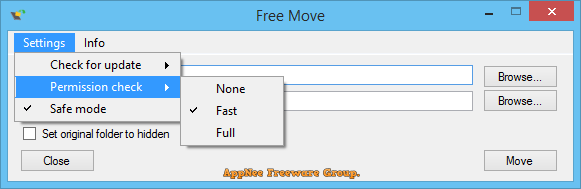
// Prompts //
- Before moving the program directory, make sure that the application in it is not running. Otherwise, you must first exit it completely.
- You need to run FreeMove as administrator.
- You should not move important system directories as they can break core functionalities like Windows Update and Windows Store Apps.
- C:\Users, C:\Documents and Settings, C:\Program Files, C:\Program Files (x86) should not be moved. If you wish to do it anyway, do it at your own risk. To move a directory back refer to the last part of the readme.
- That said, moving directories contained in the previously mentioned directories should not cause any problem. For example, you are free to move C:\Program Files\HugeProgramIDontWantOnMySSD without any problem.
// Download URLs //
| License | Version | Download | Size |
| Freeware | Latest |  |
n/a |
(Homepage)
| If some download link is missing, and you do need it, just please send an email (along with post link and missing link) to remind us to reupload the missing file for you. And, give us some time to respond. | |
| If there is a password for an archive, it should be "appnee.com". | |
| Most of the reserved downloads (including the 32-bit version) can be requested to reupload via email. |