| Ⅰ | This article along with all titles and tags are the original content of AppNee. All rights reserved. To repost or reproduce, you must add an explicit footnote along with the URL to this article! |
| Ⅱ | Any manual or automated whole-website collecting/crawling behaviors are strictly prohibited. |
| Ⅲ | Any resources shared on AppNee are limited to personal study and research only, any form of commercial behaviors are strictly prohibited. Otherwise, you may receive a variety of copyright complaints and have to deal with them by yourself. |
| Ⅳ | Before using (especially downloading) any resources shared by AppNee, please first go to read our F.A.Q. page more or less. Otherwise, please bear all the consequences by yourself. |
| This work is licensed under a Creative Commons Attribution-NonCommercial-ShareAlike 4.0 International License. |
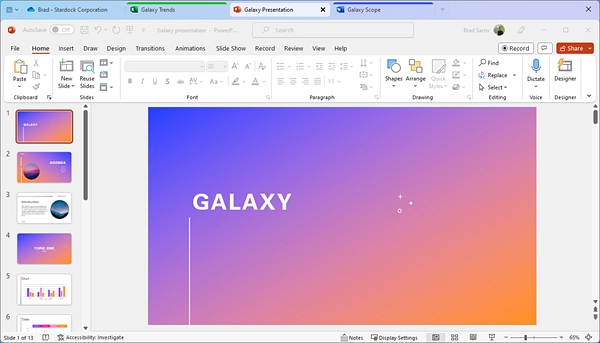
The browser can manage multiple webpage windows in the form of multiple tabs, but Windows does not have this function by default. Therefore, when you use multiple software at the same time, you need to switch back and forth between different software interfaces, which is not only messy, but also inefficient. If you want to efficiently manage and access all Windows Explorer and software windows in multiple tabs like using a browser, then Groupy can help you.
Grouppy is a window management and feature enhancement tool for Windows, developed by Stardock Corporation. It can help you organize various applications into grouped tabs on Windows desktop, and then you can use tabs to combine various open programs and windows like in a browser. In other words, with its help, we can manage all open applications on the computer desktop in the same window as managing browser tabs.
Using Grouppy is very simple. You only need to drag a program window to another program window that has been opened, and they will be integrated together automatically. Each window will be automatically converted into a tab, and then you only need to click on a different tab to switch between different programs. If you often use more than one programs at the same time, you can create them as groups. Groups allow you to open and run all your software in one tab with just one click. This is very useful for you when you need to launch multiple applications at the same time.
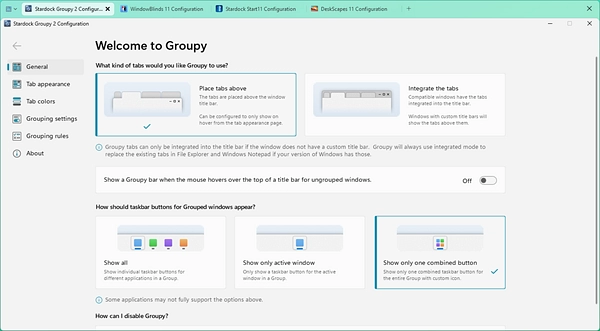
// Key Features //
| Feature | Description |
| Add tabs to nearly any application | Groupy makes it simple to organize open windows by adding tabs to the frame of the application. |
| Automatic Grouping | Keep all the instances of the same application automatically grouped. |
| Groupings streamline your app experience | With a single click, launch multiple applications from the taskbar. |
| Colored to Perfection | By adding an accent to your tabs, easily organize your open applications by type, project, or purpose. |
| Multiple design options | With several different layouts, Groupy 2 lets you customize the tab experience. |
| Modernized from the ground up | Groupy 2 supports native Windows 11 features and is optimized to work with Windows 10 too. |
| Keep applications organized by type, task, or functionality. | Groupy allows you to add tabs to nearly any windows application. |
| Automation made easy | Keep all instances of the same application automatically grouped. |
| Launch multiple apps with a single click | Groupings are a powerful way to launch multiple apps, grouped together, with a single click. |
| Accents brings color to your tabs | Adding an Accent to a tab makes it easy to organize your tabs by task, type, or program. |
| Advanced deployment options | Groupy is designed to work with popular tools like Manage Engine and can be installed silently too. |
| Activation and device management made easy | Easily deploy Groupy with single key activation and remote license management. |
// Official Demo Video //
// System Requirements //
- Groupy2 is designed for Windows 10+ only
// Edition Statement //
AppNee provides the Groupy multilingual full installers and unlock patches for Windows 64-bit only.
// Installation Notes //
for v2.2 on Windows 10+:
- Download and install Groupy, and exit program (do not start trial)
- Run the unlock patch, select your product, and click ‘Patch‘
- Restart computer
- Done
for v2.1 on Windows 10+:
- Download and install Groupy, and exit program (do not start trial)
- Run the unlock patch, and click ‘Patch‘
- Restart computer
- Done
*** If you get an mistake, just delete the following folder and try again:
- C\ProgramData\Stardock\Groupy2
for v1.50 on Windows 8.1-:
- Download and install Groupy, and exit program (do not start trial)
- Copy the unlock patch to installation folder (C:\Program Files (x86)\Stardock\Groupy\), run it, and click ‘Patch‘
- Restart computer
- Done
// Download URLs //
| Version | Download | Size |
| v1.50 |  |
6.61 MB |
| v2.2 |  |
44.6 MB |
(Homepage)
| If some download link is missing, and you do need it, just please send an email (along with post link and missing link) to remind us to reupload the missing file for you. And, give us some time to respond. | |
| If there is a password for an archive, it should be "appnee.com". | |
| Most of the reserved downloads (including the 32-bit version) can be requested to reupload via email. |