| Ⅰ | This article along with all titles and tags are the original content of AppNee. All rights reserved. To repost or reproduce, you must add an explicit footnote along with the URL to this article! |
| Ⅱ | Any manual or automated whole-website collecting/crawling behaviors are strictly prohibited. |
| Ⅲ | Any resources shared on AppNee are limited to personal study and research only, any form of commercial behaviors are strictly prohibited. Otherwise, you may receive a variety of copyright complaints and have to deal with them by yourself. |
| Ⅳ | Before using (especially downloading) any resources shared by AppNee, please first go to read our F.A.Q. page more or less. Otherwise, please bear all the consequences by yourself. |
| This work is licensed under a Creative Commons Attribution-NonCommercial-ShareAlike 4.0 International License. |
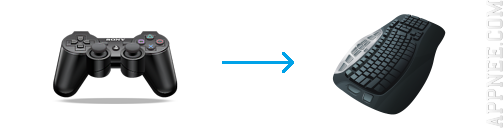
JoyToKey (AKA: Joy2Key) is a keyboard/mouse-to-game controllers (i.e.: joystick/joypad) input emulating/mapping tiny app from Japan. With this tool’s help, we can operate many Windows software (especially play all kinds of online/offline games that originally does not support gamepad control at all) using our favorite game handles in hand.
Now that JoyToKey uses a gamepad or joystick to emulate the keyboard and/or mouse inputs, then the actual working principle inside is just a signal conversion process. In this process, joystick button clicks are converted into keyboard strokes and/or mouse movements, and the result is the target apps (software or games) will work correctly as usual, nothing different.
More rare and precious is, JoyToKey supports almost any kinds of game handles, even there is no exception to the lower and older ones with PS/2 parallel port. Beyond doubt, those games don’t support gamepad controlling do take a lot of trouble to video game players and guys who like to enjoy PC games using a joypad. But now, all this can be perfectly solved with JoyToKey. As long as you like, you can even use it to operate the commonly used programs, such as Word, Excel – in fact, some people with physical disabilities do so indeed.
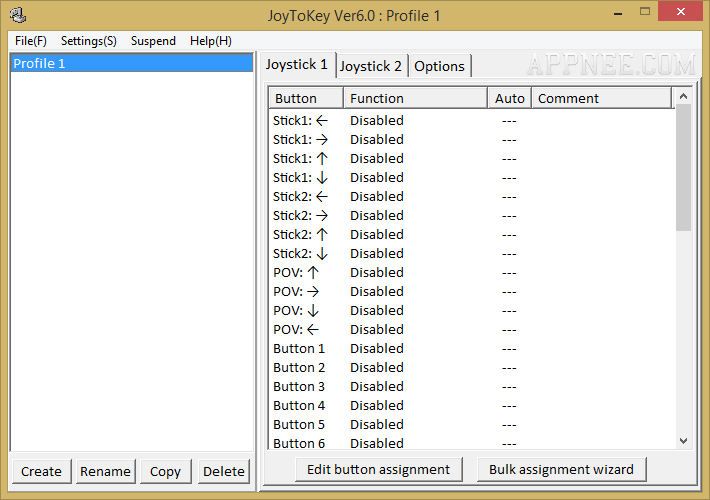
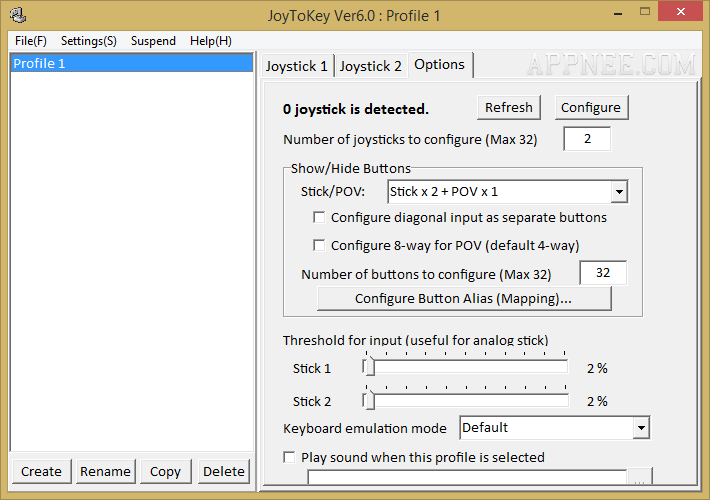
// Some Usage Situations //
If the following conditions often make your gaming experience unenjoyable, then JoyToKey can solve your trouble in a flash:
- Some video game emulator does not support gamepad/joystick
- Many PC games do not support gamepad/joystick
- All the often played Flash games (i.e. web page games) never support a gamepad/joystick. For example, I prefer using a gamepad to play the 8 Ball Pool game on MiniClip (for more precise control)
// Key Features //
- Button Assignment for each joystick button
- Auto Setting Wizard
- Associate profiles to target applications
- Virtual joysticks (a.k.a. SHIFT-key function)
- Button alias – Combine multiple definitions (e.g. “SHIFT + Mouse Wheel”)
- Switch across multiple key assignments
- Define a priority among multiple joysticks
- Change the location of configuration files
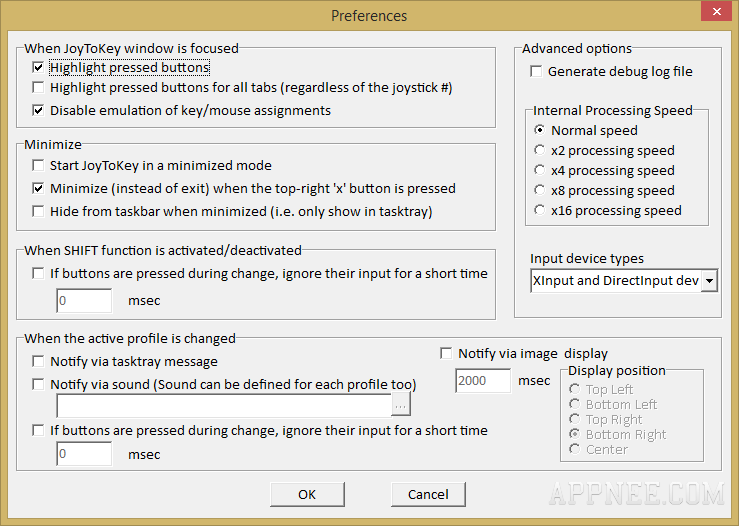
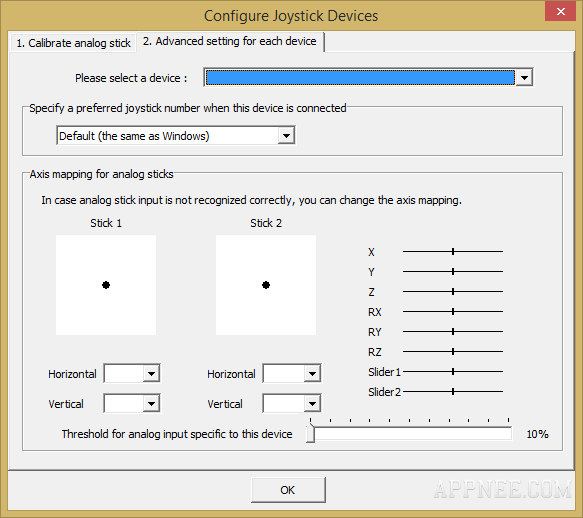
// Edition Statement //
AppNee provides the JoyToKey portable full registered versions for Windows 32-bit & 64-bit.
// Prompts //
- Make sure the name of folder and JoyToKey containing JoyToKey have no special characters, such as “.”
- Use “File/Exit” to close program
- If you use JoyToKey to simulate the mouse action, then your mouse will get stuck frequently when you are running JoyToKey but not plugging into the gamepad/joystick.
// Related Links //
// Download URLs //
| Version | Download | Size |
| Latest |  |
n/a |
| v5.9 | reserved | 655 KB |
| v6.9.1 |  |
736 KB |
(Homepage)
| If some download link is missing, and you do need it, just please send an email (along with post link and missing link) to remind us to reupload the missing file for you. And, give us some time to respond. | |
| If there is a password for an archive, it should be "appnee.com". | |
| Most of the reserved downloads (including the 32-bit version) can be requested to reupload via email. |