| Ⅰ | This article along with all titles and tags are the original content of AppNee. All rights reserved. To repost or reproduce, you must add an explicit footnote along with the URL to this article! |
| Ⅱ | Any manual or automated whole-website collecting/crawling behaviors are strictly prohibited. |
| Ⅲ | Any resources shared on AppNee are limited to personal study and research only, any form of commercial behaviors are strictly prohibited. Otherwise, you may receive a variety of copyright complaints and have to deal with them by yourself. |
| Ⅳ | Before using (especially downloading) any resources shared by AppNee, please first go to read our F.A.Q. page more or less. Otherwise, please bear all the consequences by yourself. |
| This work is licensed under a Creative Commons Attribution-NonCommercial-ShareAlike 4.0 International License. |
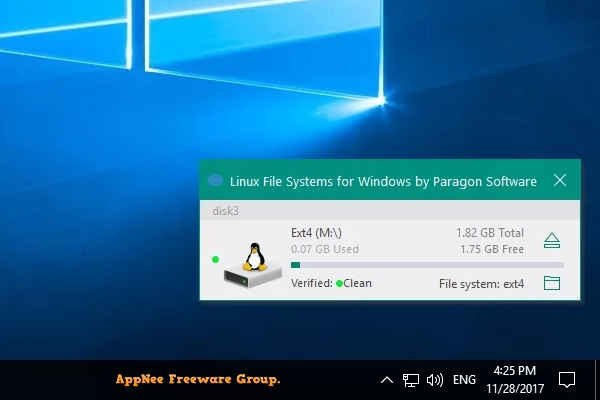
Advanced computer users may install and use both Windows and Linux systems on the same computer. In this case, one of the major problems they face is file sharing between the two systems. In Linux system, you can easily access any file system under Windows by default. But on the other hand, you cannot access/display any file system under Linux in Windows system. Instead, you have to ask some third party software for help.
Linux File Systems for Windows (formerly called Paragon ExtFS for Windows) is a simple tool that enables user to access Linux volumes on Windows, developed by Paragon Software from Germany. It can realize the function of accessing ExtFS partition of Linux system under Windows system, supports mounting multiple ExtFS partitions, supports Ext2, Ext3, Ext4 file system, and is perfect for Windows + Linux dual system users.
If you have both Windows and Linux installed on your computer, and need to transfer files between them, or want to quickly fix problems on one system when you can’t access the other, then you can use Linux File Systems for Windows to take full control of the various file systems under Linux from Windows, without having to reboot your computer or go through a USB storage device or online storage for transit.
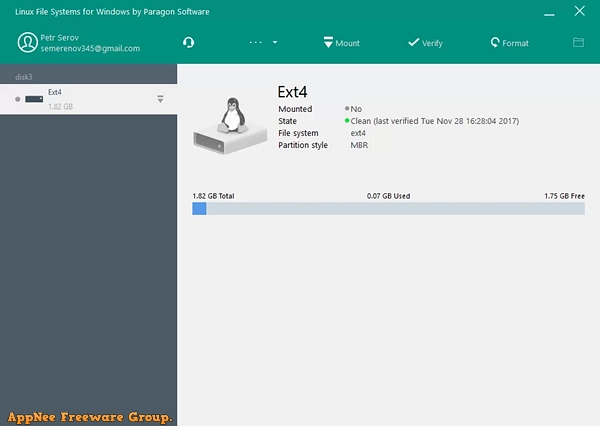
// Key Features //
| Feature | Description |
| Write Access | When ExtFS volume is mounted in write mode, you can do everything with files and folders it contains: read, edit, delete, rename, create new. |
| Automount | Mounts supported volumes automatically at startup, so you don’t need to bother about it each time you restart the operating system or power your computer on. However, this feature can be disabled at any moment in the program interface. |
| Volume Administration | Formats, checks integrity, and repairs corrupted ExtFS volumes with minimal effort. |
| Internationalization | Supports all character sets supported by your operating systems, including those that use non-Roman characters, so you will never face a problem of not getting access to file names on volumes mounted in non-native OS. |
| Read/write support for LVM (Logical Volume Management) | With Linux File Systems for Windows by Paragon Software, your Linux’s logical volume manager won’t lose any of its functions: it will be able to perform open, close, read and write operations and, in general, operate in a usual way. |
| Command Line Interface | Get full control over Linux File Systems for Windows by Paragon Software via a command line. |
| Compatibility with 3rd party software | Since product provides access to Linux volumes globally to the entire operating system, you can use most desktop and encryption applications, including TrueCrypt and its forks* (encrypted file container mode only). |
// Supported OS //
- Windows 11 (64-bit)
- Windows 10 (32/64-bit)
- Windows 8/8.1 (32/64-bit)
- Windows 7 SP1 (32/64-bit)
- Windows Server 2008 R2 SP1 (64-bit)
- Windows Server 2012 (64-bit)
- Windows Server 2016 (64-bit)
// Supported File Systems //
| Read/Write | Read-only |
|
|
// Edition Statement //
AppNee provides the Linux File Systems for Windows multilingual full installers and unlocked files for Windows 32-bit & 64-bit.
// Installation Notes //
for v5.2.1183:
- Download and install Linux File Systems for Windows
- Copy the unlocked files to installation folder and overwrite
- Done
// Related Links //
// Download URLs //
| Version | Download | Size |
| v5.2.1183 |  |
35.3 MB |
(Homepage 1 | Homepage 2)
| If some download link is missing, and you do need it, just please send an email (along with post link and missing link) to remind us to reupload the missing file for you. And, give us some time to respond. | |
| If there is a password for an archive, it should be "appnee.com". | |
| Most of the reserved downloads (including the 32-bit version) can be requested to reupload via email. |