| Ⅰ | This article along with all titles and tags are the original content of AppNee. All rights reserved. To repost or reproduce, you must add an explicit footnote along with the URL to this article! |
| Ⅱ | Any manual or automated whole-website collecting/crawling behaviors are strictly prohibited. |
| Ⅲ | Any resources shared on AppNee are limited to personal study and research only, any form of commercial behaviors are strictly prohibited. Otherwise, you may receive a variety of copyright complaints and have to deal with them by yourself. |
| Ⅳ | Before using (especially downloading) any resources shared by AppNee, please first go to read our F.A.Q. page more or less. Otherwise, please bear all the consequences by yourself. |
| This work is licensed under a Creative Commons Attribution-NonCommercial-ShareAlike 4.0 International License. |
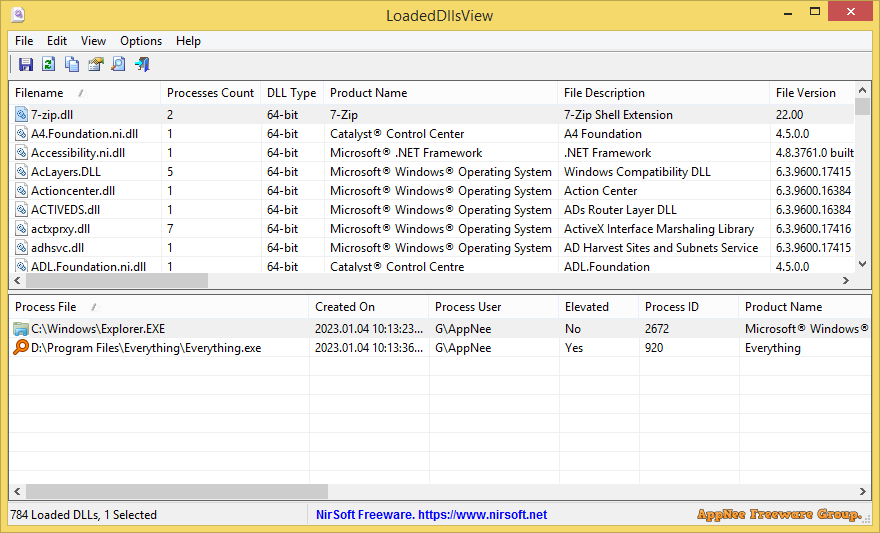
LoadedDllsView is a free and simple system process loaded DLL files viewing tool for Windows, developed by Nir Sofer. It can quickly scan all running processes on your system and display a list of all DLL files loaded by those processes (as well as the number of processes loading each DLL).
LoadedDllsView is very easy to use. When you run the program, the upper pane on the main window displays the list of all DLL files currently loaded on your system. When you select a DLL file in the upper pane, the lower pane displays a list of all processes using the selected DLL file. You can also select multiple DLL files and export the processes list as comma-delimited/tab-delimited/html/xml file.
LoadedDllsView is portable, does not depend on any additional DLL files, and supports all versions of Windows (both 32-bit and 64-bit). It can help system administrators and program developers to view and analyze the detailed usage of DLL files. Unfortunately, it only lets you know which DLL files are being used by which programs, but it is not possible to see which DLL files are used by a particular process.
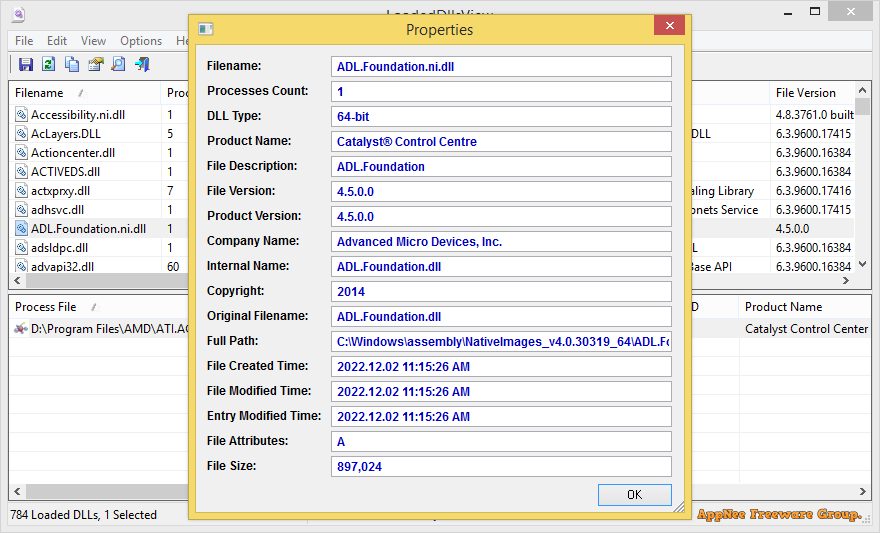
// Tips //
You can use the following options to filter the DLL files list in the upper pane:
- Options -> Show 32-bit DLLs: If you turn off this option, LoadedDllsView will not display 32-bit DLLs.
- Options -> Show 64-bit DLLs: If you turn off this option, LoadedDllsView will not display 64-bit DLLs.
- Options -> Show Only Non-Microsoft DLLs: If you turn on this option, LoadedDllsView will only display DLL files that their company name is not Microsoft.
- View -> Use Quick Filter (Ctrl+Q): When you turn on the ‘Use Quick Filter’ option, a text-box is inserted below the toolbar. You can type a string or multiple strings (Depending on the search option you choose) in this text-box and then LoadedDllsView will instantly display only the DLL entries that contain the string you type. For example: If you type ‘Intel’ in the filter text-box, DLL files created by Intel (With ‘Intel’ in the company name) will be displayed. There is also an option to filter the DLL files by multiple wildcards, for exmaple: nt*.dll, msv*.dll (‘Find filename by wildcards’ option).
// Download URLs //
| License | Version | Download | Size |
| Freeware | Latest | 32-bit | 64-bit | n/a |
(Homepage)
| If some download link is missing, and you do need it, just please send an email (along with post link and missing link) to remind us to reupload the missing file for you. And, give us some time to respond. | |
| If there is a password for an archive, it should be "appnee.com". | |
| Most of the reserved downloads (including the 32-bit version) can be requested to reupload via email. |