| Ⅰ | This article along with all titles and tags are the original content of AppNee. All rights reserved. To repost or reproduce, you must add an explicit footnote along with the URL to this article! |
| Ⅱ | Any manual or automated whole-website collecting/crawling behaviors are strictly prohibited. |
| Ⅲ | Any resources shared on AppNee are limited to personal study and research only, any form of commercial behaviors are strictly prohibited. Otherwise, you may receive a variety of copyright complaints and have to deal with them by yourself. |
| Ⅳ | Before using (especially downloading) any resources shared by AppNee, please first go to read our F.A.Q. page more or less. Otherwise, please bear all the consequences by yourself. |
| This work is licensed under a Creative Commons Attribution-NonCommercial-ShareAlike 4.0 International License. |
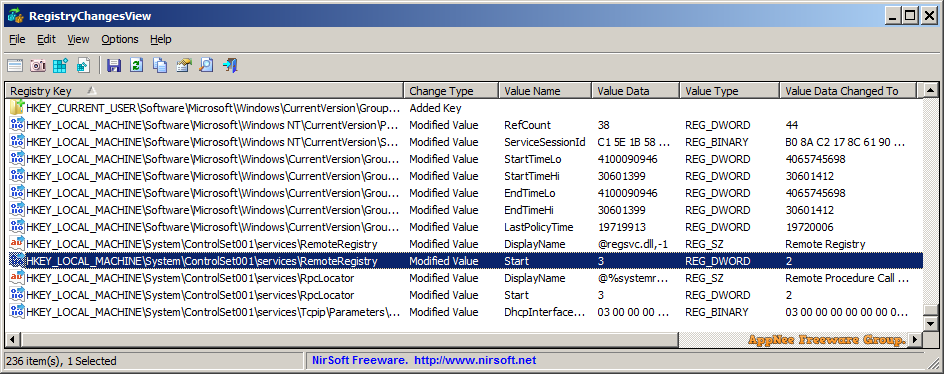
In Windows, the registry items are modified (add, remove, or modify) during system configuration or installation/removal or execution of many programs. If you want to know what changes are made to the registry when you add/remove/run certain software or make system settings, you can use RegistryChangesView to do this quickly and easily.
RegistryChangesView is a simple, compact, easy-to-use and free registry snapshot generation and comparison tool developed by Nir Sofer, used to view registry changes. It can generate different snapshots of the registry at different points in time, then list all entries in the registry that have changed by comparing the two snapshots, and allows them to be exported as a .reg file for saving and other use. In addition, it provides features like quick filter, HTML report generation, automatic column width adjustment, and more.
System administrators can use RegistryChangesView to view the changes in system, and software analysts (such as portable software makers) can use it to find all entries written to the registry by some software. In addition, RegistryChangesView supports manual quick recovery, which makes it easy to resolve registry tampering, or to simply restore the registry to a backup state.
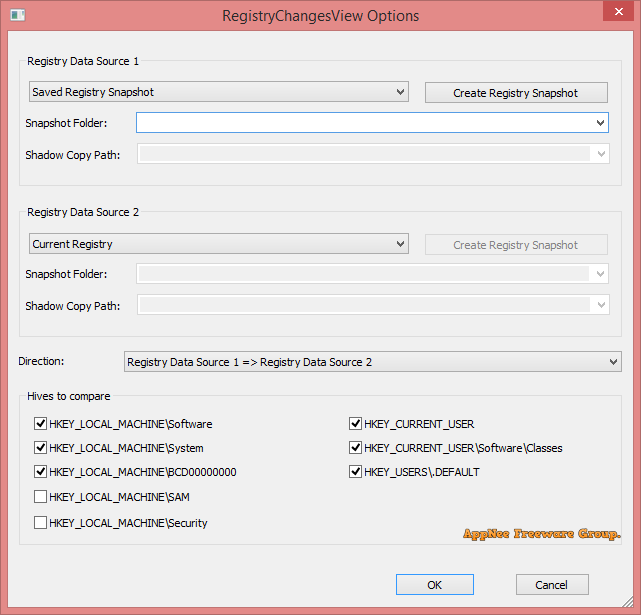
// Main Applications //
- You can create a Registry snapshot before installing a new software and then after the installation is completed, compare this Registry snapshot with the current Registry and see all Registry changes made by the installer (Be aware that you’ll also see some changes made by Windows or other programs in the same time). If there are Registry changes that you don’t like, you can generate a .reg file to revert back the changes.
- If you make a change in Windows configuration from the GUI of Windows and you want to see how to make this change in the Registry, simply create a Registry snapshot before making the config change and then after the configuration change, compare this Registry snapshot with the current Registry and optionally generate a .reg file that makes this configuration change.
- If there is unwanted change in the Registry of your system but you don’t have any previous snapshot, you can compare the current Registry with a shadow copy created by Windows and try to locate the unwanted Registry changes.
- You can also use this tool as a simple way to backup the Registry. The snapshot created by RegistryChangesView simply contains Registry hive files with the same name as the original one (ntuser.dat, SYSTEM, SOFTWARE, and so on…)
// Download URLs //
| License | Version | Download | Size |
| Freeware | Latest | 32-bit | 64-bit | n/a |
(Homepage)
| If some download link is missing, and you do need it, just please send an email (along with post link and missing link) to remind us to reupload the missing file for you. And, give us some time to respond. | |
| If there is a password for an archive, it should be "appnee.com". | |
| Most of the reserved downloads (including the 32-bit version) can be requested to reupload via email. |