| Ⅰ | This article along with all titles and tags are the original content of AppNee. All rights reserved. To repost or reproduce, you must add an explicit footnote along with the URL to this article! |
| Ⅱ | Any manual or automated whole-website collecting/crawling behaviors are strictly prohibited. |
| Ⅲ | Any resources shared on AppNee are limited to personal study and research only, any form of commercial behaviors are strictly prohibited. Otherwise, you may receive a variety of copyright complaints and have to deal with them by yourself. |
| Ⅳ | Before using (especially downloading) any resources shared by AppNee, please first go to read our F.A.Q. page more or less. Otherwise, please bear all the consequences by yourself. |
| This work is licensed under a Creative Commons Attribution-NonCommercial-ShareAlike 4.0 International License. |
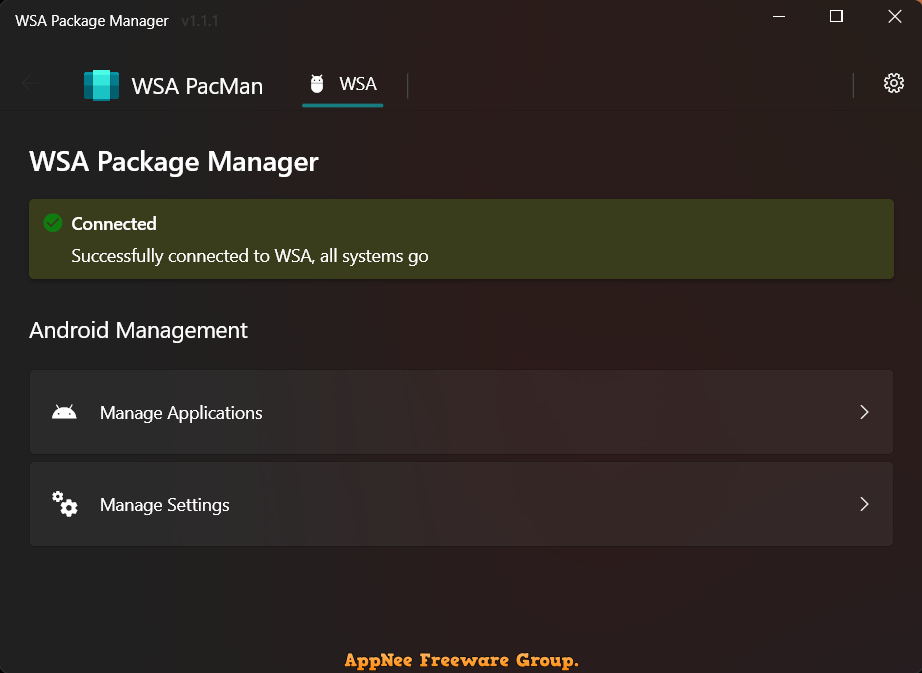
Windows 11 is capable of installing and running Android apps and games natively, without a third-party Android emulator required any more. However, this process is still a bit complicated for normal users, especially only apps in the Amazon AppStore are allowed to be installed by default. While many times the APP we want to install is not there, so tools like WSA PacMan came into being.
WSA PacMan (AKA: WSA Package Manager) is free and open-source Android package manager and installer for Windows 11. It’s essentially a GUI package manager and package installer for Windows Subsystem for Android (WSA), which runs ADB commands in the background to install Android apps. Namely, it simplifies the process of installing and managing APK files on Windows 11. Instead, you just need to simply download and double-click on any APP file to install it on your computer, as easy as installing a normal Windows application.
WSA PacMan can install, upgrade or downgrade APK/XAPK file, shows app information (package name, icon, version and required permissions), and offers a way to manage all previous installations of Android apps and games, such as launching them, removing or revoking certain permissions. Besides, it also provides a button to open Android settings and one to open the “Manage Applications” Android settings page, from which you can uninstall or disable applications and grant or revoke permissions.
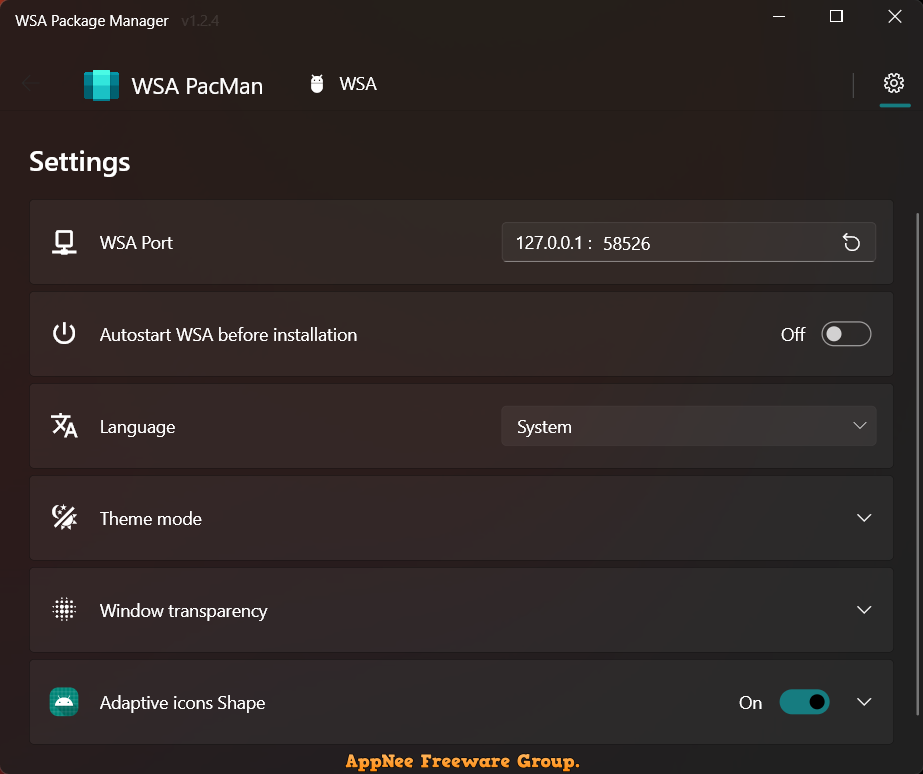
// Fan Made Demo Video //
// System Requirements //
- Windows 10+
// Prompts //
// Download URLs //
| License | Version | Download | Size |
| Freeware | Latest |  |
n/a |
(Homepage)
| If some download link is missing, and you do need it, just please send an email (along with post link and missing link) to remind us to reupload the missing file for you. And, give us some time to respond. | |
| If there is a password for an archive, it should be "appnee.com". | |
| Most of the reserved downloads (including the 32-bit version) can be requested to reupload via email. |