| Ⅰ | This article along with all titles and tags are the original content of AppNee. All rights reserved. To repost or reproduce, you must add an explicit footnote along with the URL to this article! |
| Ⅱ | Any manual or automated whole-website collecting/crawling behaviors are strictly prohibited. |
| Ⅲ | Any resources shared on AppNee are limited to personal study and research only, any form of commercial behaviors are strictly prohibited. Otherwise, you may receive a variety of copyright complaints and have to deal with them by yourself. |
| Ⅳ | Before using (especially downloading) any resources shared by AppNee, please first go to read our F.A.Q. page more or less. Otherwise, please bear all the consequences by yourself. |
| This work is licensed under a Creative Commons Attribution-NonCommercial-ShareAlike 4.0 International License. |
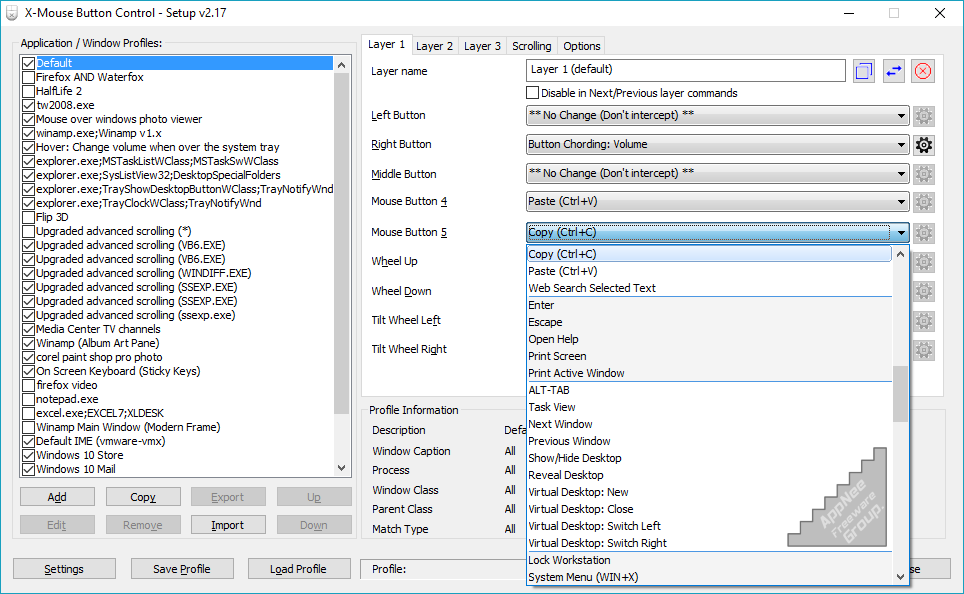
A multifunction mouse usually has at least 6 buttons (left + right + middle buttons, DPI button, and two side buttons), and their functions are usually unchangeable, except for those high-end mice with programmable buttons whose functions can be set after installing the official driver. If you want to set any button of any brand of multifunction mouse on demand, then X-Mouse Button Control is what you need.
X-Mouse Button Control (XMBC for short) is a free and powerful mouse button function reconfiguration and extension tool for Windows, developed by Phillip Gibbons from United Kingdom. It can perfectly replace the proprietary configuration programs of any high-end mouse (e.g. Logitech, Razer, Microsoft), does not require any third-party driver or software installation, and is compatible with all Windows versions (both 32-bit and 64-bit). In short, it can customize your mouse button functions like never before.
X-Mouse Button Control allows the creation of multiple program- and window-specific profiles, each independent of the other and with its own set of functions. You can even create layers or a new set of commands in each profile, thus enabling different functions to be performed with the mouse at different times. In addition, when the mouse moves over a defined window or application, its profile is automatically activated, and allows user to switch between them at will using hotkeys or mouse buttons.
If you have a multi-button mouse and find that many of its buttons are not useful or you are not satisfied with their function settings, then you can use X-Mouse Button Control to customize the mouse buttons to make them more useful. For example, use the mouse to adjust volume, control media players, launch software, open File Explorer, maximize windows, copy/paste with one click, save desktop icon layouts, simulate keyboard input (including key combinations), and more. In short, a good mouse will make your work more efficient and comfortable.

// Key Features //
- Send any keys using the ‘simulated keystrokes’ editor
- Cording (shifting/combining) buttons perform different actions
- Timed button actions, that change depending how long you hold a button down for
- Launch any windows application
- Clipboard control (Copy/Cut/Paste)
- Media control (Play/Pause/Stop/Volume/Mute etc.)
- Capture screen (or active window) image to clipboard
- Click-Drag [Sticky buttons/keys]
- Click-Drag [Sticky buttons/keys]
- Various support for specific Windows operating systems, such as Flip3D in Vista, ModernUI/Metro in Windows 8 and Virtual Desktops in Windows 10!
- And much, much more!
// System Requirements //
- A mouse and driver that supports up to 5 buttons
- All versions of Microsoft Windows
// Prompts //
- If your mouse has 5 buttons but the 4th and 5th buttons don’t do anything in by default – then XMBC may not be for you. This software relies on the driver to send the default 4th and 5th mouse button messages which usually default to BACK/NEXT in browsers and other programs. Having said that you can still remap the standard 2 buttons and scroll wheel.
- X-Mouse Button Control does not support auto startup with Windows by default, you can add its shortcut to the following path to enable auto startup:
- C:\ProgramData\Microsoft\Windows\Start Menu\Programs\StartUp\
// Related Links //
// Download URLs //
| License | Version | Download | Size |
| Freeware | Latest | Setup | Portable | n/a |
(Homepage)
| If some download link is missing, and you do need it, just please send an email (along with post link and missing link) to remind us to reupload the missing file for you. And, give us some time to respond. | |
| If there is a password for an archive, it should be "appnee.com". | |
| Most of the reserved downloads (including the 32-bit version) can be requested to reupload via email. |