| Ⅰ | This article along with all titles and tags are the original content of AppNee. All rights reserved. To repost or reproduce, you must add an explicit footnote along with the URL to this article! |
| Ⅱ | Any manual or automated whole-website collecting/crawling behaviors are strictly prohibited. |
| Ⅲ | Any resources shared on AppNee are limited to personal study and research only, any form of commercial behaviors are strictly prohibited. Otherwise, you may receive a variety of copyright complaints and have to deal with them by yourself. |
| Ⅳ | Before using (especially downloading) any resources shared by AppNee, please first go to read our F.A.Q. page more or less. Otherwise, please bear all the consequences by yourself. |
| This work is licensed under a Creative Commons Attribution-NonCommercial-ShareAlike 4.0 International License. |
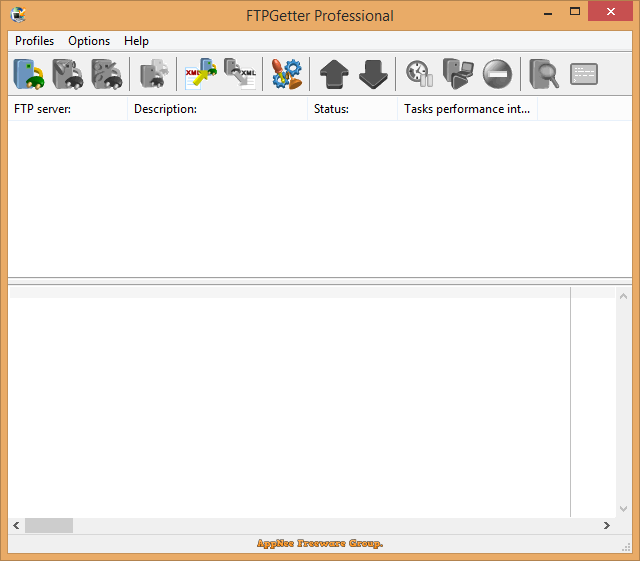
As a webmaster, FTP tool is a must-have tool for everyday work. In today’s era of software blooming, it is very important to find an FTP tool that suits you well. Among similar software, FileZilla is doubtlessly the first choice, but it still requires you to perform every step manually. If you want to achieve timed, automatic FTP file uploads and downloads, then FTPGetter is what you’re looking for.
FTPGetter is an FTP/SFTP client software with automation and scheduled tasking features. It frees your hands, monitors file changes in real-time and automatically performs file/folder synchronization tasks between your local computer and the remote server at the time you specify, thus saving you a lot of time and effort that you used to spend on repetitive, manual operations.
As an FTP transfer management tool, FTPGetter enables scheduled uploads and automates the workflow, and allows you to view, edit, upload, download, delete and manage files from remote servers. Besides, it supports MD5 validation of remote and local files, supports file masks and wildcards, uses multi-threaded processing technology, allows separate control of upload and download bandwidths, and more. If you need to frequently access FTP/SFTP servers to synchronize files between local and remote PCs, update websites or upload webcam photos, then FTPGetter can be your right-hand man.
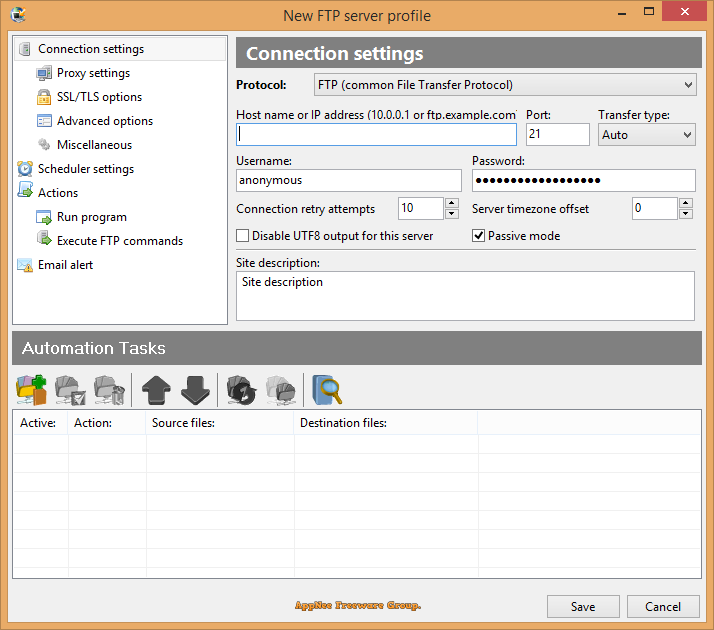
// Key Features //
| Terminal Emulator |
| FTPGetter Professional comes with a built-in terminal emulator, allowing you to connect and execute commands on a remote server via the command-line environment. Thanks to its terminal emulator, FTPGetter Professional users can access a variety of servers requiring the use of a terminal, perform file operations, navigate directory structures, and execute remote commands easily. |
| Automatic Synchronization |
| Monitor changes between the local and the remote PC and keep information up-to-date by synchronizing the contents between the two computers. FTPGetter detects new and updated files automatically, and uploads or downloads the changes according to the schedule. |
| Using Shell Scripting |
| Shell scripting is a powerful tool allowing to save time when a complex task must be performed. A few lines of code can initiate the process that will only take a couple of minutes to execute, saving you hours of time of doing the same task with brute force. For example, a large number of files can be downloaded from a server in a straightforward way by reading all files and folders one by one, and downloading each file separately. This takes time. A lot of time. However, a single shell command can make the server consolidate all files and folders into a single compressed archive, making it a snap to download. FTPGetter 3 Professional fully supports shell scripting. Read the article to find out about the benefits of using shell commands. |
| Scheduled FTP/SFTP Uploads and Downloads |
| FTPGetter automates FTP and SFTP upload and download, scheduling FTP/SFTP transfers between remote server locations and your local or network workstation. Plan your workflow and set up your schedule just once, and FTPGetter will take away the routine! Pick convenient time, choose days of week, or select monthly dates to move your data, and FTPGetter will perform the transfers reliably and on-time. The available cron-style scheduler allows creating advanced programmable schedules. |
| File Masks and Batch Processing |
| Transfer multiple files between FTP/SFTP servers and the local PC by specifying file masks. No need to guess what the file name is going to be! You can easily set only the Office documents to update, or perform scheduled updates of all PHP or HTML files by simply specifying a set of file extensions.
Batch processing using the file name masks allows you to flexibly adjust the list of files to transfer. Combined with the built-in scheduler, the batch processing makes FTPGetter for a truly universal FTP/SFTP synchronization tool. |
| Before and After the Transfer |
| Automate FTP and SFTP transfers even further! FTPGetter can execute custom commands and entire scripts before and after the transfer. Allowing full automation of FTP/SFTP transfers, the tool can execute commands on local and remote PCs, and perform FTP commands, batch files, and scripts. The support of local and remote commands allows automatically compressing (tar+gzip), transferring, and unpacking a bunch of files and directories completely automatically. |
| SSH File Transfer Protocol and Proxy Server Support |
| Connect to an FTP server directly or through a FTP, SOCKS or HTTP proxy server. FTPGetter fully supports the secure SSL/TLS protocol, allowing safely transferring private and sensitive information over the Internet without compromising security. The SFTP (SSH File transfer protocol) support ensures complete security of all file transfers.
Work with any number of FTP and SFTP servers simultaneously and without delays. FTPGetter uses multithreaded processing to provide smooth multitasking experience. |
// Official Demo Video //
// Edition Statement //
AppNee provides the FTPGetter Professional Edition multilingual full installers and unlocked files for Windows 32-bit & 64-bit.
// Installation Notes //
for v5.97:
- Download and install FTPGetter
- Copy the unlocked file to installation folder and overwrite
- Done
// Download URLs //
| License | Version | Download | Size |
| Professional Edition | v5.97 |  |
27.4 MB |
(Homepage)
| If some download link is missing, and you do need it, just please send an email (along with post link and missing link) to remind us to reupload the missing file for you. And, give us some time to respond. | |
| If there is a password for an archive, it should be "appnee.com". | |
| Most of the reserved downloads (including the 32-bit version) can be requested to reupload via email. |