| Ⅰ | This article along with all titles and tags are the original content of AppNee. All rights reserved. To repost or reproduce, you must add an explicit footnote along with the URL to this article! |
| Ⅱ | Any manual or automated whole-website collecting/crawling behaviors are strictly prohibited. |
| Ⅲ | Any resources shared on AppNee are limited to personal study and research only, any form of commercial behaviors are strictly prohibited. Otherwise, you may receive a variety of copyright complaints and have to deal with them by yourself. |
| Ⅳ | Before using (especially downloading) any resources shared by AppNee, please first go to read our F.A.Q. page more or less. Otherwise, please bear all the consequences by yourself. |
| This work is licensed under a Creative Commons Attribution-NonCommercial-ShareAlike 4.0 International License. |
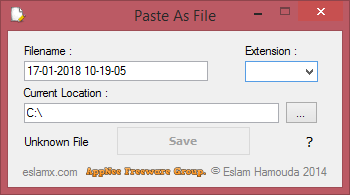
Usually, to save a whole web page or just part of the content to our local disk, we have only two ways for choise: 1) use the browser built-in print function (Ctrl + P) to save an entire page as a PDF file; 2) copy the corresponding content and paste them into a local, new created TXT or DOC file, which requires at least 4 steps to finish: copy the text and/or image -> create a new file and name it -> open this new file -> paste the content from clipboard to file and save the file.
Paste As File involves two very convenient and practical clipboard enhancing software with the same name. One is free and open-source, the other one is for commercial use (older versions was originally freeware too). AppNee here recommends everyone the free one Paste As File (AKA: Paste Into Files), which is coded using C# by EslaMx7 (Eslam Hamouda) from Egypt. To summarize its functions in simple words – that’s directly save the text/image content existing in the clipboard as a file with the specified name and extension. Obviously, this can indeed help us improve our working efficiency on a computer. In some cases, it can be regarded as one of the necessary edge tools in daily use of computers.
When you use Paste As File, just right-click on the location where you want to save a file, then click “Paste As File”. Of course, it also allows to customize the filename and extension. The default filename format is your current system date, and the extension can be an image format (JPG, PCX, PNG, BMP, TGA, GIF, TIF) or various text based file formats (TXT, CSS, DOC, HTML, JS, JSON, PHP, CPP, JAVA, CSV, CS).
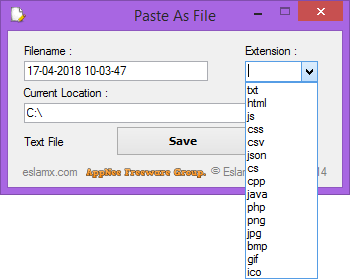
// Key Features //
- Supports Any type of Text, Source Code , Images.
- Change the current saving location or type it yourself.
- Shortcut in Context Menu (Right Click)
- To Unregister the application and remove the Context Menu Shortcut from your system run the command line as Administrator and run the application with this argument : /unreg
- To manually Register it use this argument : /reg
// System Requirements //
- Microsoft .NET Framework 4.5+
// Download URLs //
| License | Version | Download | Size |
| Freeware | Latest |  |
< 1 MB |
(Homepage)
| If some download link is missing, and you do need it, just please send an email (along with post link and missing link) to remind us to reupload the missing file for you. And, give us some time to respond. | |
| If there is a password for an archive, it should be "appnee.com". | |
| Most of the reserved downloads (including the 32-bit version) can be requested to reupload via email. |