| Ⅰ | This article along with all titles and tags are the original content of AppNee. All rights reserved. To repost or reproduce, you must add an explicit footnote along with the URL to this article! |
| Ⅱ | Any manual or automated whole-website collecting/crawling behaviors are strictly prohibited. |
| Ⅲ | Any resources shared on AppNee are limited to personal study and research only, any form of commercial behaviors are strictly prohibited. Otherwise, you may receive a variety of copyright complaints and have to deal with them by yourself. |
| Ⅳ | Before using (especially downloading) any resources shared by AppNee, please first go to read our F.A.Q. page more or less. Otherwise, please bear all the consequences by yourself. |
| This work is licensed under a Creative Commons Attribution-NonCommercial-ShareAlike 4.0 International License. |
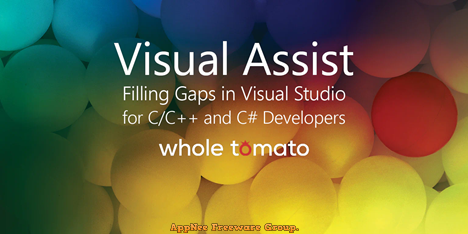
Visual Assist is a powerful productivity tool designed to enhance the coding experience for C, C#, and C++ development in Visual Studio. It integrates seamlessly with the popular IDE Visual Studio, providing a suite of features that streamline the coding process. By offering advanced code navigation, refactoring capabilities, and intelligent code suggestions, it significantly reduces the time spent on routine tasks, allowing developers to focus on more complex problem-solving aspects of their projects.
One notable feature of Visual Assist is its code refactoring capability, which simplifies code by reducing complexity and improving readability. Additionally, it enhances navigation within the integrated development environment (IDE), making it easier to locate symbols, access files, and view reference lists quickly and effortlessly.
Writing code in an IDE with Visual Assist becomes more straightforward, as it suggests code completions and automatically corrects errors. It even allows you to write in lowercase, taking care of case changes for symbols on your behalf. Besides, it also supports the use of abbreviations for coding.
Visual Assist’s another useful feature is the support for multiple clipboards, enabling you to easily paste more than one snippet of previously copied code. The entries appear in a convenient drop-down menu for quick selection. Understanding code is further streamlined with enhancements like syntax coloring, which surpasses the basic options in Microsoft’s IDE. Stable symbols are displayed in italics, while local symbols are shown in bold.
Code correction in Visual Assist includes not only fixing case issues but also eliminating typos, such as using pointer notation instead of a dot after a pointer variable. Additionally, it features spell-checking that covers text in comments and string literals. While the benefits of Visual Assist may not be immediately apparent, over time, it becomes an integral part of your coding routine.
Overall, Visual Assist is not just a simple enhancement tool, it is a comprehensive solution that addresses multiple aspects of software development. By increasing efficiency, promoting code quality, and simplifying complex tasks, it empowers developers to focus on innovation rather than getting bogged down by the intricacies of the coding process. Whether a novice or an experienced programmer, incorporating Visual Assist into the development workflow can lead to a more organized, efficient, and enjoyable coding experience.
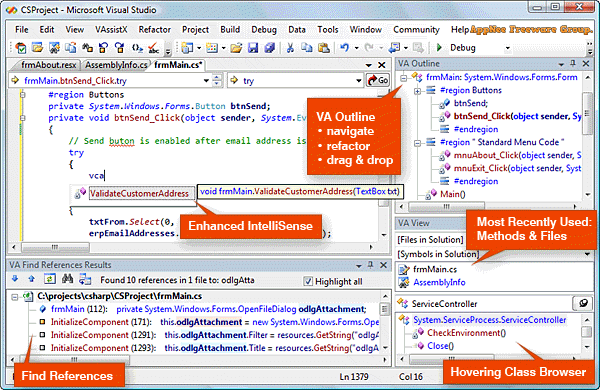
// Key Features //
| Feature | Description |
| Navigation | Move about your code with newfound ease—to any file, method, symbol, or reference in your projects and solutions. Get anywhere from anywhere. |
| Refactoring | Reduce the complexity of your code, improve its readability, and make it extensible without changing its external behavior. Refactor legacy code, code you inherit, or the first version of your own work. |
| Code Generation | Generate code faster than you think possible, even if you use just a handful of the features in Visual Assist. As you become a proficient user, write and update code even faster. |
| Coding Assistance | Write code faster with assistance that doesn’t get in your way, especially when you’re on a roll. Visual Assist suggests completions only if they save you serious typing, and quietly fixes mistakes in your wake. |
| Code Understanding | Make sense of complex code, or code you haven’t touched in a long time, with an assortment of tool windows, browsers, and fields that provide information where and when you need it. |
| Code Correction | Watch Visual Assist correct mistakes as you make them, especially errors in symbol case and pointer notation. Type entirely in lower case, and watch Visual Assist correct the case of all of your symbols. Save the shift key for your definitions. |
| Code Inspection | Inspect your code for specific quality issues as you edit. The Code Inspection feature of Visual Assist, based on LLVM/Clang, diagnoses and fixes typical programming errors, like style violations, interface misuse, and bugs that can be deduced via static analysis. |
| Code Snippets | Expand frequently typed segments of code with a more powerful version of the like-named feature in the IDE. Include symbols from the current context, prompt for user input, and edit snippets in a custom editor. |
| Debug Assistance | Use the VA Memory View and the VA Step Filter included with Visual Assist to shorten the time required to debug native C/C++. |
| Tool Windows | View code from 30,000 feet, and rearrange code so it’s easier to understand and maintain. Tool windows in Visual Assist supply entirely new functionality to the IDE, and bring together oft-used built-in functionality to more efficient tool windows. |
| Source Links | Connect comment substrings to external applications and websites, such as bug trackers, case managers, documentation, and source code control systems. |
| Configuration | Adjust the multitude of features in Visual Assist to suit your programming environment and habits. Find your favorite features, and make them hum for maximum productivity. |
// Supported Microsoft IDEs //
- Visual Studio 2022
- Visual Studio 2019
- Visual Studio 2017
- Visual Studio 2015
- Visual Studio 2013
- Visual Studio Community 2013
- Visual Studio 2012
- Visual Studio 2010
- Visual Studio 2008
- Visual Studio 2005
- Visual Studio .NET 2003
- Visual Studio .NET 2002
- Visual C++ 6.0
- Express Editions not supported
// Official Demo Video //
// Edition Statement //
AppNee provides the Visual Assist multilingual full installers and unlocked files for Windows 32-bit and 64-bit.
// Installation Notes //
for v10.9.2476:
- Download and install Visual Assist
- Copy the corresponding unlocked file to the following path and overwrite (VA_X.dll for VS2021-, VA_X64.dll for VS2022+):
- C:\Users\[user name]\AppData\Local\Microsoft\VisualStudio\xx.y_zzzzzzzz\Extensions\….
- Click ‘Enter Key‘, and input the following legacy, two-line activation key to register:
- Standard: 00001Q-EVX1B2-TYNVDE-QDZPU5-8E1N8J-V7ZRNV-3YNV36-ZXKGAY-U0PNCR-PCYWD9-NY4MYM
- ReNew: 00001Q-EVX1B2-TYNVN0-K17C9U-DT5G2G-JUE096-ZREFDZ-55NZFK-W6K7F6-5FE84F-R4RC38
- Done
// Related Links //
- Visual Assist Official Video Tutorials
- Visual Assist Documentation
- Compare Visual Assist to Microsoft Visual Studio
// Download URLs //
| Version | Download | Size |
| v10.9.2476 |  |
85.9 MB |
(Homepage)
| If some download link is missing, and you do need it, just please send an email (along with post link and missing link) to remind us to reupload the missing file for you. And, give us some time to respond. | |
| If there is a password for an archive, it should be "appnee.com". | |
| Most of the reserved downloads (including the 32-bit version) can be requested to reupload via email. |