| Ⅰ | This article along with all titles and tags are the original content of AppNee. All rights reserved. To repost or reproduce, you must add an explicit footnote along with the URL to this article! |
| Ⅱ | Any manual or automated whole-website collecting/crawling behaviors are strictly prohibited. |
| Ⅲ | Any resources shared on AppNee are limited to personal study and research only, any form of commercial behaviors are strictly prohibited. Otherwise, you may receive a variety of copyright complaints and have to deal with them by yourself. |
| Ⅳ | Before using (especially downloading) any resources shared by AppNee, please first go to read our F.A.Q. page more or less. Otherwise, please bear all the consequences by yourself. |
| This work is licensed under a Creative Commons Attribution-NonCommercial-ShareAlike 4.0 International License. |
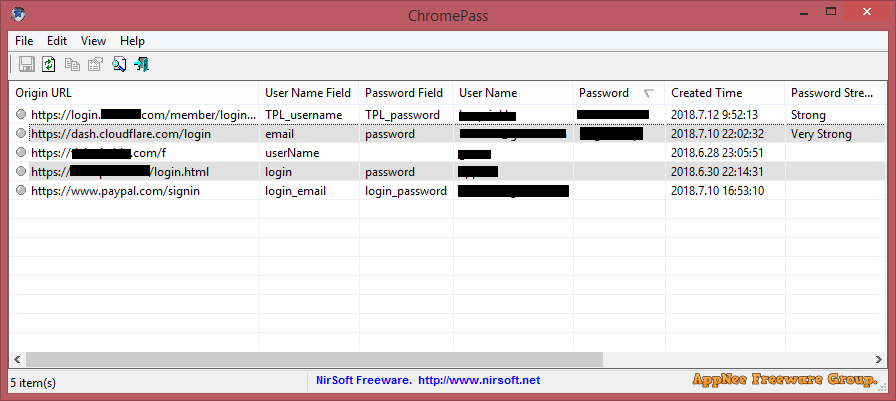
One of Chrome’s notable features is its capability to save and sync website login info (username and password). This info is stored locally by default and can be synced to your Google account. ChromePass is a tiny free app (developed by NirSoft) used to view all the saved website login data stored in a Google Chrome web browser (so it also can be interpreted as a password recovery tool). The information that can be viewed includes: usernames and passwords, password strength, created time, Origin URL, Action URL, User Name Field, Password Field, and more.
ChromePass allows to export these info as a text/html/xml file or direct copy them to your clipboard. This means you don’t have to worry about forgetting your login password for a web site or mail box. You can always use this handy tool to direct view it as long as you have ever saved the login info with your Chrome browser. As a result, ChromePass can be very useful for readers who often forget their passwords, especially after they replace the computer or use an fresh-new Chrome browser.
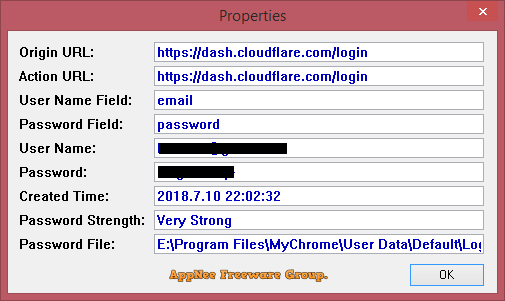
After testing, I found that the working essence of ChromePass is to read the Login Data file under the Profile path (Chrome\User Data Default\) of Chrome browser. And after verification, the essence of this file is a database file saved in sqlite format, and I just curious why Google does not encrypt it! As a result, we can use any software like SQLite Database Browser to directly open and view all the data stored in the Login Data file (you need to change its extension to .sqlite or.sqlite3 first). For this reason, ChromePass is able to easily view/recover the Chrome browser’s user login info stored in your system or any others’. Because it only reads the same user profile file – Login Data.
What you should pay special attention to is, the ChromePass’ capability of direct viewing and exporting the user account information list saved in Chrome browser in the plain text method gives users who care about their personal information security a kind warning – when you use Chrome in a public computer or the one with many other users, remember to use “Ctrl + Shift + Del” hotkey to clear all browsing data and saved account info before closing the browser.
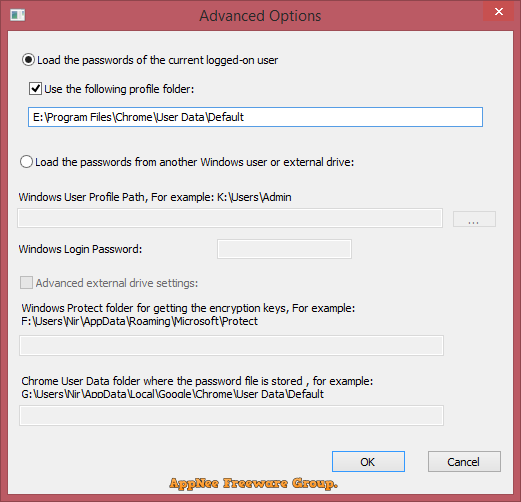
// Prompts //
- Copying and transferring the “Login Data” file of Chrome browser (under Chrome\User Data\Default\) is equivalent of backing up all the saved website Login information in this browser.
- ChromePass is also available for all web browser variants developed based on the Chrome kernel
// Download URLs //
| License | Version | Download | Size |
| Freeware | Latest |  |
n/a |
(Homepage)
| If some download link is missing, and you do need it, just please send an email (along with post link and missing link) to remind us to reupload the missing file for you. And, give us some time to respond. | |
| If there is a password for an archive, it should be "appnee.com". | |
| Most of the reserved downloads (including the 32-bit version) can be requested to reupload via email. |